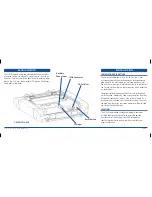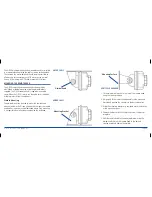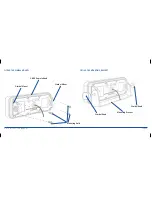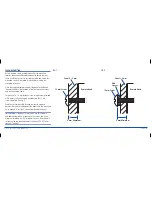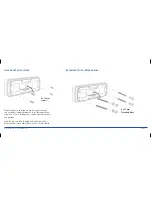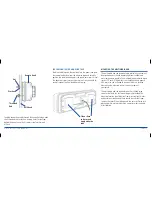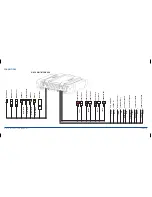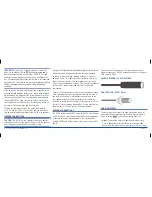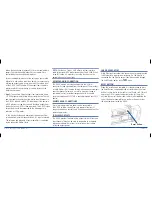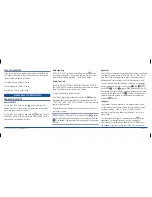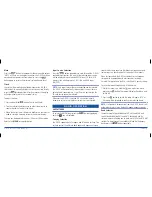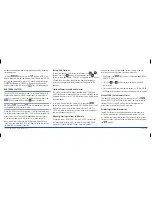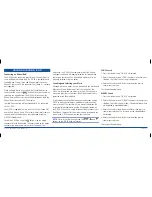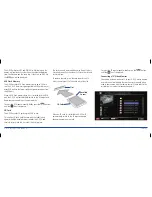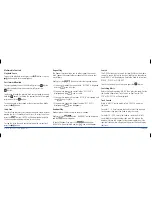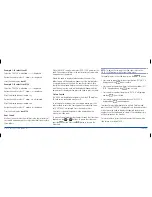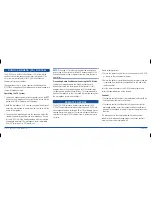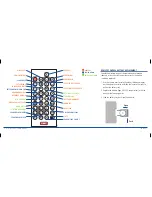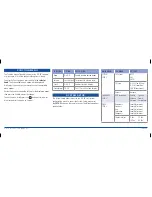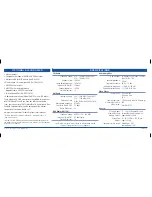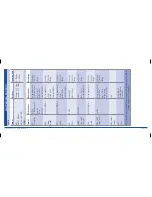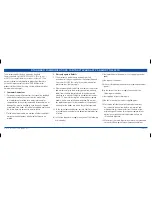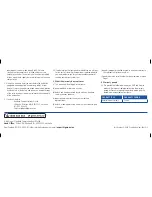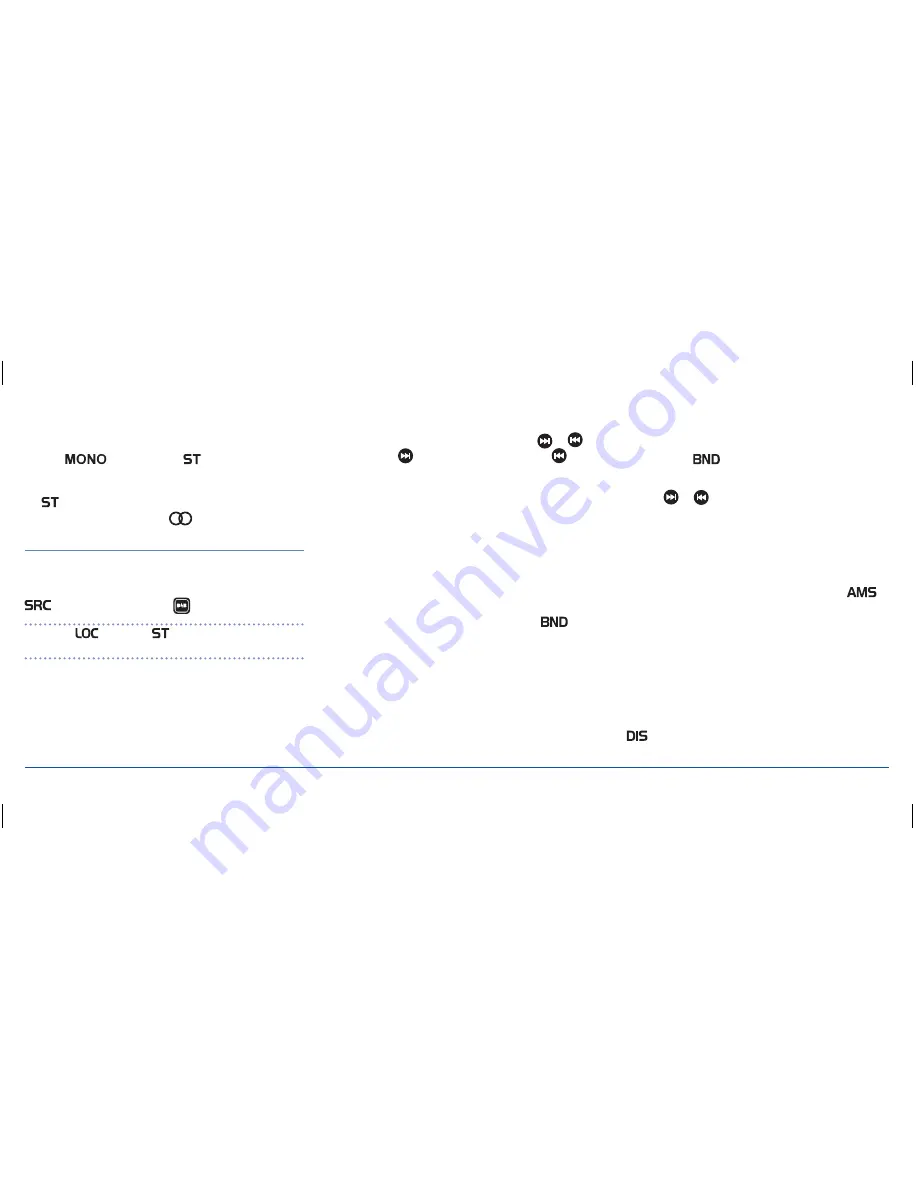
G - D E K
i n S t r u C t i o n M a n ua l
Pa G E 2 0
background noise and improve reception quality by disabling
stereo detection.
to select
, briefly press the
button. ‘Mono’ will
appear briefly on the bottom edge of the lCD and the ‘Mono’
icon will be displayed. to return to Stereo mode, briefly press
the
button again. ‘StErEo’ will appear briefly on the
bottom edge of the lCD and the
icon will be displayed.
dab tuner (Gm550)
the GM550 G-DEK includes a tuner for receiving high quality
Digital audio Broadcast (DaB) radio signals in areas where
these are supported. to select the DaB digital tuner press the
button repeatedly until the
icon is displayed.
note:
the
(local) and
(Stereo) button functions are
not available in DaB receiver mode.
When the DaB tuner is first selected, it will automatically scan
for local digital stations and ‘DaB SCan’ will be displayed. this
process may take a few seconds depending on the number
of stations available. as DaB stations are found they will
be automatically stored into the DaB band memories. once
scanning is complete the G-DEK will begin playing the station
stored in the first memory location.
tuning dab stations
to tune to a specific DaB station, briefly press the
or
buttons. Press the
button to tune upwards or the
button to tune downwards. ‘tuninG’ will appear until a station
is found then the station identification and description will
scroll on the display and the broadcast will be heard in the
speakers.
station memories and band selector
the G-DEK has three DaB bands labelled DaB1, DaB2 and
DaB3. Each band is identical but has its own 6 station memory
storage allowing a total of 18 DaB stations to be stored across
the three bands.
to select a station from the memory, first press the
button to select the desired band (DaB1, DaB2 or DaB3) then
briefly press the desired station memory button
1 – 6
. the
G-DEK will jump immediately to that station and the memory
number will appear on the lCD.
manually storing stations in memory
During the initial ‘DaB SCan’, the first 18 DaB stations that
are located are automatically stored into the available DaB
memories. if your preferred stations were not stored or
you wish to move your preferred stations to other memory
locations you can select and store them manually.
1. Briefly press the
key to select the desired band (DaB1,
DaB2 or DaB3).
2. Press the
or
buttons to tune to the desired DaB
radio station.
3. Press and hold the chosen memory button
1 – 6
. the G-DEK
will beep and the memory number will appear on the display.
manual ams (auto memory store)
to manually force a search for new stations, press the
button. ‘DaB SCan’ will flash as the radio searches for digital
stations. the first 18 DaB stations that are located will be
automatically stored into the DaB memories.
displaying station information
Some DaB stations may display additional information such
as station identification, electronic program guide (EPG) etc
as scrolling text across the display. the content may vary from
station to station. to browse the available content, briefly press
the
button.