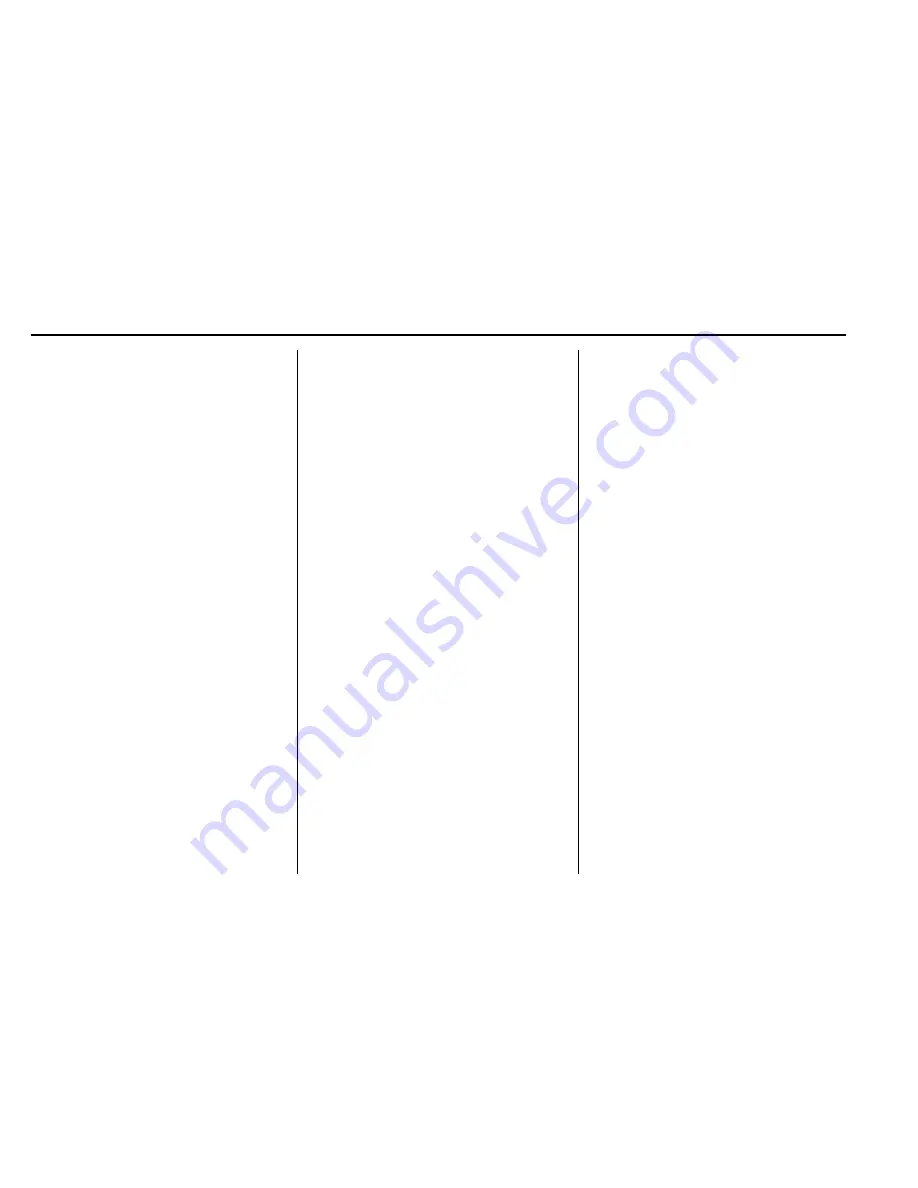
GMC Savana Owner Manual (GMNA-Localizing-U.S./Canada-9159232) -
2016 - crc - 6/17/15
326
OnStar
2. Request directions to be
downloaded to the vehicle.
3. Follow the voice-guided
commands.
Using Voice Commands
During a Planned Route
Cancel Route
1. Press
=
. System responds:
“
OnStar ready,
”
then a tone.
2. Say
“
Cancel route.
”
System
responds:
“
Do you want to
cancel directions?
”
3. Say
“
Yes.
”
System responds:
“
OK, request completed, thank
you, goodbye.
”
Route Preview
1. Press
=
. System responds:
“
OnStar ready,
”
then a tone.
2. Say
“
Route preview.
”
System
responds with the next three
maneuvers.
Repeat
1. Press
=
. System responds:
“
OnStar ready,
”
then a tone.
2. Say
“
Repeat.
”
System
responds with the last direction
given, then responds with
“
OnStar ready,
”
then a tone.
Get My Destination
1. Press
=
. System responds:
“
OnStar ready,
”
then a tone.
2. Say
“
Get my destination.
”
System responds with the
address and distance to the
destination, then responds with
“
OnStar ready,
”
then a tone.
Destination Download
Subscribers can have directions
sent to the vehicle
’
s navigation
screen, if equipped.
Press
Q
, then ask the Advisor to
download directions to the vehicle
’
s
navigation system, if equipped. After
the call ends, the navigation screen
will provide prompts to begin driving
directions. Routes that are sent to
the navigation screen can only be
canceled through the navigation
system.
See www.onstar.com (U.S.) or
www.onstar.ca (Canada).
Connections
The following OnStar services help
with staying connected.
For coverage maps, see
www.onstar.com (U.S.) or
www.onstar.ca (Canada).
OnStar Wi-Fi
®
Hotspot (If
Equipped)
The vehicle may have a built-in
Wi-Fi hotspot that provides access
to the Internet and web content at
4G LTE speed. Up to seven mobile
devices can be connected. A data
plan is required. Use the in-vehicle
controls only when it is safe to
do so.
1. To retrieve Wi-Fi hotspot
information, press
=
, wait for
the prompt, then say
“
Wi-Fi
settings.
”
On some vehicles,
touch Wi-Fi Settings on the
screen.
2. The Wi-Fi settings will display
the Wi-Fi hotspot name (SSID),
password, and on some
vehicles, the connection type
















































