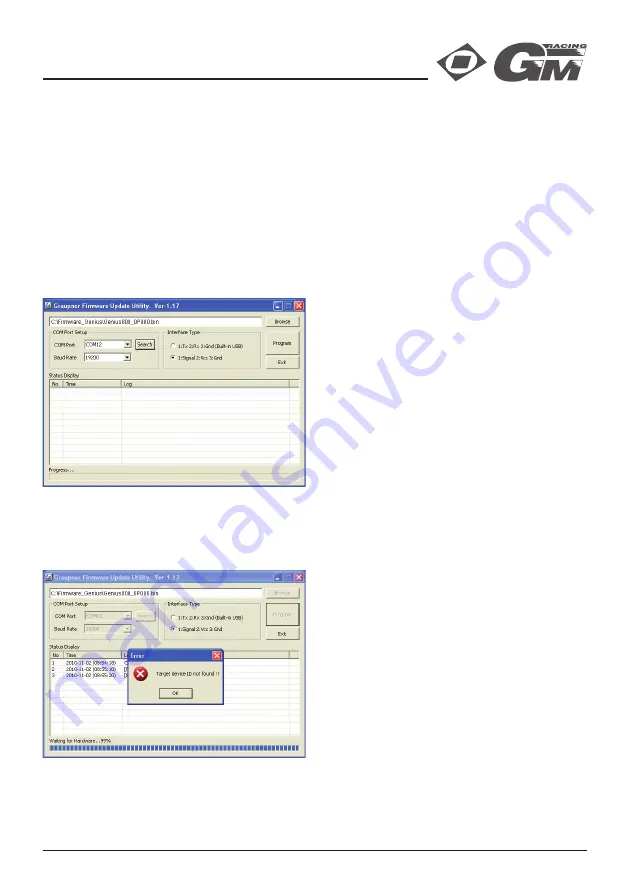
Manual Genius Race
06
7. FIRMWARE UPDATES:
Firmware updates for the GM Genius ESC are transferred conjunction with a PC running Windows XP,
Vista or 7. For this you also require the USB interface, Order No. 7168.6, the adapter lead, Order No.
7168.6A and a Y-cable Order No. 3936.11 which are available separately.
The programs and
fi
les required for this are available from www.graupner.de in the Download area for
the corresponding products.
Install the Firmware Update Utility Graupner and the USB drivers on your computer. Check the system
requirements!
Disconnect the 3-pin cable of the ESC from the receiver. Then plug it into one jack of the Y-cable, into
the second jack of the Y-cable the adapter cable of the USB interface is connected. The male connector
of the Y cable remains free. Connect the controller to the power supply, but do not switch on.
Start the Graupner Firmware Update Utility.
Under [COM Port Setup] select the correct COM
port, i.e. the one to which the USB lead is connec-
ted. If you are not sure of this, press the button
„Search“ and select in the pop-up window „Silicon
Labs CP210x USB to UART Bridge“ and press „OK“.
Select Baud Rate: 19200. Under [Interface Type]
click on Signal 2:Vcc 3:Gnd.
Now click on the “Browse” button and select the fol-
der containing the previously loaded
fi
rmware
fi
le
ending in *.bin. If everything is correct, the
fi
le will
appear in the corresponding window.
The
fi
rmware
fi
les are encoded in product-speci
fi
c
form, i.e. if you accidentally select a
fi
le which does
not match the product (e.g. transmitter update
fi
le
instead of ESC
fi
le), then the pop-up window “Pro-
duct code error” will appear, and you will not be able to start the update procedure.
Press the “Program” button in the software. Wait brie
fl
y until you see movement in the progress bar. This
make take up to
fi
ve seconds, depending on the computer.
Press and hold the SETUP button of the ESC and
switch it ON.
After a few seconds the Status screen displays the message “Found target device…”; you can now
release the SETUP button, and the
fi
rmware update process commences.
If the device is not recognised, if the pop-up window “Target device ID not found” appears, or if the
process fails before 100% is reached, you must restart the update procedure. Repeat all the steps as












