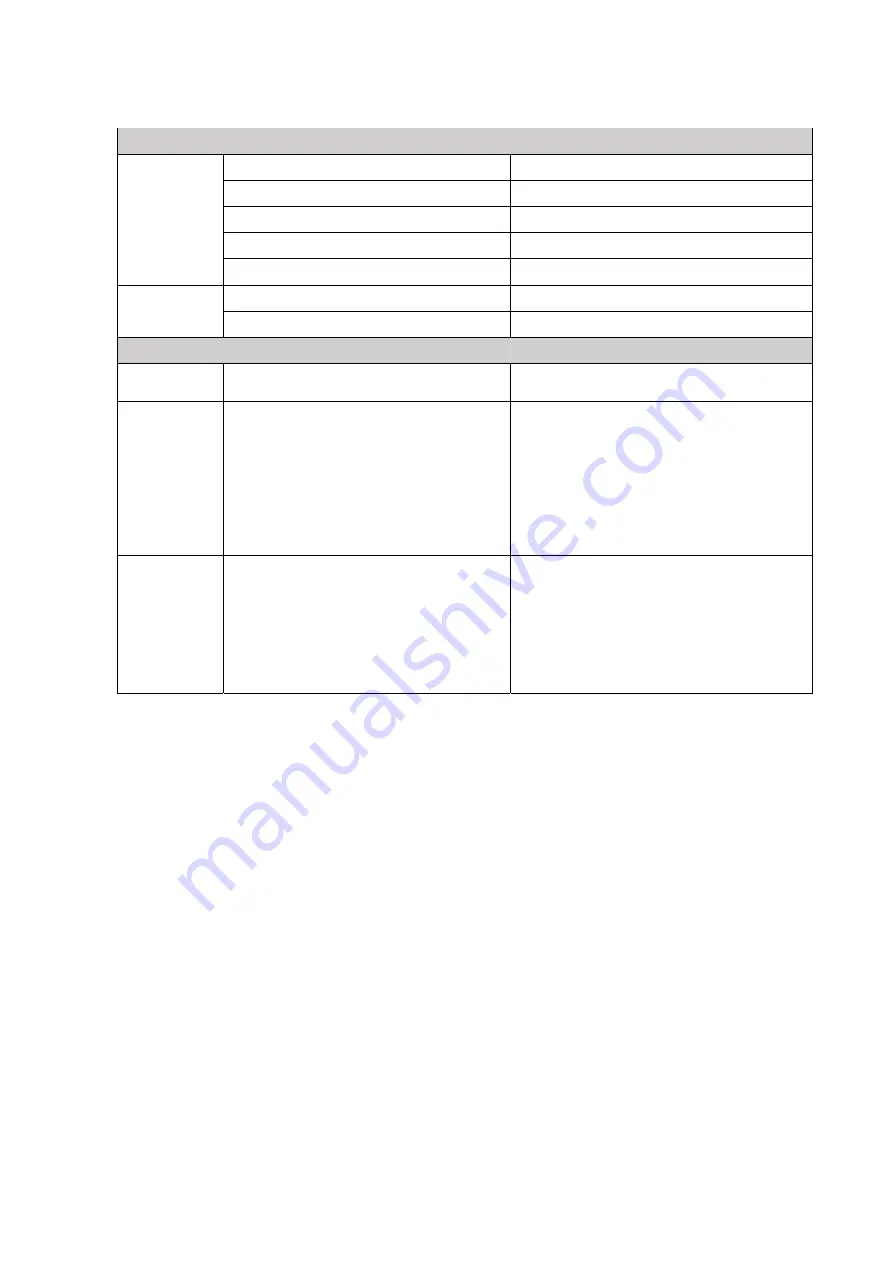
www.glp.de
CL1 / CL1+ User Manual
38
Information
Device
Information
SW Version
Fixture software (firmware) version
BL Version
Bootloader version
HW Version
Fixture hardware version
Lamp Hours
Number of hours LEDs are powered on
Charging Cycles
Number of battery charging cycles
iQ.Mesh
Information
iQ.Mesh Version
iQ.Mesh firmware
version
iQ.Mesh Status Info
iQ.Mesh system status
Service
iQ.Mesh
Upload
Sets up the fixture to receive manual
upload of iQ.Mesh module firmware.
Load Setting
Defaults
Confirm 3 sec.
Returns individual fixture settings and
manual control settings to default values
(
bold
settings) so that all fixtures behave
identically.
Signal configuration is not changed: this
command does not affect DMX Address,
Signal Source, Control Mode, etc.
Connection to controller will not be lost.
Load Factory
Backup
Confirm 3 sec.
Returns individual fixture settings, manual
control settings and all signal configuration
settings to default values (
bold
settings) so
that all fixtures behave identically.
Important
: this command affects DMX
Address, Signal Source, Control Mode, etc.
Connection to controller will be lost.






























