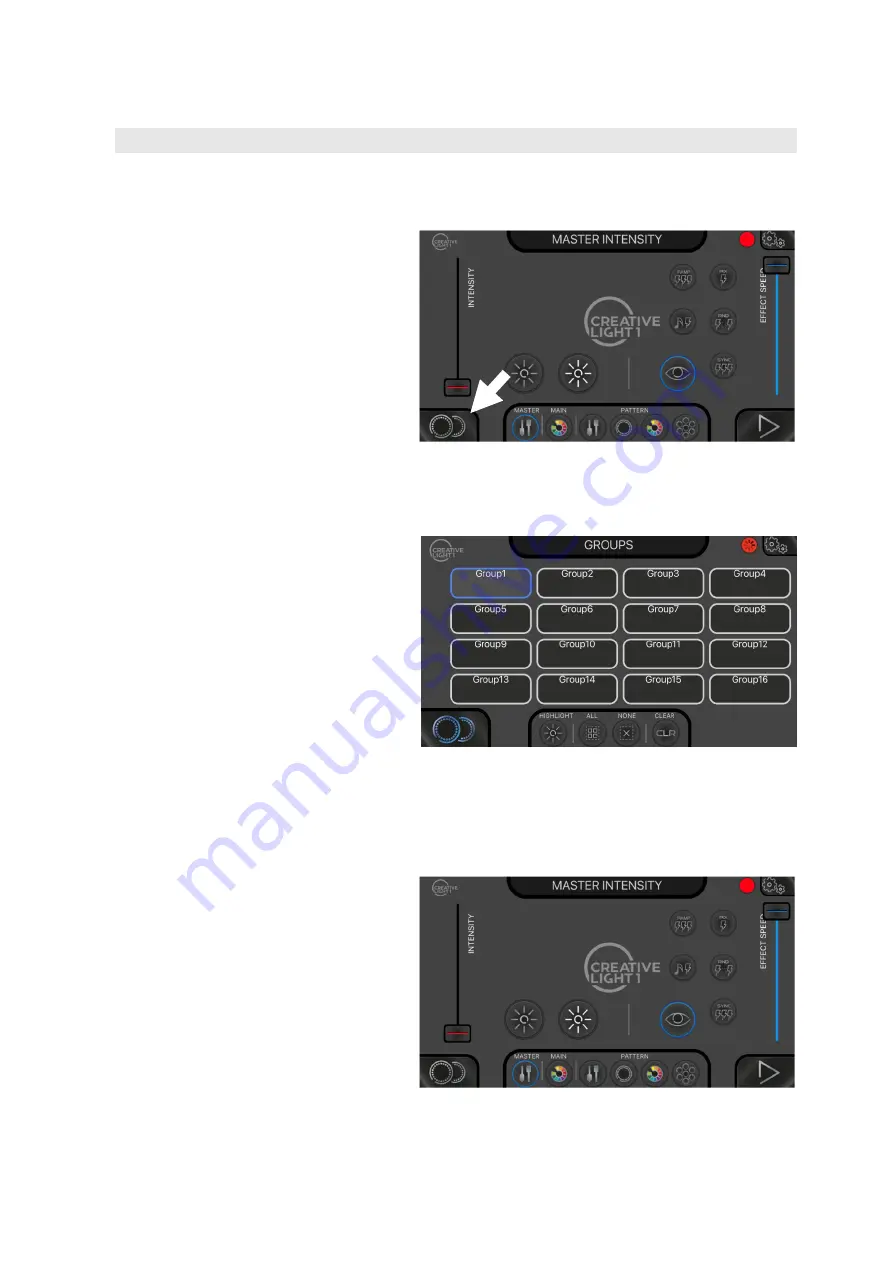
www.glp.de
CL1 / CL1+ User Manual
26
Using the Creative Light app
The GLP Creative Light app is arranged into three separate work areas:
Fixture Group Select area
Tapping on the
Fixture Group Select
button (see Figure 14) opens the
Fixture Group Select
area (see
Figure 15).
This area lets you select which fixture
groups should be controlled.
Buttons at the bottom of the screen
let you:
•
highlight a group in order to
identify it in the installation,
•
select all groups,
•
de-select all groups (NONE), and
•
clear all group programming.
Main / Live Area
The
Main / Live
area lets you control
light output, select color and select
dynamic effects.
The CL1 system lets you work in two
layers:
•
The first two pages (tap on the
MASTER and MAIN buttons at the
bottom of the screen) let you set
the global intensity, select global
intensity effects and choose a
main color.
•
The next four pages (tap on the
PATTERN buttons at the bottom
Figure 14. Fixture Group Select button
Figure 15. Fixture Group Select area
Figure 16. Main / Live area






























