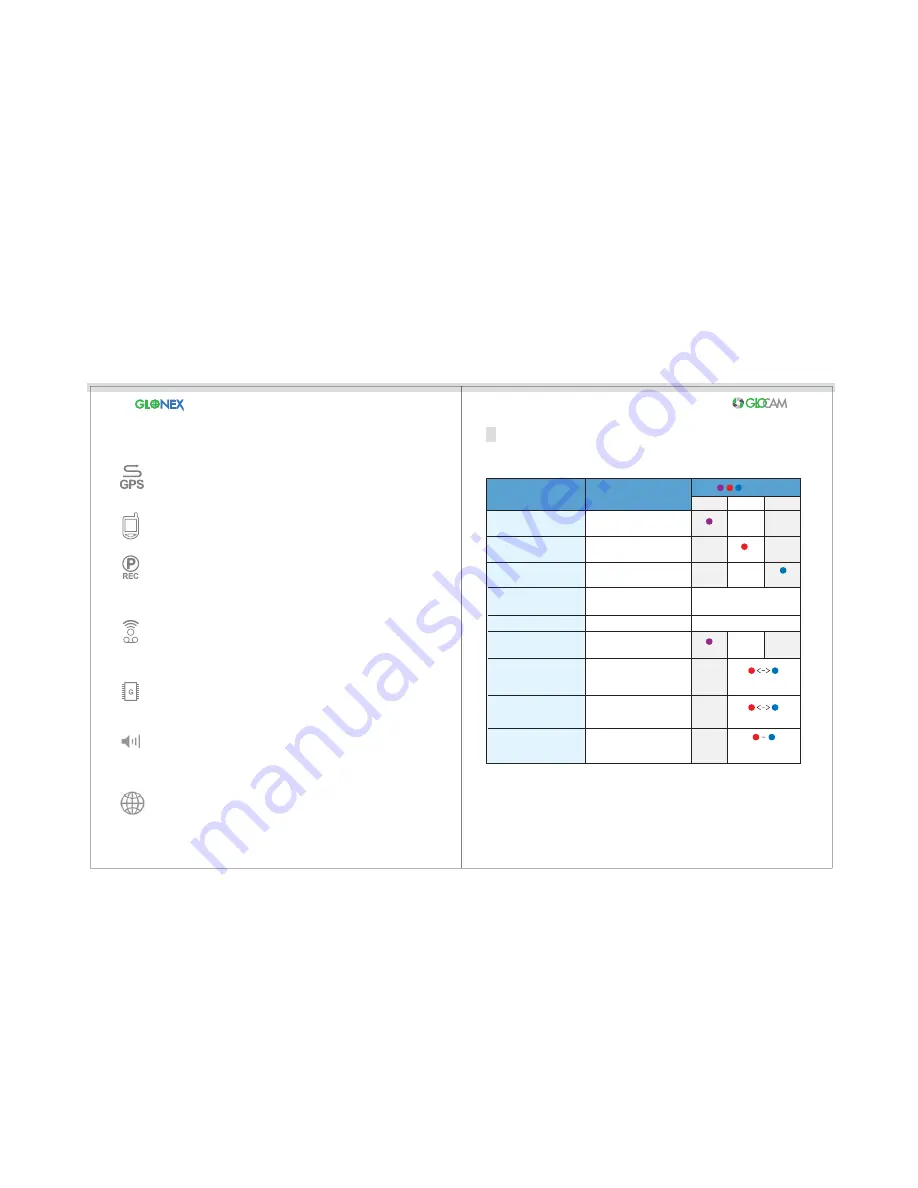
14
13
LED Classification
Device Status Check
GPS Log Route Tracker
Smart Phone Playback
Recorded images can be displayed through smart phones that can play
MP4 (H.264) format.
Parking Mode
V
oice Recording ON/OFF
Event information
Speaker
(Voice Alert)
Track driving route through the seperate GPS Tracker Viewer.
Information is stored in the GPS Log file.
When unit is turned on, the Voice Recording is activated. To turn this
feature off, press the red Voice Recording Button.
The Red LED (Voice Recording “on”) or Blue LED (Voice Recording
“off”) is cross flashing at 3 second intervals. This reduces video rate to
10fps, which saves SD™ Card storage.
When an event occurs, the time or G-Sensor value is saved into a
separate folder.
According to the camera operation, voice alerts will be announced
through the speaker.
Status
Voice Message
Power on/recording starts
Video is recording
(voice recording ON)
Video is recording
(voice recording OFF)
Error in boot
Connect problem of other
hardware or sensor data
No card Inserted
Card inserted incorrectly
Event Recording
(G-Sensor detection)
Manual Recording
(the Manual Recording Button)
Parking Mode ON
Recording starts with a beep
-
-
-
-
Insert SD™ Card
Check SD™ Card
Event
Manual Recording
Parking Mode ON
Purple
Red
flashing
flashing
flashing
red/blue cross flashing
flashing
Blue
red/blue cross flashing
Red or blue is cross
flashing long
Google Maps Integration
By being equipped with the GPS Google Maps Integration Module,
the route taken is recalled by the receiving satellite
Check LED Flashing Display:






























