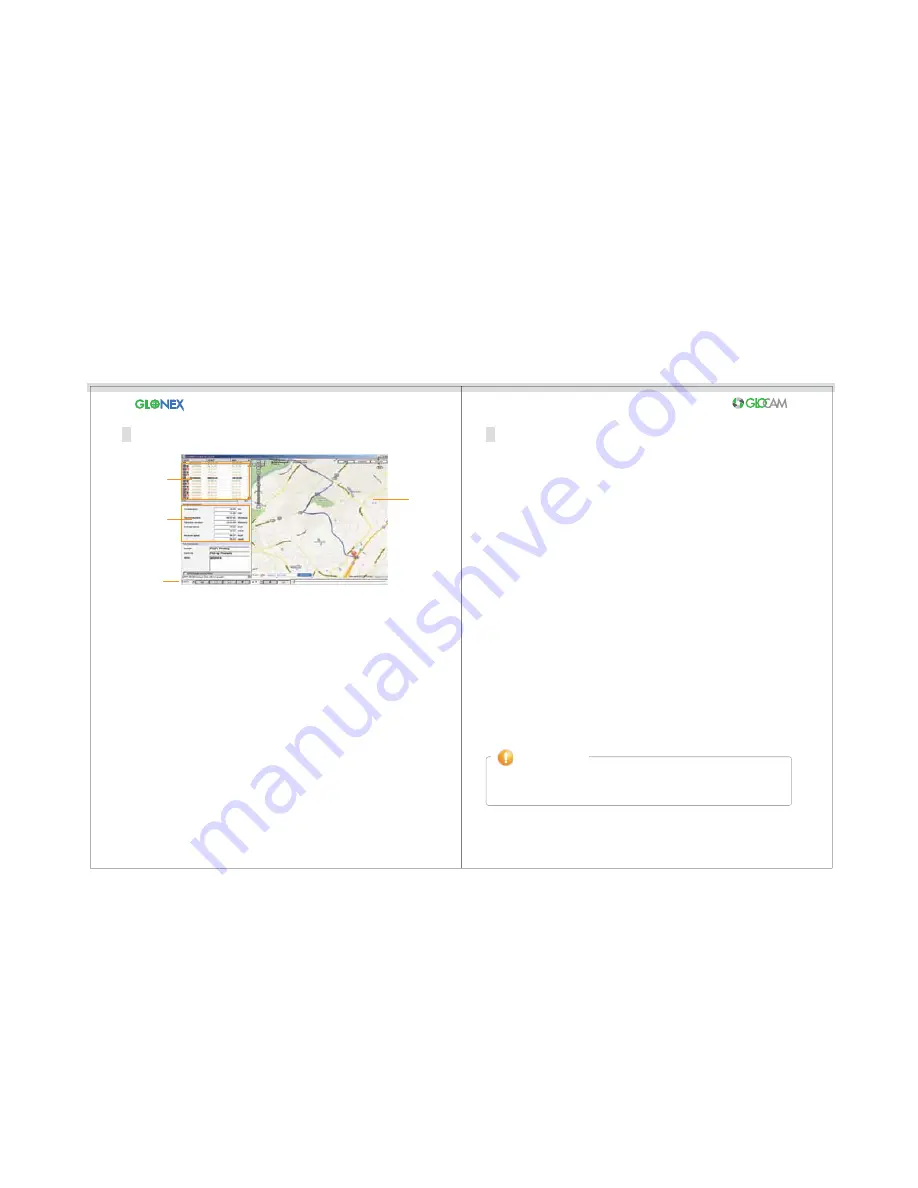
18
17
GLOCAM Tracker
Firmware Update / The Recording System
Language Selection Button:
The program supports for multiple-
language selections. Use Language Bar and Up/Down Arrows to select
preferred language.
Search for Log File:
Click folder button beside language option, then
find the Lx-xxxx Log that you want to view in the micro SD™ Card drive.
Save Button:
User can enter information such as purpose of the trip,
make notes, etc. and then save them to a file for later use.
Print Button:
Map or trip information can be printed.
Navigator Button:
The user can control the driving playback with
buttons, such as Play, Stop, Backward and Forward.
Time Information:
Time information indicates the total drive time while
the GPS Tracker is running. GPS Tracker runs for as long as the
camera is recording.
Log Data File:
Allows the user to play the selected log file. When
multiple files are selected, all of the files are added to the Log Data File
for viewing.
Driving Information:
The selected file is played on the map and reports
total distance, total driving time, total stop duration, average speed and
maximum speed.
Map-View:
The file being viewed is also showing driving path on the
Google Map.
Example I – The number of video clips (Event or Manual)
1) Maximum 50 Event recordings
It enables to overwrite from the oldest file when event files are full.
(50 files X 15MB & 1 Event folder)
2) Maximum 20 Manual recordings
It enables to overwrite from the oldest file when manual files are full.
(20 files X 15MB & 1 Manual folder)
Example II – The number of video clips (Continuous)
1) Maximum 48 folders
2) 60 files per each folder
Folder name: Month+DMinute
Dx_20100303_1200
File name: drf[r]_ Month+DSecond.mp4
drf_20100303_120000.mp4, drr_20100303_120000.mp4
Example III – The number of Log files
1) Maximum 72 Log files (3days, 1 day per 24 files)
2) 60 log files per each folder
Folder name: Month+DMinute
Lx_20100303_120000
File name: lMonth+DSecond.KTL
log_20100303_120000.KTL
1. Download the latest firmware into the memory card via Glocam.
2. Insert the Memory Card into the Camera “Card Slot”, then connect the power for automatic
update.
1. Do not disconnect the power cord or turn the engine off while firmware is
updating.
2. Do not remove Micro SD™ Card while updating.
How to update Firmware
Caution
Google-map
Log data file
Path finder of vehicle
Daily trip time
Daily trip distance
Language Option












