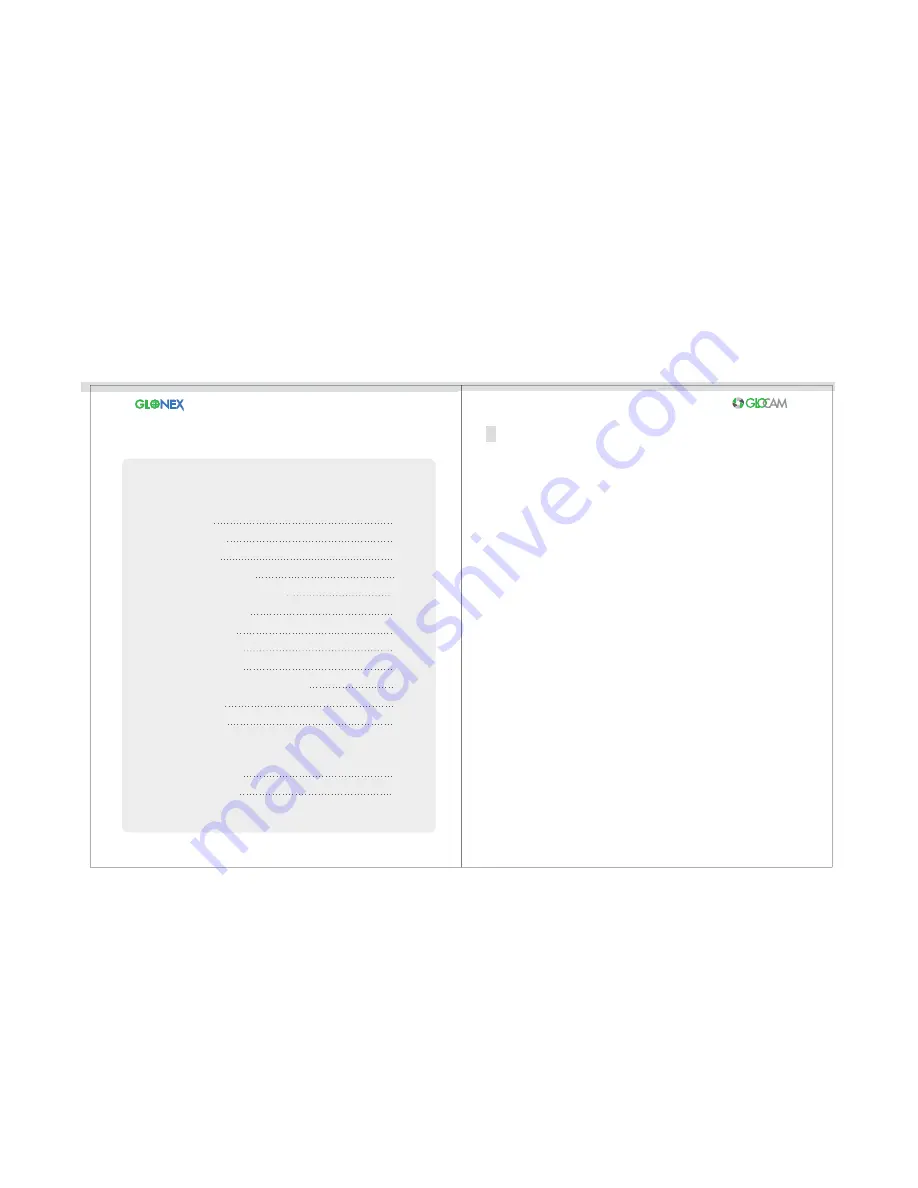
2
1
2-4
5
6
7
8
9
10-13
14
15-17
18
19-20
21-22
20
20
This notice is to prevent danger from electrical shock, fire, explosion, etc.
- When consumer uses this device incorrectly or for any other use than it is intended.
Read the content below completely.
The contents of this User’s Manual are subject to change without notice.
For the latest version of the User’s Guide, please refer to www.glonex.net
Safety Notice
Product Features
Part Description
Components Check List
Inserting/Removing the SD Card
Operating the Camera
Product Description
Device Status Check
Software Instructions
Firmware Update / Recording System
Troubleshooting
Product Warranty
Product Specifications
Memory Calculation
Appendix
Safety Notice
Table of Contents






























