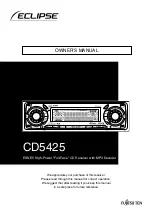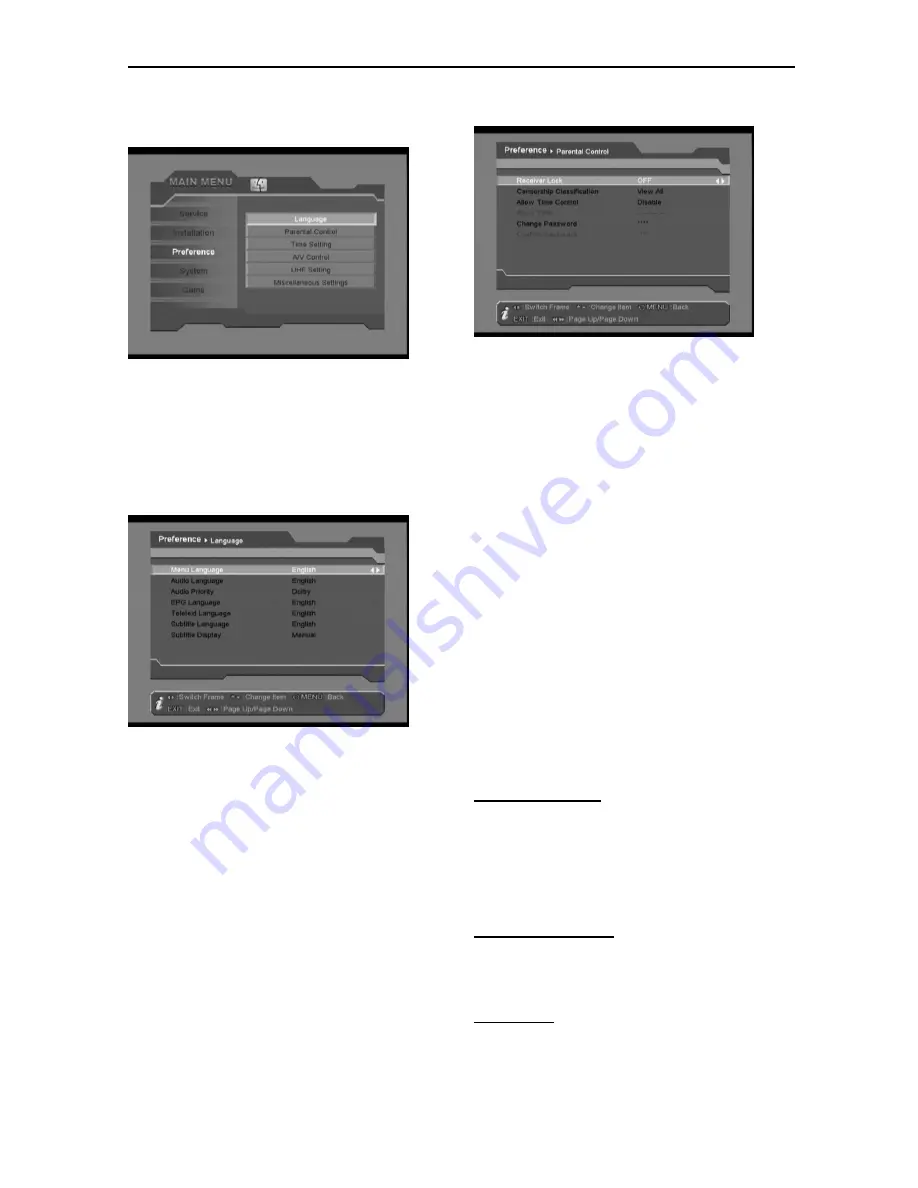
18
12.
Preference
The “Preference” menu supports the receiver
internal settings according to the connection of
the receiver and external units. This menu
includes “Language”, “Parental Control”, “Time
Setting”, “A/V Control”, “UHF Setting” and
“Miscellaneous Settings”.
Language
There are different kinds of languages, for
menu, for audio, for EPG, for Teletext or
Subtitle. You can use
UP/DOWN
button to
select one of them and then press
OK
button to
enter submenu. Use
LEFT/RIGHT
button to
switch language one by one or press
OK
button
to select one from the language list.
The details are as the following:
Menu Language
Audio Language
Audio Priority
EPG Language
Teletext Language
Subtitle Language
Subtitle Display
Parental Control
Set “Parental Control” options to protect
children watching programs. Please use
UP/DOWN
button to select one of the following
items and press
LEFT/RIGHT
or
OK
button to
set certain value.
Details are as the following:
Receiver Lock
: The default PIN code is 0000.
Censorship Classification
Allow Time Control
Change Password
Time Setting
You can set system time, sleeping time and
wakeup time in this menu. Furthermore, you
can set first view service in wakeup time mode.
When a VCR is connected, recording can be
automatically validated/invalidated according to
wakeup/sleeping time setting. Please use
UP/DOWN
button to select one of the following
items and press
LEFT/RIGHT
or
OK
button to
set certain value.
Details are as the following:
Automatic Update
Set “Automatic Update” option to “ON” means
system time is based on TDT (Time and Data
Table) from the stream of the current service,
and runs with system clock. Set “Automatic
Update” option to “OFF” means system time is
set by manual and runs with system clock.
Current Date &Time
Only when you set “Automatic Update” option to
“OFF”, “Current Date &Time” is active for you to
enter local date & time by
LEFT/RIGHT
or
0~9
buttons.
GMT Offset
GMT is referred to the standard time of
Greenwich. Please set the Offset according to
your country’s time zone. The step is half an
hour.