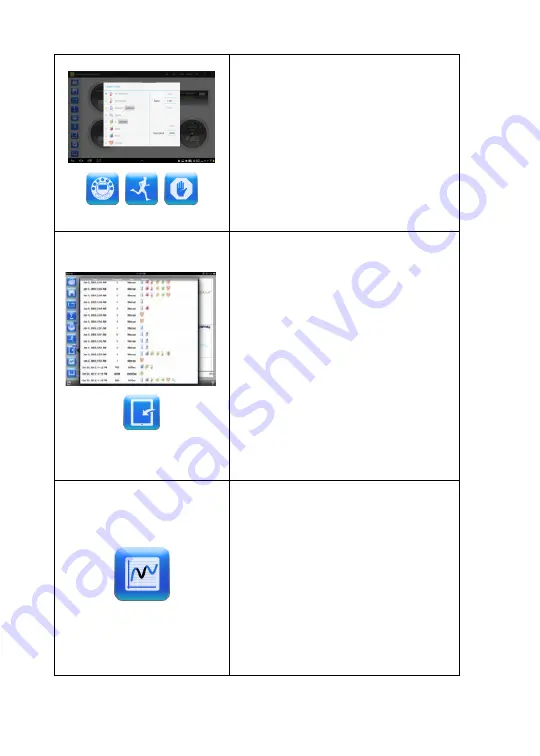
15
Data collection
1.
Tap the
SETUP
icon and enter the
SETUP screen. This dialog box allows
you to select the sensors, sampling
rate and number of samples for the
next data recording.
2.
Tap the
RUN
icon to start recording
and observe the graph build on the
screen. You can switch the display
view by tapping the Bar or Table
Graph key at the upper right.
3.
To stop recording tap the
STOP
icon.
Download stored measurements
The
Mini
can store up to 127 different
experiments. This is very useful when
conducting outdoor data collection or long
measurements.
1.
Tap the
Download
icon.
2.
The iPad will list all stored
experiments and show what sensors
were used, the sampling rate and
how many samples were collected as
well as the date/time of the
collection.
3.
Click on one of the lines in the list to
transfer the data to the iPad. Once
data is transferred, the iPad will show
a graph of the collected
measurement.
Data analysis (markers, curve fitting)
Long touch the graph to add a marker.
Drag the marker with your finger. The
marker text box data will change as the
marker moves along the graph line.
Long touch to add a 2nd Marker.
Place markers on the beginning and
end of a section of the graph.
Tap the
Curve Fitting
icon and select a
function to get the mathematical
equation representing the graph. Tap
the legend box to change the graph to
sampling points.




















