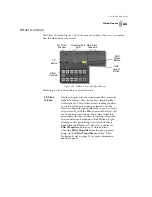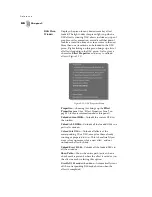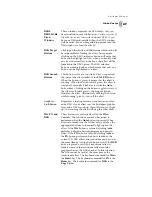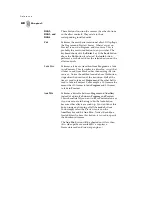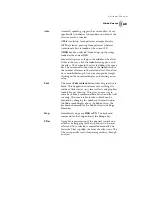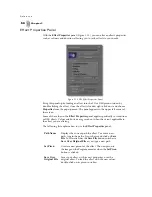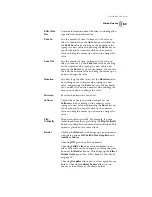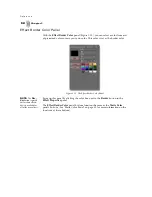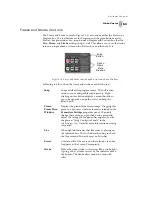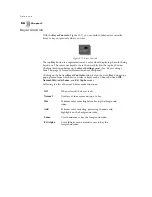59
GlobeCaster
Swi t che r M anu al
This brings up a pop-up menu (Figure 3.21).
Figure 3.21: External Alpha Pop-Up Menu
The selections on the pop-up menu vary according to what is loaded into your
GlobeCaster system. For example, it lists installed input cards. In this case,
input cards are installed in slots 1, 3, and 4 of the GlobeCaster. You can also
use mattes, framestores, black, or Program Out as your video source.
2.
Select the appropriate video input source.
3.
Click on the
Alpha Input
button next to the
Video Input
button.
4.
From the pop-up menu, select the source you want to use as the alpha channel
for the video input.
When you set the key to
External Alpha
in Switcher, GlobeCaster automatically
uses the designated source as an alpha channel for the video source you chose.
Summary of Contents for GlobeCaster STUDIO 4000
Page 1: ...Switcher Manual ...
Page 4: ...ii Table of Contents ...
Page 5: ...CHAPTER 1 SWITCHER MANUAL DOCUMENT OVERVIEW ...
Page 6: ...2 ...
Page 11: ...CHAPTER 2 SWITCHER MANUAL QUICK START ...
Page 12: ...8 ...
Page 36: ...32 Chapter 2 Quick Start ...
Page 37: ...CHAPTER 3 SWITCHER MANUAL REFERENCE ...
Page 38: ...34 ...
Page 89: ...CHAPTER 4 SWITCHER MANUAL TUTORIALS ...
Page 90: ...86 ...
Page 111: ...SWITCHER MANUAL APPENDICES ...
Page 112: ...108 ...
Page 120: ...116 Appendix I Keyboard Commands ...
Page 125: ...SWITCHER MANUAL INDEX ...
Page 126: ...122 ...
Page 132: ...128 FCC Notice ...
Page 138: ...134 GlobeCaster System License Agreement ...
Page 144: ...140 Application Notes ...