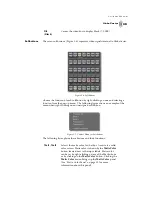24
Chapter 2
Qu i ck St ar t
You see the
VTR Transport/Sync Roll/Live Digitize
panel
(Figure 2.22) appear in the upper right corner of your screen.
Figure 2.22: The VTR Transport/Sync Roll/Live Digitize Panel
2.
Make room for your timeline by clicking and dragging the edge of the
FX
Sampler
bin up, in the upper left corner of your screen, until there is an empty
space under or above the bin.
3.
Right-click in the empty space and choose
New Timeline Window
from
the pop-up menu.
You see a timeline window fill the space (Figure 2.23).
Figure 2.23: A Timeline Window
Summary of Contents for GlobeCaster STUDIO 4000
Page 1: ...Switcher Manual ...
Page 4: ...ii Table of Contents ...
Page 5: ...CHAPTER 1 SWITCHER MANUAL DOCUMENT OVERVIEW ...
Page 6: ...2 ...
Page 11: ...CHAPTER 2 SWITCHER MANUAL QUICK START ...
Page 12: ...8 ...
Page 36: ...32 Chapter 2 Quick Start ...
Page 37: ...CHAPTER 3 SWITCHER MANUAL REFERENCE ...
Page 38: ...34 ...
Page 89: ...CHAPTER 4 SWITCHER MANUAL TUTORIALS ...
Page 90: ...86 ...
Page 111: ...SWITCHER MANUAL APPENDICES ...
Page 112: ...108 ...
Page 120: ...116 Appendix I Keyboard Commands ...
Page 125: ...SWITCHER MANUAL INDEX ...
Page 126: ...122 ...
Page 132: ...128 FCC Notice ...
Page 138: ...134 GlobeCaster System License Agreement ...
Page 144: ...140 Application Notes ...