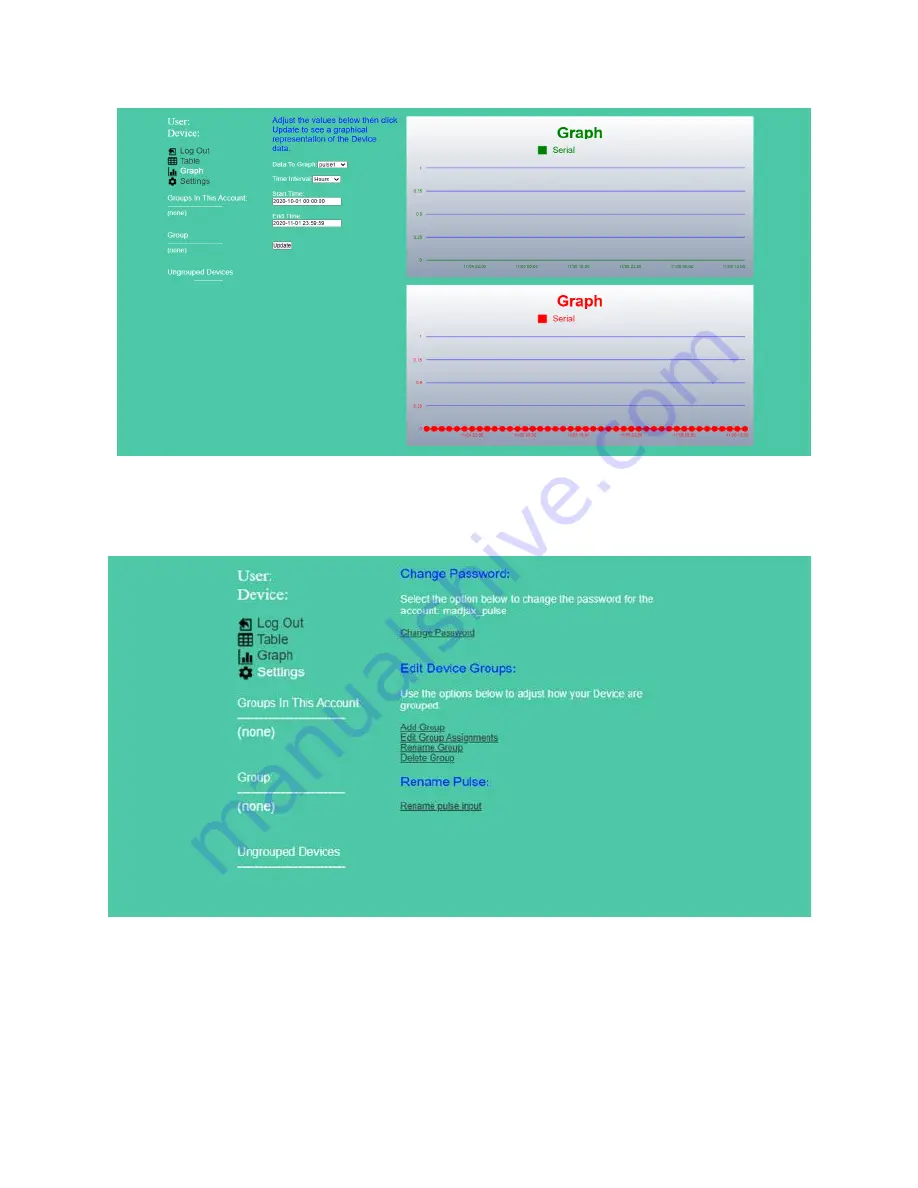
13
Figure 8: Multi Pulse Counterdata webpage showing the data in graphical form
You canalso rename each pulse input to make understanding the data easy. Click the settings tab on the left side of
the page then select
“Rename Pulse Input”
as shown in figure8. You will then be taken to a page where you can
personalize the name of each input so that tracking each device is simple.
Figure 9: Multi Pulse Counter webpage with the available customizable options for the users
Finally, all the groups in this account will be displayed on the left side of every page as shown in figure 8. You can
create, edit, and even delete groups in your account by clicking on the Settings tab and looking at the section
called “Edit Device Groups”. Feel free to customize the groups in your
account and modify how the information is
visible on the webpage.
















