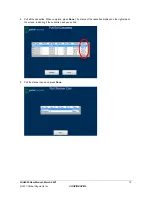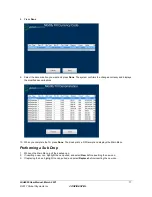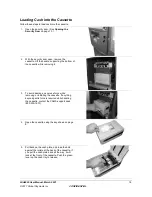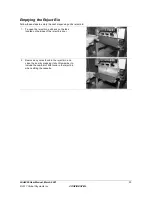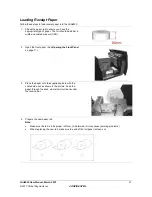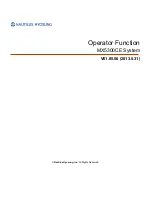LSA6000 User Manual, March 2021
25
© 2017 Global Payments Inc.
CONFIDENTIAL
Indicators in Normal Operation
This section provides information about the indicators associated with each piece of hardware, and what you can
expect to see under normal operating conditions.
Uninterruptible Power Supply (UPS)
UPS Settings and
Indicators
Description
Power, AC Input
The online light on the front face of the UPS is
always in solid green when AC power is
powering the battery backup outlets.
UPS AC Input Light