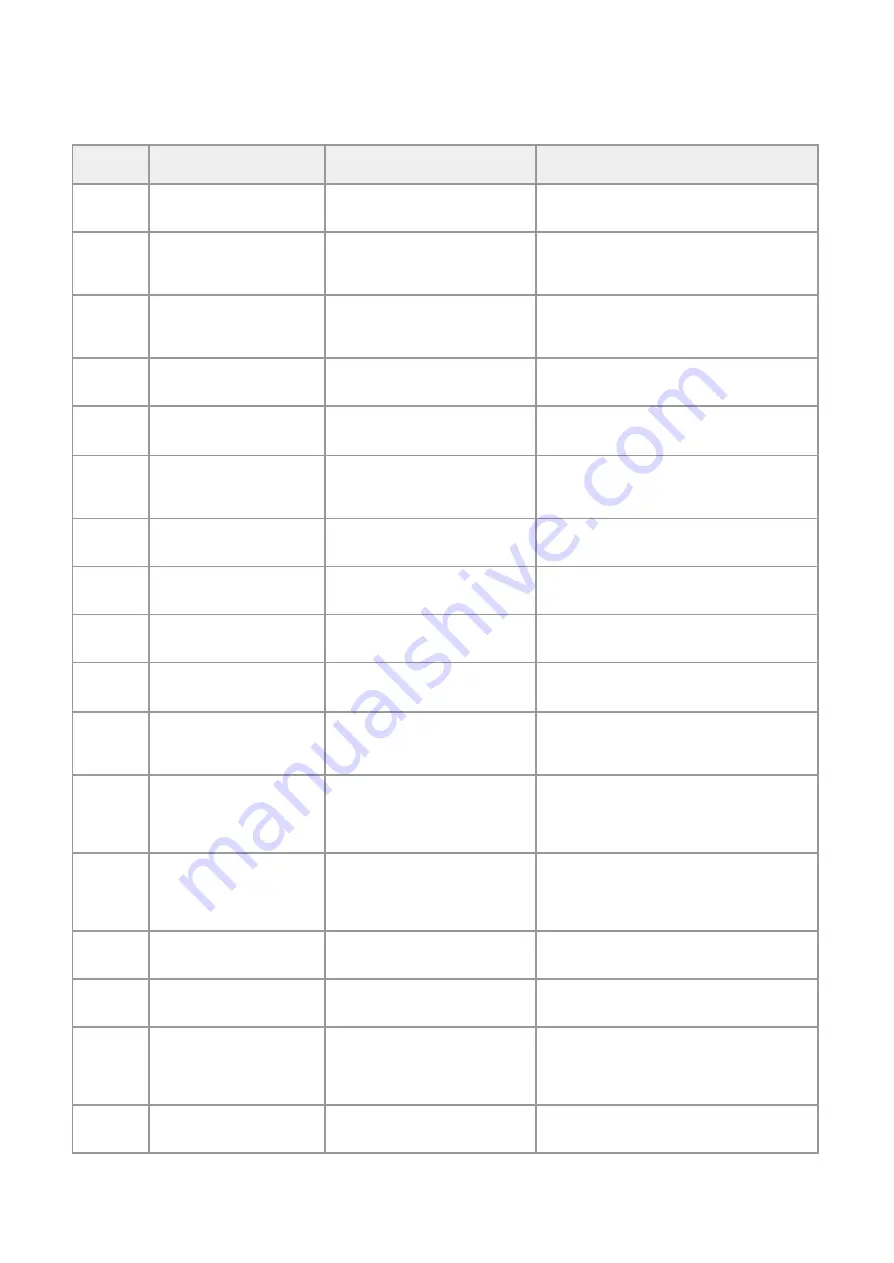
EXHIBIT
PROBLEM
CAUSE
SOLUTION
A
After connecting, the globe
does not flash.
Interface is not communicating
with broker.
Update and verify the settings. See the interface
link with the broker.
A
The globe flashes, but no
information in displayed in
web page.
Interface is connected, but there is
no connection with panel.
Check the flat cable connection between
interface and BMS port channel. Check is BMS
settings are correctly configured (ODYSSEY)
B
Connection error. Error
message.
Cannot connect to the broker.
Wait a few minutes the broker
may be down.
settings are correct, and that the credentials are
correct with access to the broker.
C
Menu disappeared.
It is normal operation after an
attempted connection.
Refresh web page.
D
Display without characters.
The panel has been initialized,
the logo appears on the panel.
Wait for the panel to start, and for the characters
to appear on the panel display.
D
Web-page message shows
“NUB”.
Connection error with panel.
Check if the BMS channel protocol is configured
to ODYSSEY. check 5 way flat cable for improper
connection or damage.
E
The LEDs do not flash
in panel web.
It is the expected operation.
It depends on the firmware version.
the LEDs may not flash, they turn on when they
want to signal a status on the remote panel.
D
web-page shows “NaN”
panel ID number, does not match
BMS ID channel
Check if panel number in menu 8-5-1, matches
the same BMS ADD in menu 8-5-6.
A
The panel information
appears to have frozen.
The panel can be in its normal
state without changes.
Check if the globe flashes, if not, the interface
has stopped communicating.
B
I don’t see any information
on the panel.
Wrong settings, without interface
communication.
Check that the interface is communicating on the
same channel as the settings.
F
Even without turning on the
interface, data appears on
the panel image
The data that appeared was the last
moment the panel was connected.
The last information received is always recorded.
When the interface is reconnected, the data is
updated.
I
Upon programming
interface settings, no
connection is established.
Interface settings could have
missing characters or
incorrect characters.
Start programming from the beginning and check
settings from missing characters., it´s important
that “SSID” and “PASSWORD” are used as
described in manual.
A
Only “Connection...”
message is displayed.
There is no connection between
web page and broker. Closed
network or denied access to
internet broker.
If using Firefox as a web browser, try using a
different browser such as Chrome or Edge.
Check your network for open or blocked usage.
Internet Broker may not be available.
A
Error message UTF-8
Language format error
Language characters not supported by UTF-8.
Please contact the manufacturer.
I
Cannot login to AP Mode
Interface cannot be found in
local network.
Remove interfaces power, wait a few seconds
and try again.
I
Lost interface connection
after 30 minutes..
Waited for more than 30 minutes
for configurations to be sent to
interface.
- Time has expired.
- 30 minutes is the maximum allowed time for
programming.
- Interface will initialised automatically.
I
All LEDs are OFF.
Hardware fault
Check interfaces power supply.
Replaced interface.
INT-TCP/IP-WEB / CONFIGURATION MANUAL / © GFE 210622
14

































