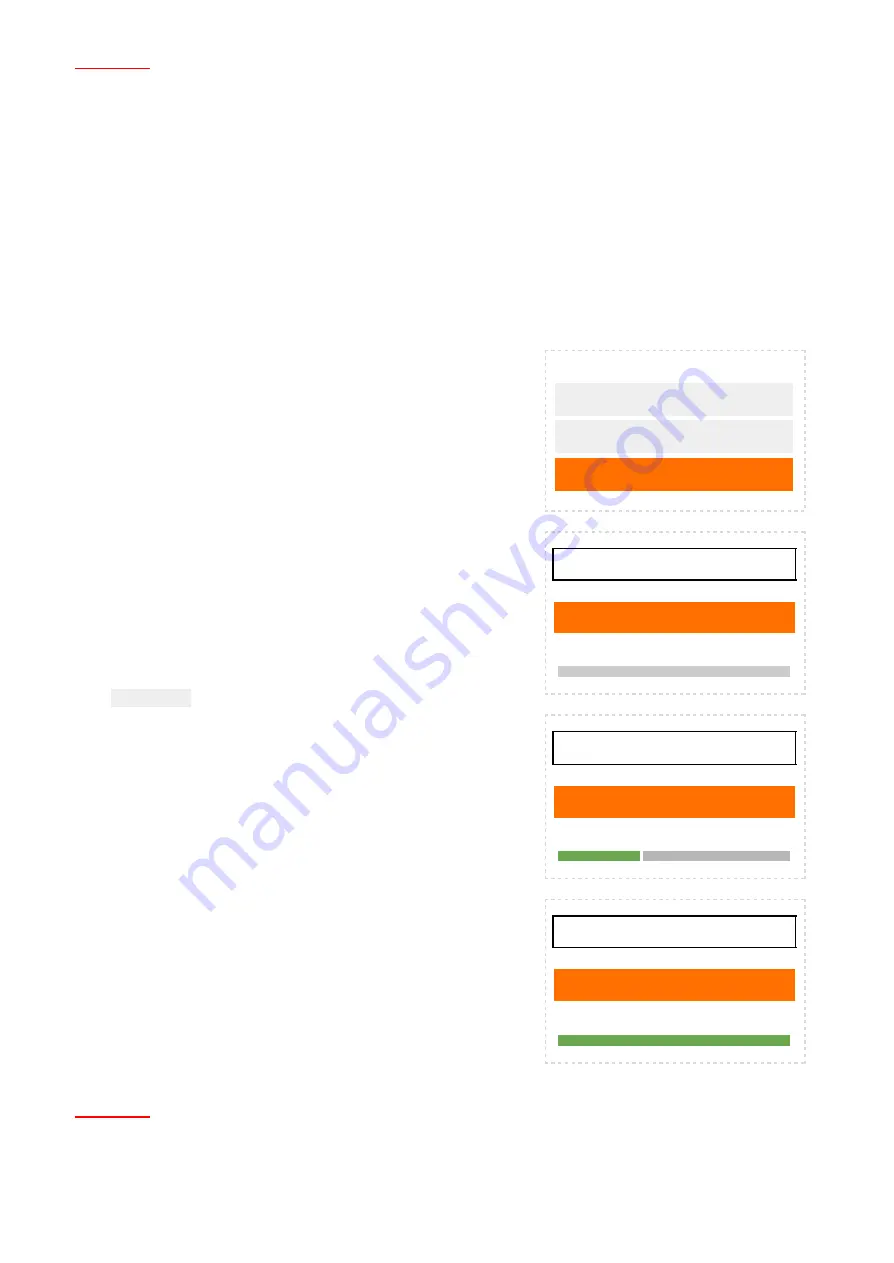
ATTENTION:
NEVER RENAME OR CHANGE the file name. Do not turn power OFF while updating the firmware, it
may cause the interface or micro SD card to malfunction.
4)
Wait a few seconds, the red LED will always be ON and the yellow LED will always be OFF until the update
is complete. The update file at the end of the process will be automatically deleted from the card.
5)
At the end of the update, the interface will automatically restart. The LEDs will start flashing and soon after
both LEDs will be fixed in ON position.
6)
Turn the interfaces power OFF.
7)
Turn power ON to reconnect, the interface will start with the new firmware in "AP" mode.
Firmware update via Wi-Fi
A firmware update can be transferred to the interface via a Wi-Fi network. The procedure is as follow:
1)
Turn interface power ON, the two LEDs red and yellow will light
up, as soon as the yellow LED will goes OFF, press the "restart"
button and hold it, until the red LED is completely OFF. Stop
pressing the button then.
2)
The red LED will blink ON and OFF, the yellow LED will remain
ON, the interface is now ready to be updated via Wi-Fi.
3)
Search in Wifi network for the interface SSI MAC address,
this can be identified as "GFE-UP-X:X:X" or "GFE-AP-X:X:X", the
X:X:X Its an open Wi-Fi network without the need
of a password.
4)
Once a connection has been established with the interfaces “AP”
MAC address, open a Web Browser and enter IP address
192.168.4.1
5)
In the web page, use the login details for "User ID "as
gfe
and
"Password" as
efg
, click on "Login" to enter the update page.
6)
Click on "Choose file..." and search in your local folder/desktop for
the firmware update file as "upgrade.bin".
7)
Click the "Update" button, to begin the firmware update.
8)
It's possible to view the update progress in the "green" bar, please
wait until it reaches 100%.
9)
After a few seconds the two LEDs red and yellow, will be
permanently turned ON. The interface is now updated with firmware
and prepared in AP mode for the new settings.
LOGIN
User ID
Password
LOGIN
Choose file...
Update
upgrade.bin
Update
progress 30%
upgrade.bin
Update
progress 100%
ATTENTION:
The interface in normal operation, if you press the switch for 2 seconds, within 2 to 4 seconds the
interface will reset. At the time of the reset the switch should be released.
INT-TCP/IP-WEB / CONFIGURATION MANUAL / © GFE 210622
10















