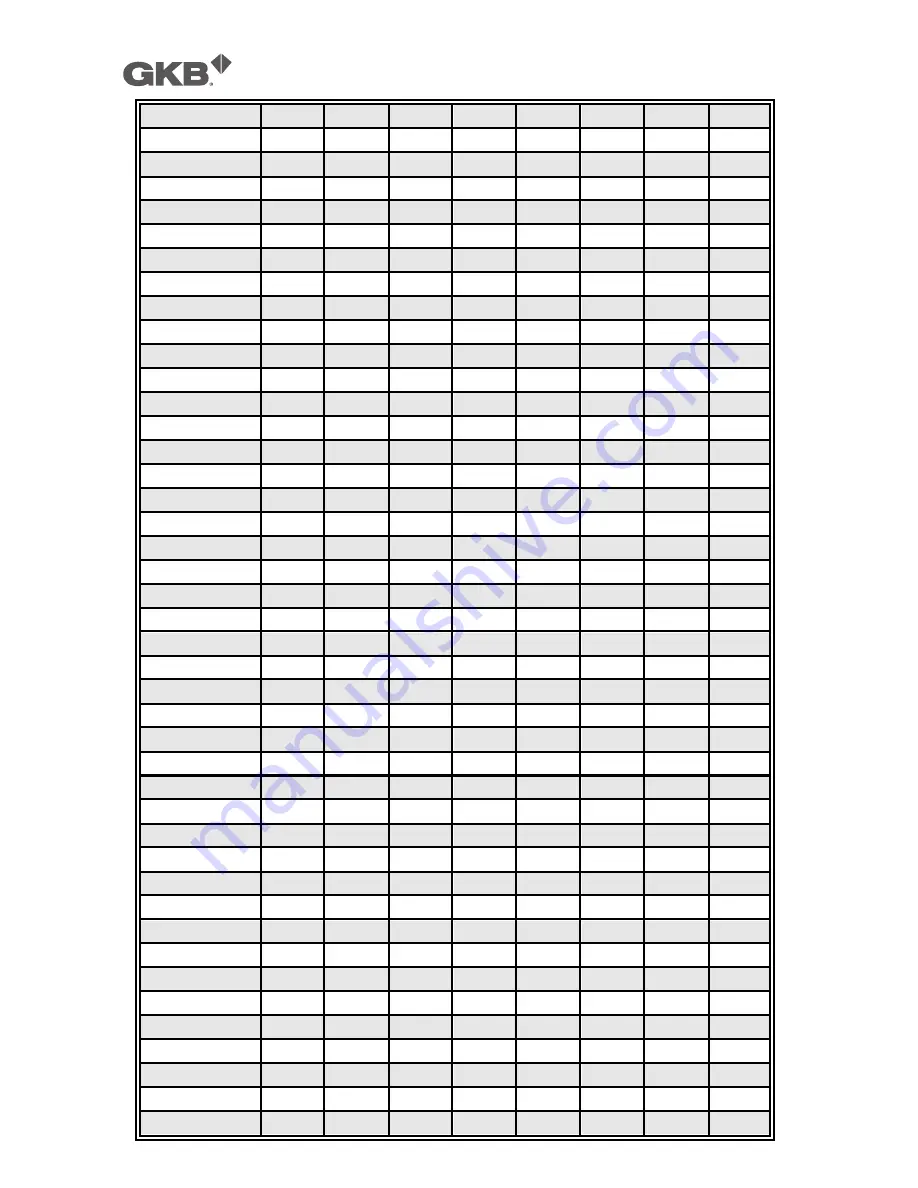
GKB HZ2001 HD-SDI PTZ Camera
73
47
ON
ON
ON
ON
OFF
ON
OFF
OFF
48
OFF
OFF
OFF
OFF
ON
ON
OFF
OFF
49
ON
OFF
OFF
OFF
ON
ON
OFF
OFF
50
OFF
ON
OFF
OFF
ON
ON
OFF
OFF
51
ON
ON
OFF
OFF
ON
ON
OFF
OFF
52
OFF
OFF
ON
OFF
ON
ON
OFF
OFF
53
ON
OFF
ON
OFF
ON
ON
OFF
OFF
54
OFF
ON
ON
OFF
ON
ON
OFF
OFF
55
ON
ON
ON
OFF
ON
ON
OFF
OFF
56
OFF
OFF
OFF
ON
ON
ON
OFF
OFF
57
ON
OFF
OFF
ON
ON
ON
OFF
OFF
58
OFF
ON
OFF
ON
ON
ON
OFF
OFF
59
ON
ON
OFF
ON
ON
ON
OFF
OFF
60
OFF
OFF
ON
ON
ON
ON
OFF
OFF
61
ON
OFF
ON
ON
ON
ON
OFF
OFF
62
OFF
ON
ON
ON
ON
ON
OFF
OFF
63
ON
ON
ON
ON
ON
ON
OFF
OFF
64
OFF
OFF
OFF
OFF
OFF
OFF
ON
OFF
65
ON
OFF
OFF
OFF
OFF
OFF
ON
OFF
66
OFF
ON
OFF
OFF
OFF
OFF
ON
OFF
67
ON
ON
OFF
OFF
OFF
OFF
ON
OFF
68
OFF
OFF
ON
OFF
OFF
OFF
ON
OFF
69
ON
OFF
ON
OFF
OFF
OFF
ON
OFF
70
OFF
ON
ON
OFF
OFF
OFF
ON
OFF
71
ON
ON
ON
OFF
OFF
OFF
ON
OFF
72
OFF
OFF
OFF
ON
OFF
OFF
ON
OFF
73
ON
OFF
OFF
ON
OFF
OFF
ON
OFF
74
OFF
ON
OFF
ON
OFF
OFF
ON
OFF
75
ON
ON
OFF
ON
OFF
OFF
ON
OFF
76
OFF
OFF
ON
ON
OFF
OFF
ON
OFF
77
ON
OFF
ON
ON
OFF
OFF
ON
OFF
78
OFF
ON
ON
ON
OFF
OFF
ON
OFF
79
ON
ON
ON
ON
OFF
OFF
ON
OFF
80
OFF
OFF
OFF
OFF
ON
OFF
ON
OFF
81
ON
OFF
OFF
OFF
ON
OFF
ON
OFF
82
OFF
ON
OFF
OFF
ON
OFF
ON
OFF
83
ON
ON
OFF
OFF
ON
OFF
ON
OFF
84
OFF
OFF
ON
OFF
ON
OFF
ON
OFF
85
ON
OFF
ON
OFF
ON
OFF
ON
OFF
86
OFF
ON
ON
OFF
ON
OFF
ON
OFF
87
ON
ON
ON
OFF
ON
OFF
ON
OFF
88
OFF
OFF
OFF
ON
ON
OFF
ON
OFF
89
ON
OFF
OFF
ON
ON
OFF
ON
OFF




















