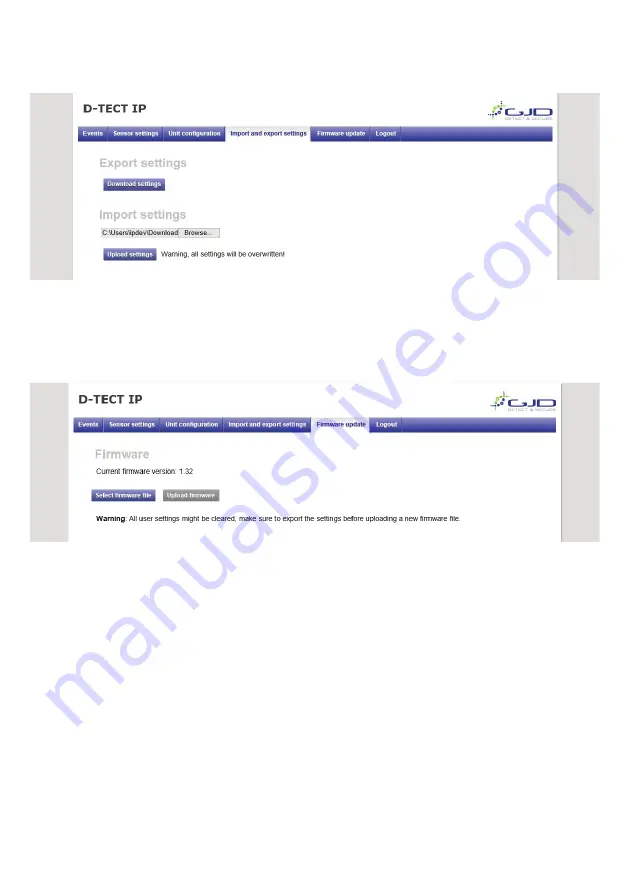
1.
To import a setting file, press Browse button and navigate to the location of your setting file on your hard drive.
2.
When the file is selected it is possible to import it with the Upload button. Pay attention to the status message next
to the button. Importing a setting file will overwrite all current settings.
FIRMWARE UPDATE
The D-Tect IP firmware can be updated to add new functions or resolve software issues.
1.
Open the Firmware update tab. The current firmware version is displayed.
2. Press the select firmware file button. Locate the downloaded firmware file, then click open.
3. The selected file will be present. Click upload firmware.
4. When back onto the login page, this indicates that the firmware has uploaded.










