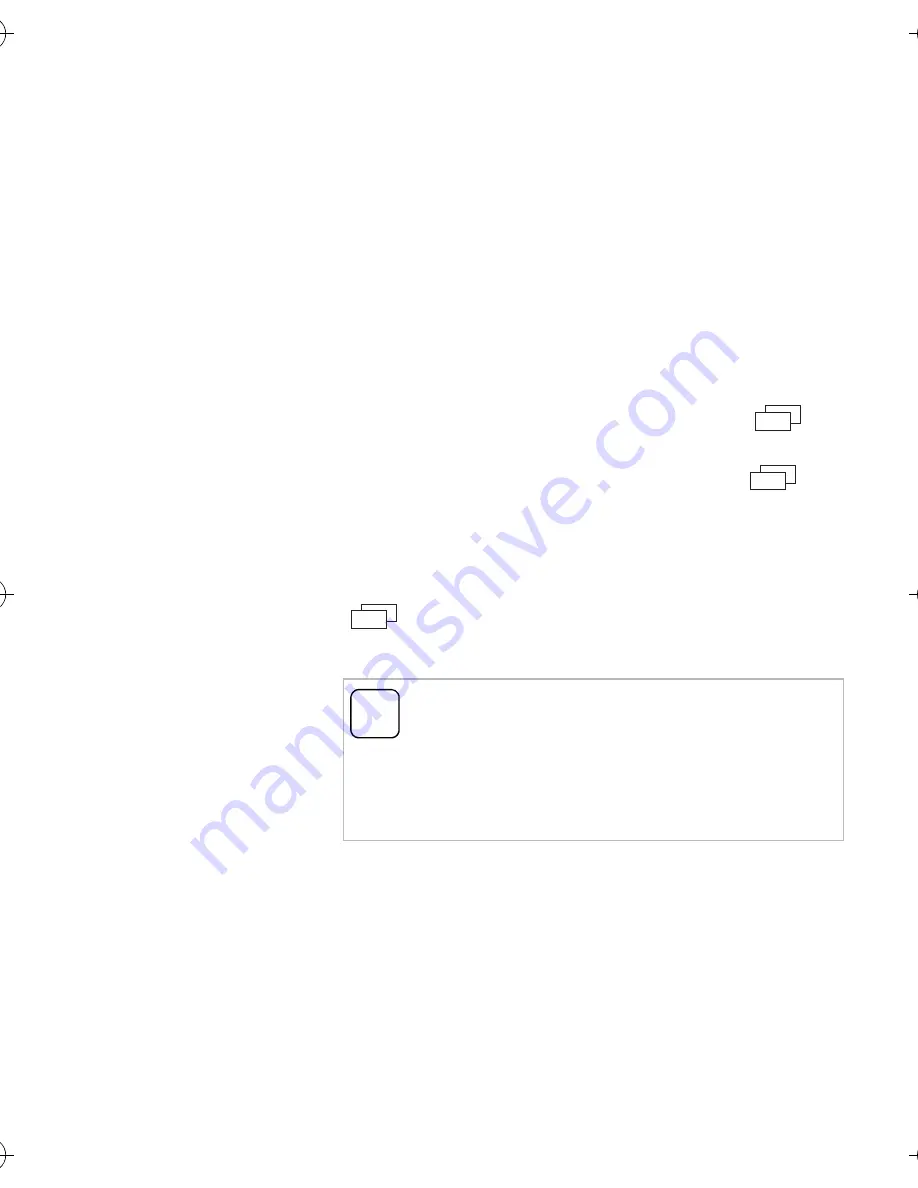
28
Basic setting - Resistor
Factory setting: activated
The terminating resistor of the flush-mounted
home station video is activated/deactivated
here.
This setting is dependent on the topology.
More detailed information on this is available in
the system description included with the video
control device.
Basic setting - TFT manually on
Factory setting: activated
Here it is specified whether the display of the
home station can be switched on with
.
Activated
: The home station is switched
on after pressing a call button or with
(without accepting the call).
Deactivated
: The home station is
only
switched
on after a door call.
The manual switching on of the display with
(without accepting the call) is not possible
in this setting
i
Setting with several surface-mounted
home stations video
With several surface-mounted home stations
video installed, these settings must be carried
out on all home stations.
12791390.fm Seite 28 Mittwoch, 24. September 2014 1:22 13
















































