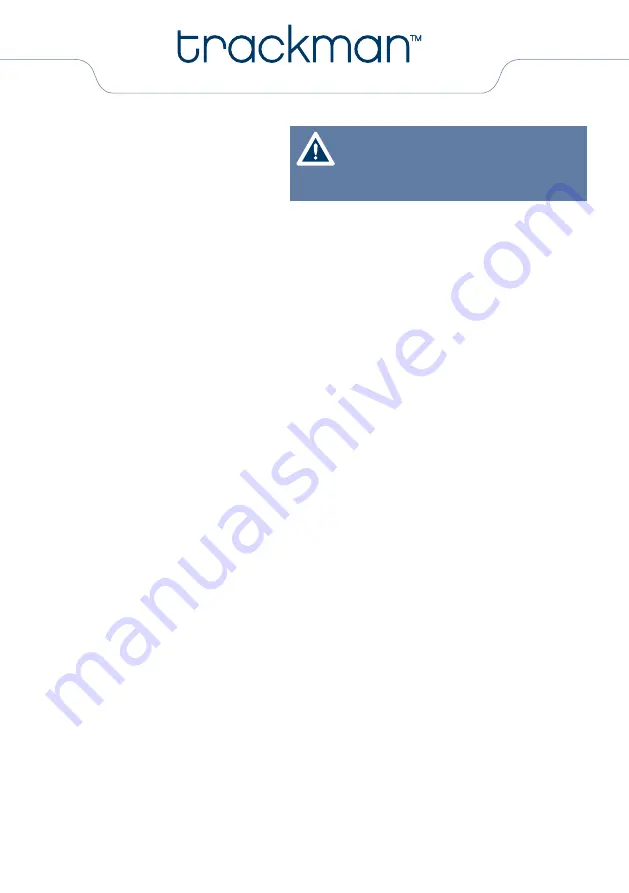
- 10 -
How to program the trAcKMAn:
The screen will guide you through your
programming.
You can change the pipette type, vessel
type, pipette pattern, location and timer.
1.
switch on the TrACKMAN.
2.
Press
config
; the indicator of pipette type is blinking.
3.
Press
Modify
until the desired pipette type is selected.
4.
Press
Valid
; the next symbol on the screen will blink and can be changed. Continue programming
as described in steps 2–4 until all required items are selected.
5.
After programming your run, the first screen appears again.
6.
Press
run
to start the program (see “How to use the TrACKMAN”).
After all parameters are selected, the TrACKMAN may be operated using the step touch pads on the
keypad or a pedal (optional, ref. F70261). if you chose automatic timer mode, the step touch pads and
pedal are disabled during the run.
If you have to pause before you have finished a run, press “
Stop
”. This will automatically pause your run. The question
“
Are you sure?
” appears and you are in “pause” mode. All parameters will be retained and you can continue without a risk
of pipetting error. If you want to continue your run press “
No
”, this will cancel the stop function. If you confirm the option by
selecting “
Yes
” you will reset the run.
How to use the trAcKMAn:
1.
switch on the TrACKMAN.
2.
Place your vessel using the position indicators.
3.
Press
run
to start the program.
4.
The Led light pattern will appear. Verify that the vessels are in the correct positions and then confirm
the question
“Are you ready”
with
“Yes”
or
“no”
.
If you choose “Yes”, the run starts, if you choose “No”, you will return to the previous menu.
5.
Press one of the step touch pads to advance the light sequence
If you want to go one step backwards, press “
Back
”. The question “
Are you sure?
” appears. Press “
Yes
” to go backwards
or “
No
” to continue.
If you want to stop the run, press “
Stop”
. The question “
Are you sure?
” appears. Press “
Yes
” to stop, or “
No
” to continue.
6.
When the run is finished, the first screen appears again and you can start another run.
The TRACKMAN goes to sleep and the display will shut off after five minutes of inactivity. Press
ON/OFF
to reactivate
TRACKMAN and continue working. Your last settings and operating step appear on the screen.
Note before starting:
The TRACKMAN is touch sensitive. So, please
keep in mind that you need to lift your finger
between clicks.
Summary of Contents for F70301
Page 1: ...User s Guide...
















