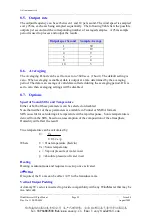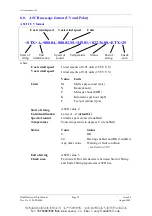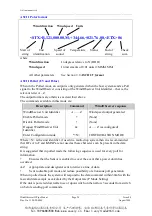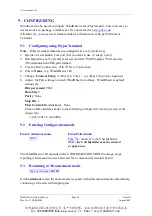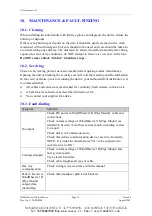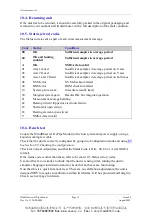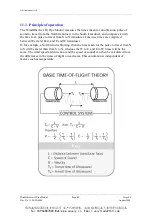Gill Instruments Ltd
_____________________________________________________________________________________________________________
________________________________________________________________________________________________
WindObserver II Pipe Mount
Page 28
Issue 04
Doc. No. 1390-PS-0009
August 2009
9. CONFIGURING
WindCom may be used to configure WindObserver II (Pipe Mount). This is an easy to
use menu-driven package, available as a free download at
www.gill.co.uk
.
Alternatively, you may use terminal emulator software such as HyperTerminal or
Terminal.
9.1
Configuring using HyperTerminal
Note –
Other terminal emulators are configured in a very similar way.
1. Decide on an available Com port that you want to use (Usually Com1).
2. Run Hypertrm.exe (Typically accessed via Start
All Programs
Accessories
Communications
Hyperterminal).
3. Create a New Connection (File
New Connection)
4. Enter a
Name
(eg WindObserver II) .
5. Change ‘
Connect Using
’ to ‘Direct to Com 1’ (or other Com port as required)
6. Adjust the Port settings to match WindObserver settings. WindObserver default
settings are :
Bits per second
9600
Data bits
8
Parity
None
Stop bits
1
Flow Control
(Handshaking)
None
Click on OK and data similar to the following example will scroll on screen at the
output rate:
☺
A
, 229, 002.74, M, 00,
♥
06
9.2
Entering Configuration mode
From Continuous mode
From Polled mode
Type *
Type *N
- where N is the Unit Identifier.
Note - the Unit Identifier must be entered
as upper-case
The WindObserver II responds with a CONFIGURATION MODE message, stops
reporting wind measurements, and waits for a command (as detailed below).
9.3
Returning to Measurement mode
Type Q and press ENTER
If in
Continuous
mode, the anemometer responds with wind measurements immediately,
continuing at the selected Sampling rate.
陕西威瑞仪器仪表有限公司 生产代理销售:实验检测设备气象科学仪器设备
Tel:18966887800 Web:www.xavery.cn Email:[email protected]