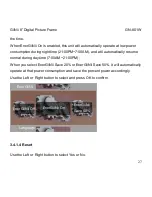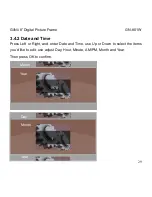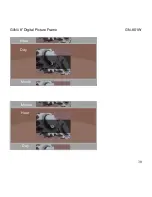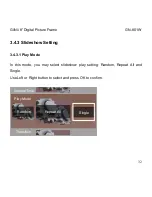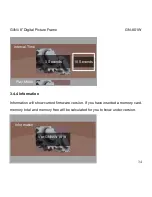GiiNii
8” Digital Picture Frame GN-801W
38
reception, which can be determined by turning the equipment off and on, the user is
encouraged to try to correct the interference by one of the following measures:
-Reorient or relocate the receiving antenna.
-Increase the separation between the equipment and receiver.
-Connect the equipment into an outlet on a circuit different from that to which the
receiver is connected.
-Consult the dealer or an experienced radio/TV technician for help.
7. GiiNii 90-Day Limited Warranty
Please read this Limited Warranty carefully. The limited warranty set forth below is
given by GiiNii, the maker of your new Digital Photo Frame, when purchased in the
United States of America through an authorized retailer and used for
non-commercial purposes. We warranty this product against manufacturing and
material defects for a period of (90) days from the date of purchase. Do not return
your product to the retailer for warranty claims.
(1) Please maintain the Warranty Statement in a safe place along with your dated
sales receipt. Please retain the original box in the event you need to make a