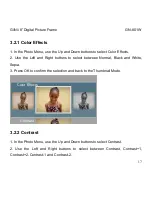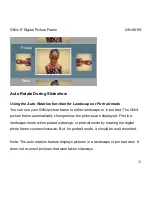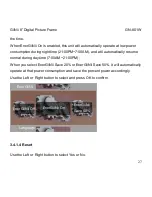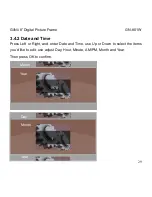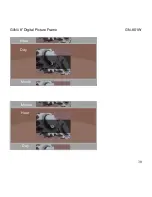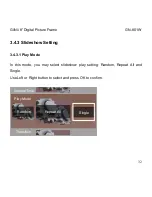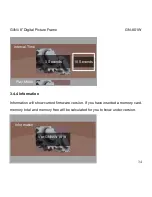Reviews:
No comments
Related manuals for 8" Digital Picture Frame

Lumix DC-GH5M2
Brand: Panasonic Pages: 96

Lumix DMC-FT10
Brand: Panasonic Pages: 61

Lumix DC-ZS200
Brand: Panasonic Pages: 76

Lumix DMC-GX7
Brand: Panasonic Pages: 96

Lumix DMC-GF7K
Brand: Panasonic Pages: 52

HDCZ10000P
Brand: Panasonic Pages: 119

lumix DMC-FT6
Brand: Panasonic Pages: 2

Lumix DMC-LS80
Brand: Panasonic Pages: 32

Lumix DMC-G5
Brand: Panasonic Pages: 232

Lumix DMC-FH27
Brand: Panasonic Pages: 130

Lumix DMC-GF1 C
Brand: Panasonic Pages: 2

Lumix DMC-ZS7
Brand: Panasonic Pages: 62

STYLUS-5010
Brand: Olympus Pages: 73

STYLUS-5010
Brand: Olympus Pages: 74

Powershot SD1100 IS
Brand: Canon Pages: 227

PowerShot SD950 IS Digital ELPH
Brand: Canon Pages: 427

STYLUS TOUGH-8000
Brand: Olympus Pages: 86

AWDMPF117F
Brand: Aluratek Pages: 33