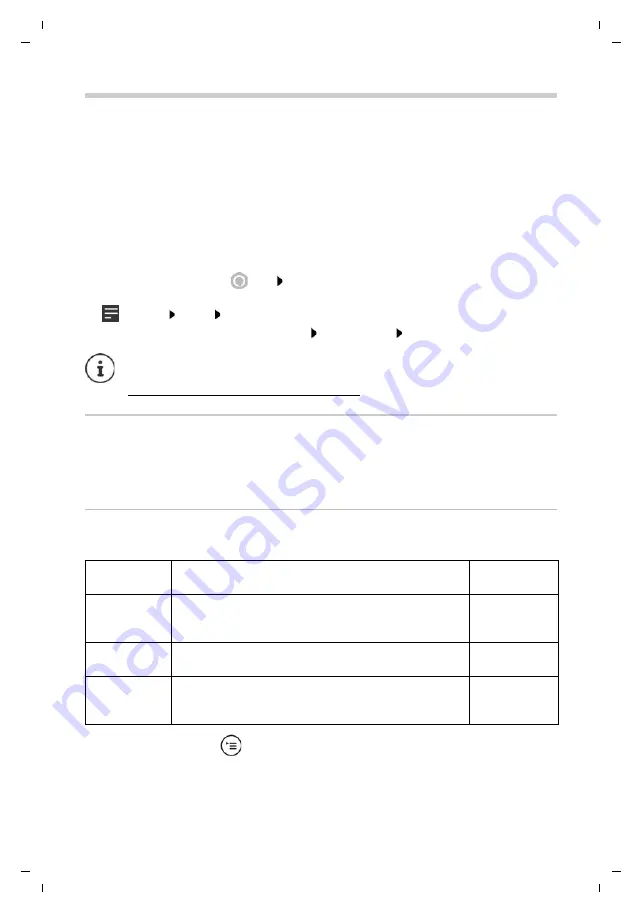
Te
mplat
e
M
odu
le
, V
e
rs
ion 1.
2,
1
1
.09.
20
18,
Listening to music
Gigaset Smart Speaker L800HX / LUG IE-UK en / A31008-N2564-R101-2-4N19 / operating.fm / 6/3/19
18
de
en
es fr it
Listening to music
You can use the Gigaset Smart Speaker for audio streaming services (Internet radio, Amazon
Music, Alexa Music & Audio), tracks and radio stations. You might have to pay for the services
required.
¤
Say for example: “Alexa, play <track>” . . . The track is played via the Gigaset Smart Speaker
or
¤
Say for example: “Alexa, start <radio station>” . . . The schedule of the required radio station
is streamed by the Gigaset Smart Speaker
Using the Spotify music service
¤
Open the
Amazon Alexa
app Log into the Amazon account with which the Gigaset
Smart Speaker is also registered
¤
Settings
Music
Connect Spotify account
¤
Tap
CHOOSE DEFAULT MUSIC SERVICES
Select
Spotify
DONE
Selecting your own music source
You can also use the Gigaset Smart Speaker to playback audio information from your own
different sources, such as the internal storage of your smartphone, and audio devices in the
network or connected via cable or Bluetooth.
Setting the mode
Switch the Gigaset Smart Speaker to the relevant mode depending on the source of the music.
¤
Press the mode button
. . . The mode is changed, the colour of the light ring indicates
the mode currently set.
The Spotify software contains Open Source software from third party providers that is
subjected to the following licensing conditions
www.spotify.com/connect/third-party-licenses
Modus
Function
Light ring
colour
WiFi
Audio signals are sent over the WiFi, such as when you want
to play music files in the internal memory of your smart-
phone or another device on your network.
White
Bluetooth
Audio signals are sent over Bluetooth. Establish a Bluetooth
link to the audio device.
Blue
Audio
Audio signals are sent over an audio cable. Connect the
audio device to the AUX connector of the Gigaset Smart
Speaker.
Green/white






























