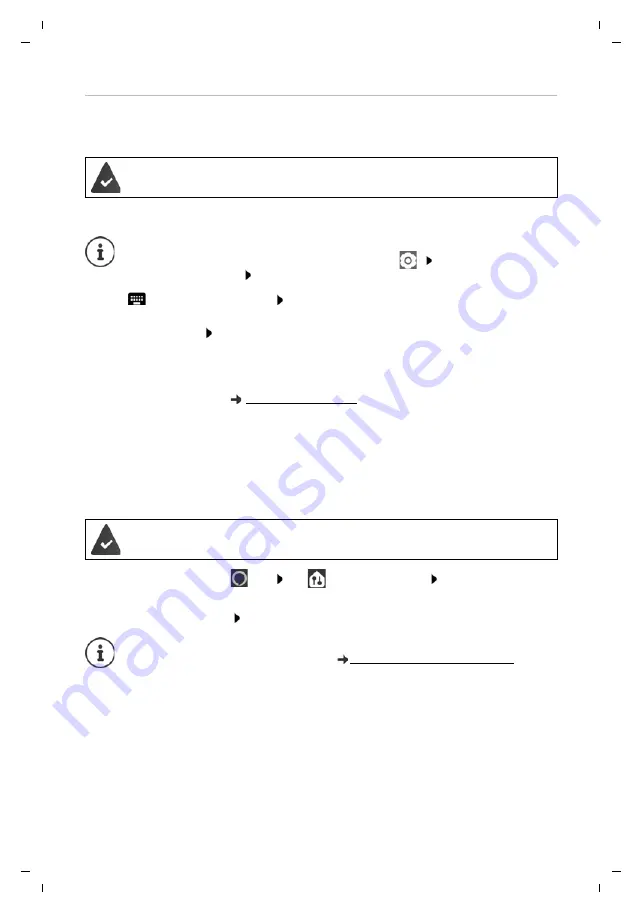
Gigaset Smart Speaker L800HX / LUG IE-UK en / A31008-N2564-R101-2-4N19 / starting.fm / 6/3/19
Te
mplat
e
M
odu
le
, V
e
rs
ion 1.
2,
1
1
.09.
20
18
Getting started
11
de
en
es fr it
Registering with Amazon Alexa
To use the Alexa voice services with multi-language support, you must register the Gigaset
Smart Speaker with the Amazon Cloud.
The
Amazon Alexa
login screen is displayed.
¤
With
, enter the register details
Sign In
. . . The
Language Preference
screen is
displayed with all available app languages
¤
Select the language Tap
Done
in the header . . . The Gigaset Smart Speaker is registered
with the Amazon Cloud
The
Things to try
screen is opened. You can now use the Gigaset Smart Speaker to test the func-
tions of Amazon Alexa, such as ask questions and query the latest messages.
For more information on this Help to Amazon Alexa.
Set-up of your Gigaset Smart Speaker is now complete. The start screen is displayed
(
You can now see the Gigaset Smart Speaker in the device list of Amazon Alexa.
¤
Open the
Amazon Alexa
app Tap
in the bottom right
All Devices
. . .
The Gigaset Smart Speakers configured are listed with their names
Show device information: Tap the device name
The
Amazon Alexa
app is installed. Your smartphone is connected to the same WiFi
as the Gigaset Smart Speaker.
If the login screen is not displayed automatically:
¤
On the start screen of the
Gigaset L800HX
app, tap
Under
Voice Assistant
,
tap
Amazon Alexa
SIGN IN WITH AMAZON
Complete set-up:
¤
Tap
Done
in the header
Changing the settings:
¤
Tap
Back
in the header
You are registered with the same Amazon account as for the Gigaset Smart Speaker
registration with the
Amazon Alexa
app.
You can also control with Amazon Alexa the Gigaset elements Alarm system using
a voice command. For information on this www.gigaset.com/amazon-alexa




























