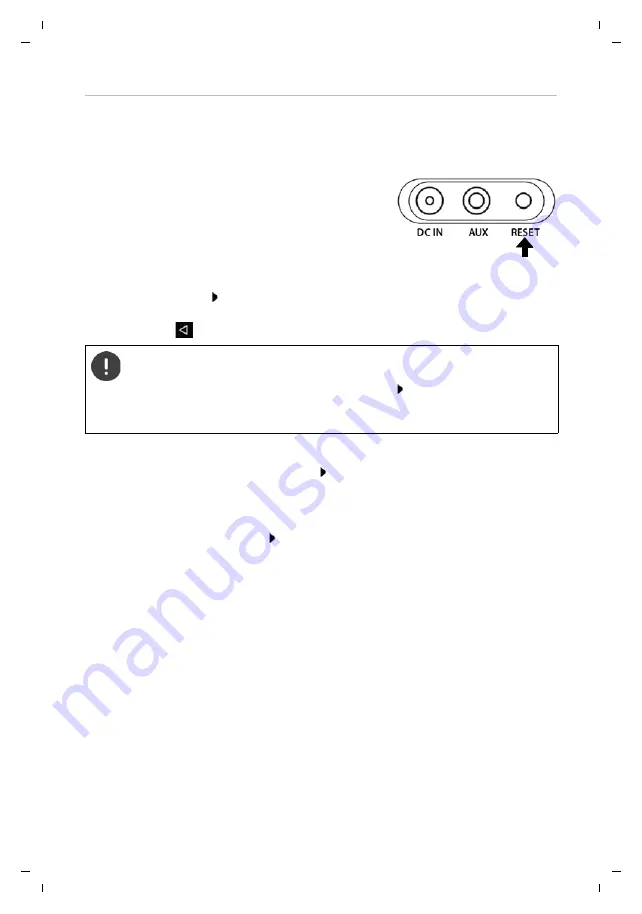
Gigaset Smart Speaker L800HX / LUG IE-UK en / A31008-N2564-R101-2-4N19 / starting.fm / 6/3/19
Te
mplat
e
M
odu
le
, V
e
rs
ion 1.
2,
1
1
.09.
20
18
Getting started
9
de
en
es fr it
Connecting the Gigaset Smart Speaker to the WiFi
Establish a WiFi connection between the
Gigaset L800HX
app and the
Gigaset Smart Speaker
L800HX
.
When the light ring flashes alternately blue and white, the device is in WiFi registration mode.
¤
If not: Briefly press the
RESET
button on the Gigaset Smart
Speaker . . .
Android:
¤
From the app, tap
Open Settings
. . . The network config-
uration of the smartphone is opened and the WiFi signals
within range are listed
¤
Wait until the WiFi of the Gigaset Smart Speaker is shown in the network list (e.g. Gigas-
et_L800HX_C2E27A) Tap the WiFi . . . The smartphone is connected to the Gigaset Smart
Speaker and the app language changes to the system language
¤
Continue with
iOS:
¤
Press the Home button on the smartphone Open the WiFi configuration from the default
device settings.
¤
Select the Gigaset Smart Speaker WiFi (e.g. Gigaset_L800HX_C2E27A) . . . The smartphone is
connected to the Gigaset Smart Speaker
¤
Back to the
Gigaset L800HX
app
Next
If the following message is displayed:
This network has no Internet access. Stay connected?
¤
Select option
Don't ask again for this network
Confirm with
Yes
For some older smartphone models,
Mobile data
needs to be disabled during
set-up.


























