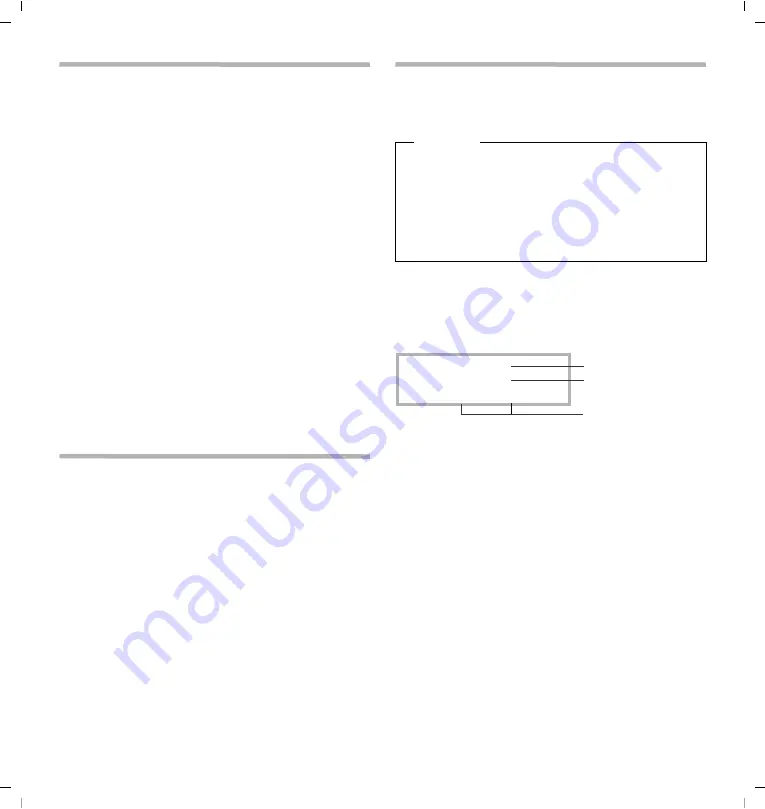
Gigaset DA710 / en / A30350-M213-R101-1-7W19 / using.fm / 25.11.2011
4
de
en
fr nl
1110-01
Safety precautions
When installing, connecting and operating the telephone, always
observe the following precautions:
u
Only use the jacks and leads supplied.
u
Only connect the connecting lead to the intended socket.
u
Only connect the approved accessories, such as the Gigaset ZX410
headset for example.
Your Gigaset DA710 has been tested and approved with the Gigaset
ZX410 headset.
u
Other headsets may only function to a limited extent or not at all. Be
sure to reduce the volume of the Gigaset DA710 when connecting
another headset. As a headset from another manufacturer may emit
a harmful and loud acoustic signal due to alignment differences.
u
Lay the connecting lead where it will not cause accidents.
u
Position the telephone on a non-slip surface.
u
For your safety and protection, the telephone may not be used in the
bath or shower rooms (wet locations). The telephone is not splash
proof.
u
Never expose the telephone to sources of heat, direct sunlight or
other electrical devices.
u
Protect your telephone from moisture, dust, corrosive liquids and
vapours.
u
Never open up the telephone yourself.
u
Do not touch the plug contact with pointed or metallic objects.
u
Do not carry the telephone by the leads.
u
If you give your Gigaset DA710 to someone else, make sure you also
give them the operating manual. Your Gigaset DA710 has a perma-
nent memory, so you may want to delete any stored numbers before
passing it on.
Setting up the telephone for use
Recommended installation of telephone:
u
Do not expose the telephone to direct sunlight or other sources of
heat.
u
Operate at temperatures of b 5° C and + 40° C.
u
Maintain a distance of at least one metre between the telephone
and radio equipment, e.g. radio telephones, radio paging equip-
ment or TV sets. Otherwise telephone communication could be
impaired.
u
Do not install the telephone in dusty rooms as this can limit the serv-
ice life of the telephone.
u
Furniture lacquer and polish can be adversely affected by contact
with parts of the unit (e.g. feet).
Operating the telephone
The keypad and the display are available to operate your Gigaset DA710.
In addition, the display menu together with the control key provides
access to the configuration and use of the many functions of the tele-
phone. All usage possibilities are described in the handbook.
Display
In stand-by mode, the time, date and calendar week are displayed. You
can set the date and time and the format in which it is displayed
(
page 11). Symbols on the display also provide information regarding
the status of your telephone.
Display symbols
f
Flashes for a new call in the call list if the caller's number
transmission (CLIP) is active (
Z
Phonebook open
h
Shift key pressed
i
Key lock activated
k
Ring tone switched off
l
Flashes on incoming VIP call
Is indicated if at least one entry with activated VIP mode is
present in the phonebook (
m
Mute mode activated
n
Headset connected
Note
Some of your telephone's functions may only be available without
restriction if they are supported by your and the caller's network pro-
vider, e. g. functions for which information on the caller's telephone
number is required.
This applies for the following functions, for example:
u
Displaying the number of an incoming call (
u
Indicating a caller with VIP melody (
u
Call list (
u
Call forwarding and other network services (
n l m
14:00
23.08.2011 CW34
Toolbar
Time (24h format)
Date / Calendar week




































