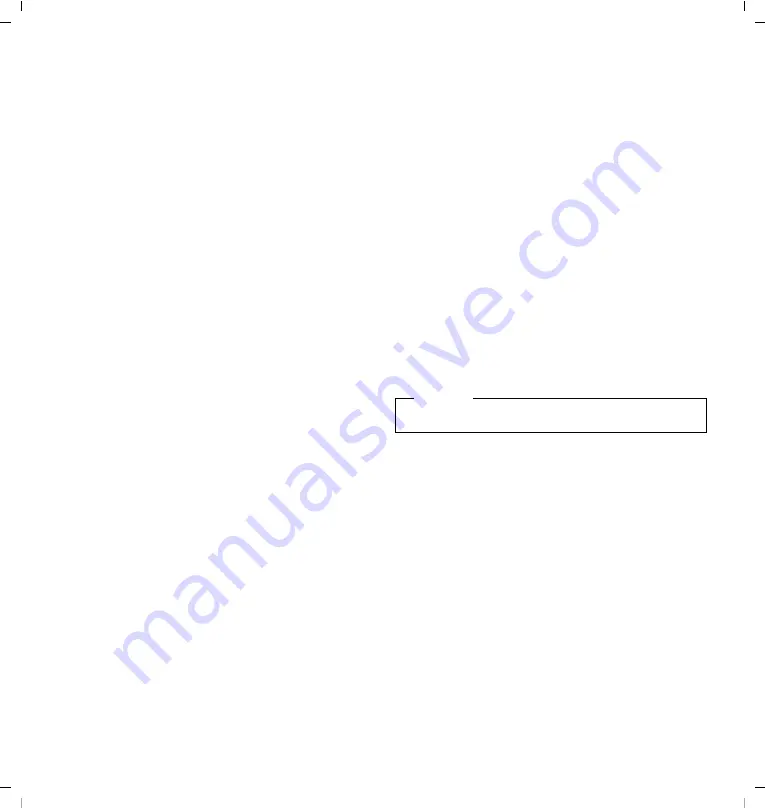
Gigaset DA710 / en / A30350-M213-R101-1-7W19 / telephony.fm / 25.11.2011
8
de
en
fr nl
1110-01
Dialling a number using the direct dial key
You can save 16 numbers to 8 direct dial keys and dial directly (two num-
bers can be allocated to each direct dial key, each with a max. of
32 digits). Use the shift key
L
to access the key's second storage area.
The display symbol
h
indicates that the shift function is active.
Saving and editing the direct dial keys is possible using the context
menu of the direct dial key (
page 10), from the phonebook
,
the call
list and the redial list.
c
Lift the handset, press the direct dial key.
or
B
c
Press the direct dial key, lift the handset.
or
B
Press the direct dial key and open the context menu with
[
.
[
Initiate the call over the speaker using the control key. Lift
the handset to make the call using the handset.
You can extend the selected number by entering additional digits.
Incoming calls
Incoming calls are indicated by the ring tone and in the display by the
New call
text.
For number displays (
page 13), the number is visible in the display
and the
f
symbol flashes. This symbol disappears when you answer the
call or (if you don't answer) by calling up the call list.
The name is also displayed for callers who are stored in the phonebook
or on the direct dial keys with names.
If the VIP mode is activated (
page 12) the VIP symbol flashes in the
display and the VIP ring tone signals the call.
Accepting a call
c
Lift the handset.
or
A
Press the hands-free key to accept the call via the speaker
or the connected headset.
Call waiting
If the
Call waiting
service is activated (
page 13), an incoming call is
indicated during the conversation. You will hear the call waiting tone.
The display shows the caller number if the number can be displayed, and
the name if it is saved in the phonebook (
H
Press the callback key to accept the call. The first caller
hears a wait melody.
H
Press the callback key again to end the second call and to
return to the first call.
Using open listening / hands-free / headset
Switching open listening on/off
The persons present in the room can listen to the call over the speaker.
During the call using the handset:
A
Press the hands-free key to switch open listening on or off.
When the speaker is switched on and the handset is picked up, open lis-
tening is switched on. In this case, the hands-free microphone is
switched off.
When the speaker is switched on and the handset is in the cradle, hands-
free via the hands-free microphone is switched on.
Switching from open listening to hands-free:
A &
Replace the handset whilst pressing the hands-free key.
Switching the hands-free on/off
You can also make a call via the microphone with the handset in the cra-
dle. The optimum distance from the microphone is approx. 50 cm.
Switching on hands-free during a call
A &
Replace the handset whilst pressing the hands-free key.
Switching on hands-free prior to dialling
A
Hands-free key, wait for dial tone.
Switching off hands-free
c
Lift the handset during the call. The call is transferred to
the handset.
Ending a call
A
Press the hands-free key during a call over the speaker.
Using a headset
Connect the headset (
page 2). You can then make a call over the
headset whilst the handset is in the cradle. (Please note the safety pre-
cautions
A
The telephone is operated using the hands-free/headset
key in the same way as for the hands-free function (see
above).
Once the headset is connected this is indicated in the display with the
n
symbol.
Note
Hands-free and open listening are not possible if a headset is con-
nected.


















