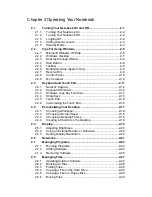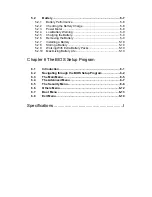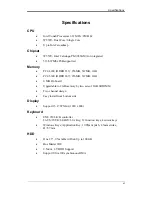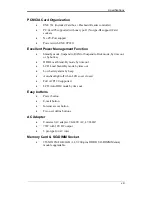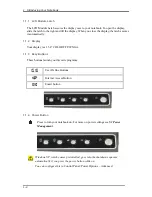Safety Instructions
i
Safety Instructions
Use the following safety guidelines to help protect yourself and your computer.
General Warnings
•
Do not operate your portable computer for an extended period of time with
the base resting directly on your body. With extended operation, heat can
potentially build up in the base. Allowing sustained contact with the skin
could cause discomfort or, eventually, a burn.
•
Do not attempt to service the computer yourself. Always follow installation
instructions closely.
•
To avoid personal injury from electric shock or fire:
−
Completely power down the computer when replacing memory modules,
cleaning the computer, its components, or chassis, or performing
operations requiring similar steps. To do this, first turn the power off at
the power switch, remove the battery, then disconnect the AC adapter
from the electrical outlet or from any other type of external power source,
such as an external battery.
−
Do not operate the computer near water, for example, near a bathtub,
kitchen sink or laundry tub, in a wet basement, by a swimming pool, or
in the rain.
−
Do not connect or disconnect any cables or perform maintenance or
reconfiguration of this product during an electrical storm.
−
Avoid using the wired modem or LAN during an electrical storm, as a
remote risk of electric shock from lightning exists.
−
Do not push objects into air vents or openings of your computer or
accessories. Doing so can short out interior components and may
cause fire or electric shock.
−
When installing memory modules, ground yourself by touching a
grounded conductive surface, such as a device with a grounded plug.
Avoid touching the pins and leads on the memory module or internal
circuitry of the computer.
•
When setting up the computer for work, place it on a level surface.
•
Handle components with care. Hold a component such as a memory
module by its edges, not its pins.
Summary of Contents for W552U
Page 2: ......
Page 14: ......
Page 18: ......
Page 19: ...Chapter 1 Introducing Your Notebook ...
Page 20: ......
Page 34: ......
Page 35: ...2 Chapter 2 Operating Your Notebook ...
Page 36: ......
Page 67: ...3 4 Chapter 3 Caring for Your Notebook ...
Page 68: ......
Page 75: ...4 4 Chapter 4 Peripherals ...
Page 76: ......
Page 82: ......
Page 83: ...5 4 Chapter 5 The Power System ...
Page 84: ......
Page 95: ...Chapter 6 The BIOS Setup Program ...
Page 96: ......