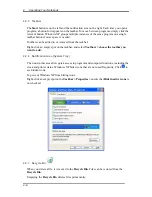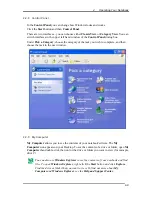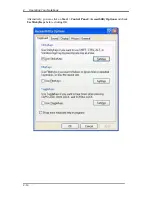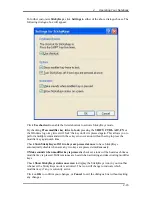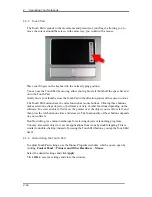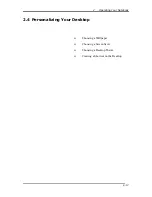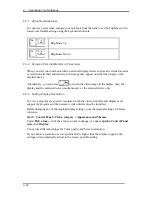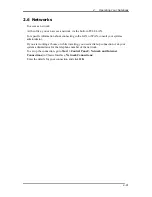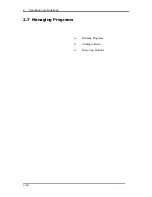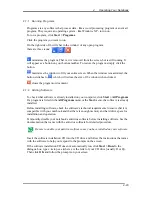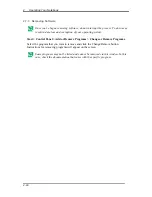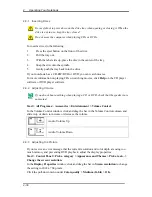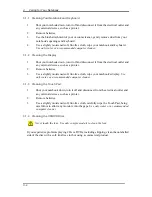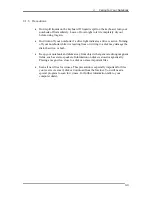2 Operating
Your
Notebook
2-20
2.5.1 Adjusting
Brightness
To conserve power when running your notebook from the battery, set the brightness to the
lowest comfortable setting using the keyboard shortcuts.
Brightness Up
Brightness Down
2.5.2 Using an External Monitor or Television
When you start your notebook with an external display device such as an external monitor
or television attached and turned on, the image may appear on either the display or the
external device.
Alternatively, you can press
to switch the video image to the display only, the
display and the external device simultaneously, or the external device only.
2.5.3 Setting Display Resolution
To view a program at a specific resolution, both the video controller and display must
support the program and the necessary video drivers must be installed.
Before changing any of the original display settings, note the original settings for future
reference.
Start > Control Panel > Pick a category > Appearance and Themes.
Under
Pick a task...
,
click the area you want to change, or under
or pick a Control Panel
icon
, click
Display.
You can try different settings for Color quality and Screen resolution.
If you choose a resolution or color palette that is higher than the display supports, the
settings will automatically adjust to the closest possible setting.
Summary of Contents for W552U
Page 2: ......
Page 14: ......
Page 18: ......
Page 19: ...Chapter 1 Introducing Your Notebook ...
Page 20: ......
Page 34: ......
Page 35: ...2 Chapter 2 Operating Your Notebook ...
Page 36: ......
Page 67: ...3 4 Chapter 3 Caring for Your Notebook ...
Page 68: ......
Page 75: ...4 4 Chapter 4 Peripherals ...
Page 76: ......
Page 82: ......
Page 83: ...5 4 Chapter 5 The Power System ...
Page 84: ......
Page 95: ...Chapter 6 The BIOS Setup Program ...
Page 96: ......