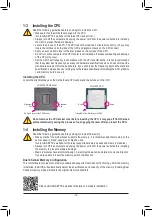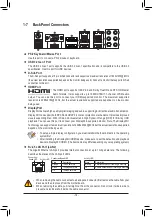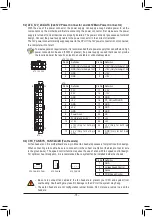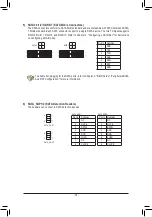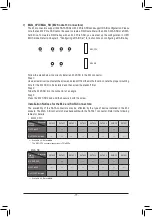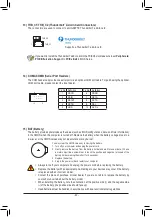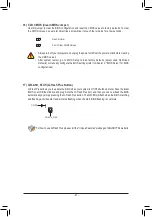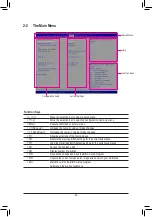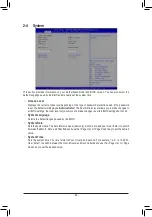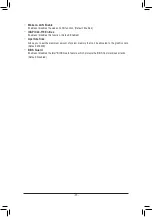BIOS (Basic Input and Output System) records hardware parameters of the system in the CMOS on the
motherboard. Its major functions include conducting the Power-On Self-Test (POST) during system startup,
saving system parameters and loading operating system, etc. BIOS includes a BIOS Setup program that allows
the user to modify basic system configuration settings or to activate certain system features.
When the power is turned off, the battery on the motherboard supplies the necessary power to the CMOS to
keep the configuration values in the CMOS.
To access the BIOS Setup program, press the <Delete> key during the POST when the power is turned on.
To upgrade the BIOS, use either the GIGABYTE Q-Flash or @BIOS utility.
•
Q-Flash allows the user to quickly and easily upgrade or back up BIOS without entering the operating
system.
•
@BIOS is a Windows-based utility that searches and downloads the latest version of BIOS from the
Internet and updates the BIOS.
Chapter 2 BIOS Setup
•
Because BIOS flashing is potentially risky, if you do not encounter problems using the current version of
BIOS, it is recommended that you not flash the BIOS. To flash the BIOS, do it with caution. Inadequate BIOS
flashing may result in system malfunction.
•
It is recommended that you not alter the default settings (unless you need to) to prevent system instability
or other unexpected results. Inadequately altering the settings may result in system's failure to boot. If this
occurs, try to clear the CMOS values and reset the board to default values. (Refer to the "Load Optimized
Defaults" section in this chapter or introductions of the battery/clear CMOS jumper in Chapter 1 for how to
clear the CMOS values.)
2-1 Startup Screen
The following startup Logo screen will appear when the computer boots.
•
When the system is not stable as usual, select the
Load Optimized Defaults
item to set your system to its
defaults.
•
The BIOS Setup menus described in this chapter are for reference only and may differ by BIOS version.
Function Keys
- 22 -
Summary of Contents for W480M VISION W
Page 50: ... 50 ...
Page 51: ... 51 ...