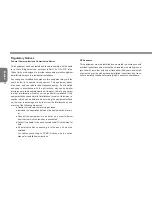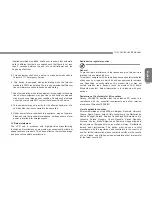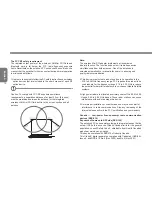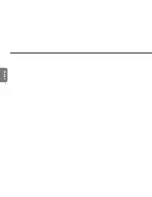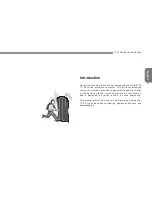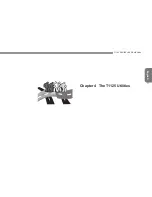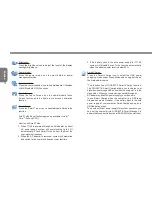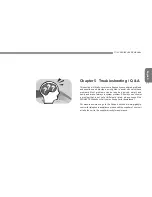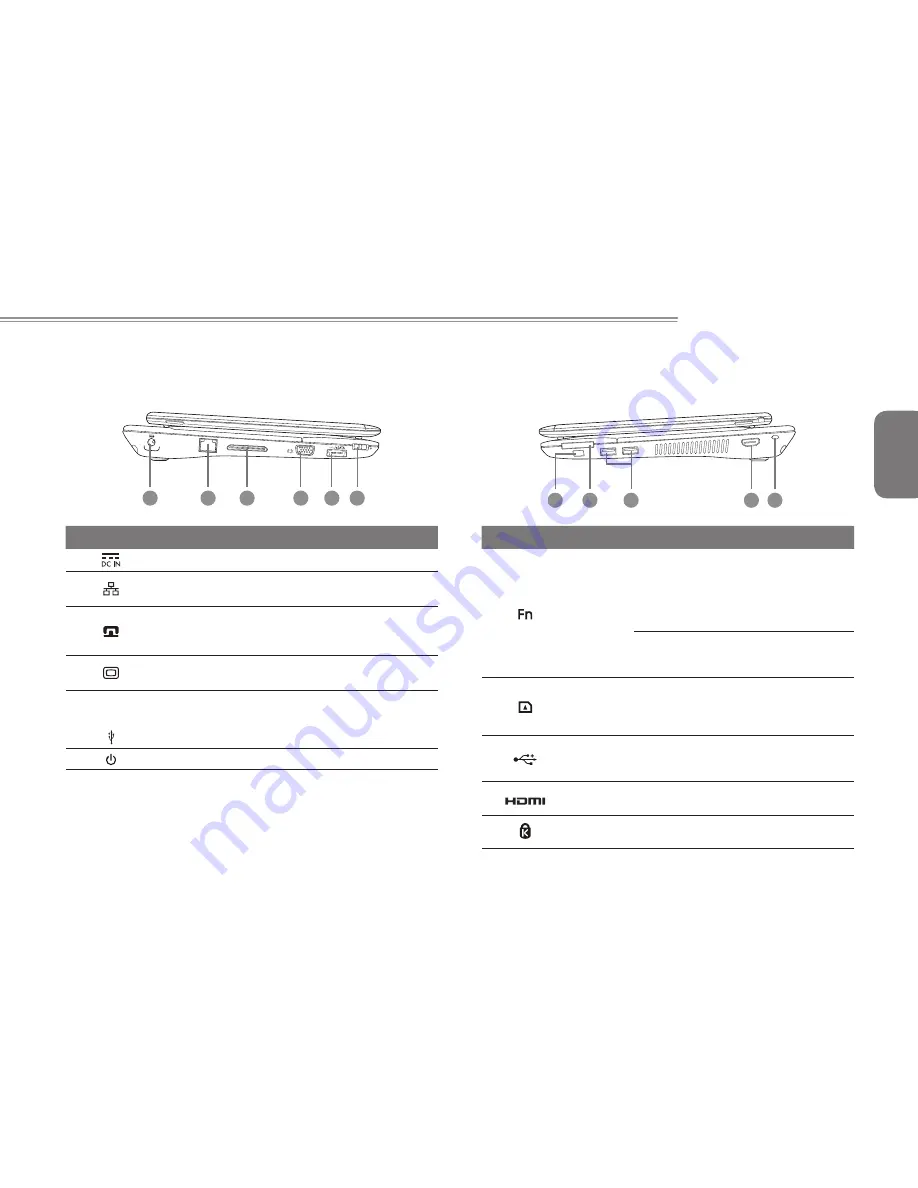
English
3
T1125 SERIES USER’S MANUAL
1.2 Left View
1
2
3
4
5
6
# Icon
Item
Description
1
DC-in Jack
Connects to an AC adapter.
2
Ethernet Port
Connects to an Ethernet 10/100/1000
Base-T
3
Docking Port
Connects to the Docking station for
extension functions.
(Docking may be optional).
4
External Display
(VGA) port
Connects to a display device such as
external monitor or LCD projector.
5
/ e
SA
TA
eSATA\USB 2.0
Combo Port
The combo port doubles as an
eSATA and a USB port allowing USB
devices and External Hard Drives to
be connected using just one port.
6
Power Button
Turns the computer on and off.
1.3 Right View
1
2
4
5
3
# Icon Item
Description
1
Function Key
To activate the Function Key
a) During the off mode, press “Fn”
button to enter “Smart Setup”
menu. You can choose BIOS Setup
Utility, System Recovery, and other
functions in this setup menu.
b) In the Windows operation system,
press “Fn” button to initiate “Smart
Manager”.
2
Multi Card
Reader
Supports Secure Digital (SD),
Multi Media Card (MMC),
Memory Stick (MS),
Memory Stick PRO (MS PRO) card.
3
USB Port
Connects to USB devices such as USB
mouse, USB printers and USB external
HDD.
4
HDMI Port
Supports high definition digital video
connections.
5
Kensington Lock Connects to a Kensington-compatible
computer security lock.