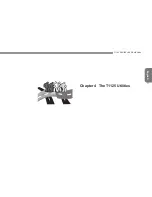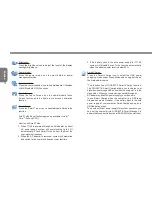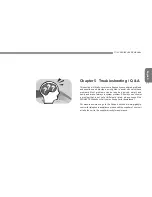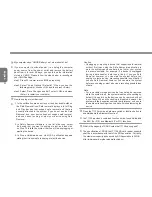English
23
T1125 SERIES USER’S MANUAL
How can T1125 BIOS be upgraded in the DOS and Windows
mode?
Please refer to GIGABYTE website “How to upgrade T1125
BIOS in the DOS and Windows mode?”
5.3 Questions And Answers
Q:
I can feel a mild heat next to the battery pack. Is this normal?
A:
The battery will generate heat during recharging and
discharging. There is a protection circuit inside the Notebook to
prevent overheating. User needs not worry.
Q:
My battery operation time is not as long as it should be. Why?
A:
The battery is heat sensitive and can only be charged to its
maximum if the battery and its environmental temperature remain
within 15-25°C (59-77°F). The more the temperature deviates
from this range during recharging, the less chance there is for the
battery to be fully charged. In order to recharge the pack to its full
capacity, users are requested to cool down the unit by unplugging
the AC Adapter. Wait until it is cooled down. Then plug in the AC
Adapter to start recharging again.
Q:
I did not use my spare battery for a few days. Even though it
was fully recharged, there wasn’t as much power left as a newly
charged one. Why?
A:
The batteries will self-discharge when they are not being
recharged. To make sure a battery pack is fully charged,
recharge before use. Always keep the battery inside the
Notebook and have the AC adapter connected whenever
possible.
Q:
I did not use my spare battery for months. I have a problem with
recharging it.
A:
If you happen to leave your battery pack to go through an extended
period of self-discharge, say more than three months, the battery
voltage level will become too low and needs to be Pre-Charged (to
bring the battery voltage level high enough) before it automatically
(for Li-Ion only) resumes its normal Fast Charge. Pre-Charge may
take 30 minutes. Fast Charge usually takes 2~3 hours.