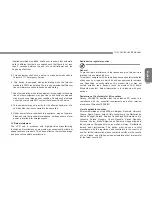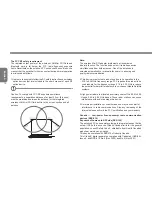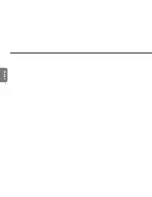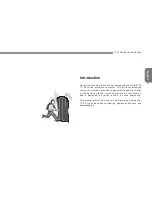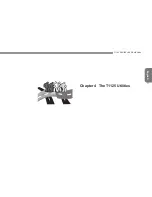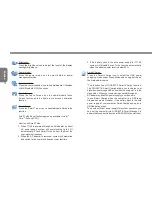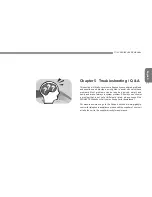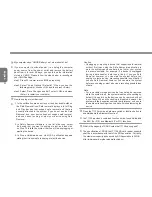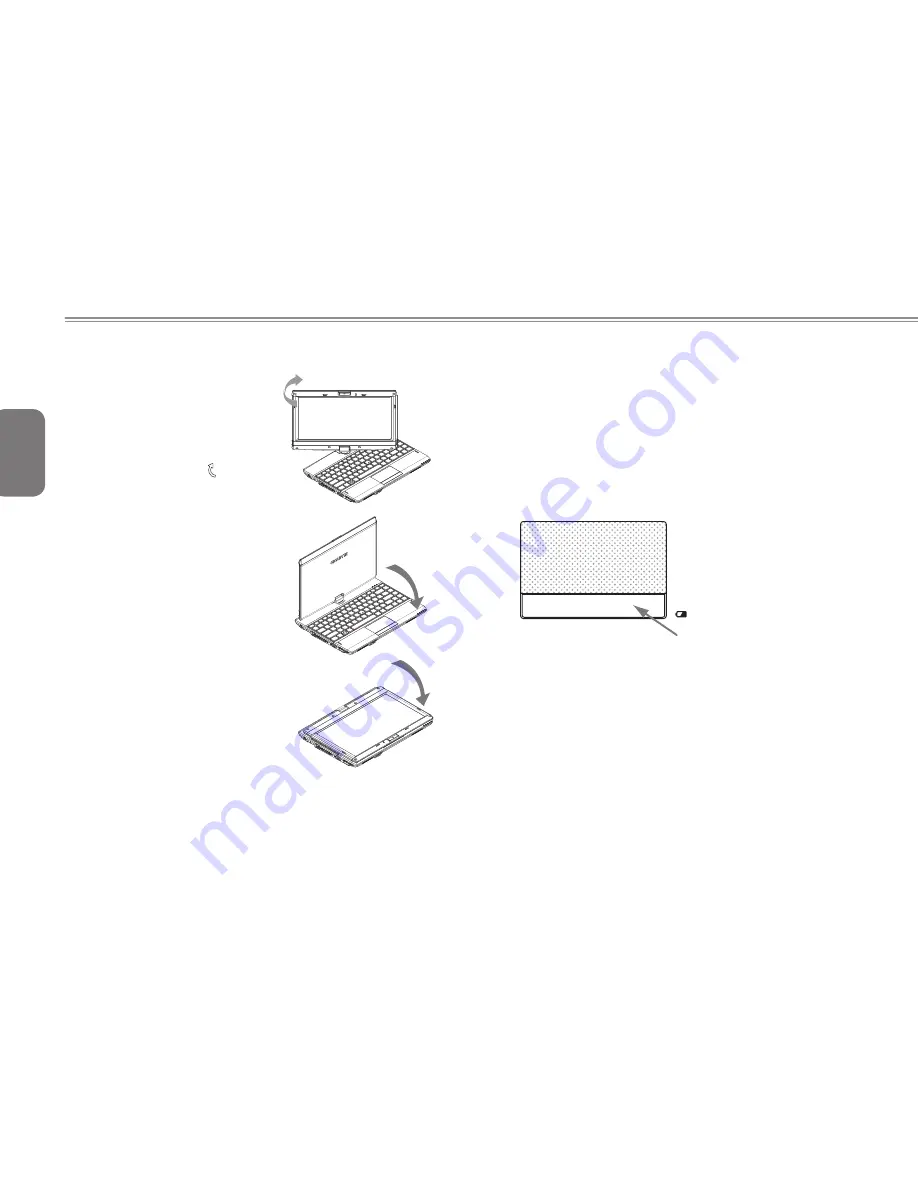
English
8
2.2 Use your T1125 as a Tablet PC
1. Open the lid (the screen display)
of T1125.
2. On the top center above the
keyboard is the pivot connecting
the display panel to the bottom
case. There is a sign " "
3. Follow the sign to turn the screen
clockwise up to 180 degree so
that the screen is facing out.
4. Lay the turned screen down into
the flat position. The keyboard will
be covered by the display. Simply
touch the screen to operate T1125
as a Tablet PC.
5. When done with Tablet PC, reverse
the screen to 90 degree, turn
(counter clockwise to 180 degree)
to set T1125 back to original
position.
*Attention:
Please note that the screen can only
rotate at 180 degree clockwise. Be
sure to turn the screen according to
the sign. forcing
2.3 The T1125 Quick Battery Life Test
How To Test the Battery Life
The T1125 features a special function to test the life remaining in
the battery. This function is tied to the secondary mouse button of
the units touchpad. The below section briefly explains how to use
this feature on the notebook to enable you to check the battery life
of the T1125.
Locate the secondary mouse button (Right Button) and look for the
small battery icon next to the button as shown below. You can then
press the button in for about 3 to 5 seconds to begin the test. (The
notebook needs to be off to enable the test).
Battery status, Press here.
The LED indicators will show the battery capacity status as following:
■ 5 LED indicators on: Battery capacity 100%
■ 4 LED indicators on: Battery capacity 80%
■ 3 LED indicators on: Battery capacity 60%
■ 2 LED indicators on: Battery capacity 40%
■ 1 LED indicator on: Battery capacity 20%
■ 1 LED indicator flashing: Low battery capacity
■ No LED indicator on:
A. Please check the battery is inserted properly.
B. No battery capacity.
2.4 Operating Temperature
Operating Temperature: 10ºC to 40ºC