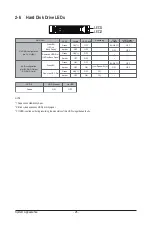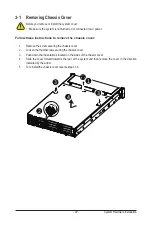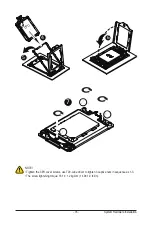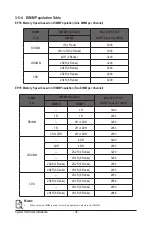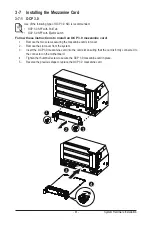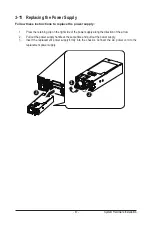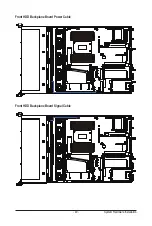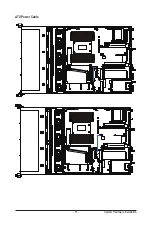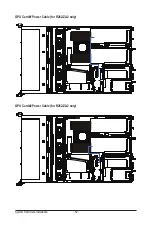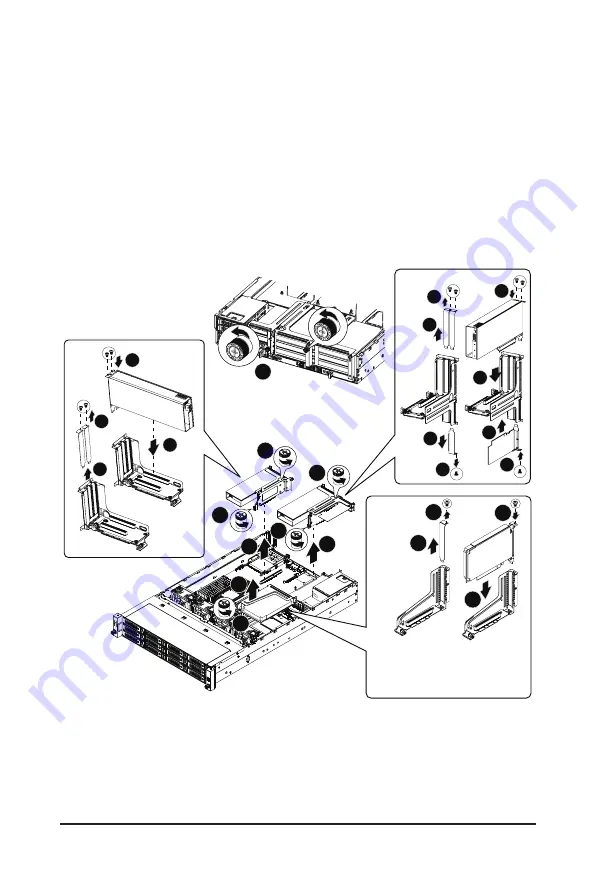
System Hardware Installation
- 40 -
R262-ZA2
Follow these instructions to PCI Expansion card:
1. Loosen the thumbscrew on the back cover.
2. Loosen the thumbscrew securing the riser bracket.
3. Lift up the riser bracket out of system.
4. Remove the screw securing the slot cover from the riser bracket.
5. Remove the slot covers from the riser bracket.
6. Orient the PCIe card with the riser guide slot and push in the direction of the arrow until the PCIe
card sits in the PCIe card connector.
7. Secure the PCIe card with the screw.
8. Reverse the previous steps to install the riser bracket.
4
5
6
7
NOTE! Please remove the
fan duct before removing
this PCIe riser card.
2
3
2
2
2
2
3
3
5
7
6
4
5
6
7
4
4
5
6
7
1
Summary of Contents for R262-ZA1
Page 1: ...R262 ZA1 R262 ZA2 AMD EPYC 7003 UP Server System 2U 14 Bay User Manual Rev 1 0 ...
Page 10: ... 10 This page left intentionally blank ...
Page 17: ... 17 Hardware Installation 1 3 System Block Diagram R262 ZA1 ...
Page 18: ...Hardware Installation 18 R262 ZA2 ...
Page 27: ... 27 System Appearance This page left intentionally blank ...
Page 51: ... 51 System Hardware Installation ATX Power Cable ...
Page 53: ... 53 System Hardware Installation Slimline SAS Cable 0 1 Slimline SAS to SATA Cable 2 3 ...
Page 64: ...BIOS Setup 64 When Boot Mode Select is set to Legacy in the Boot Boot Mode Select section ...
Page 75: ... 75 BIOS Setup 5 2 7 PCI Subsystem Settings ...
Page 86: ...BIOS Setup 86 5 2 16 Intel R I350 Gigabit Network Connection ...