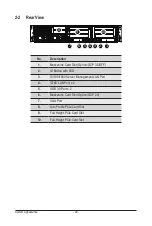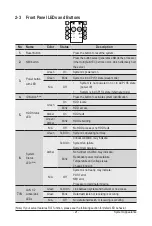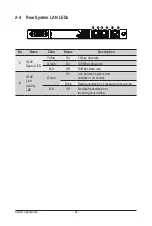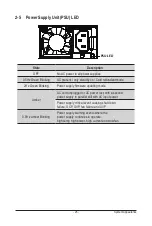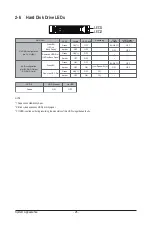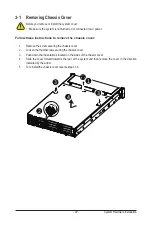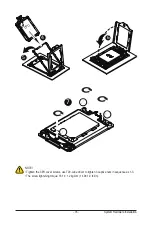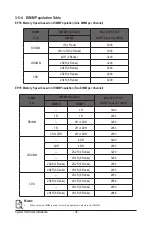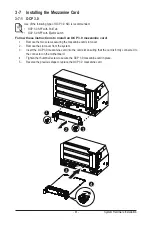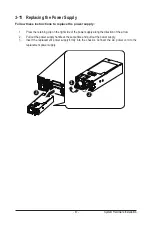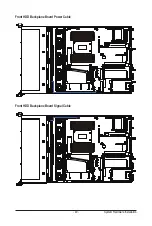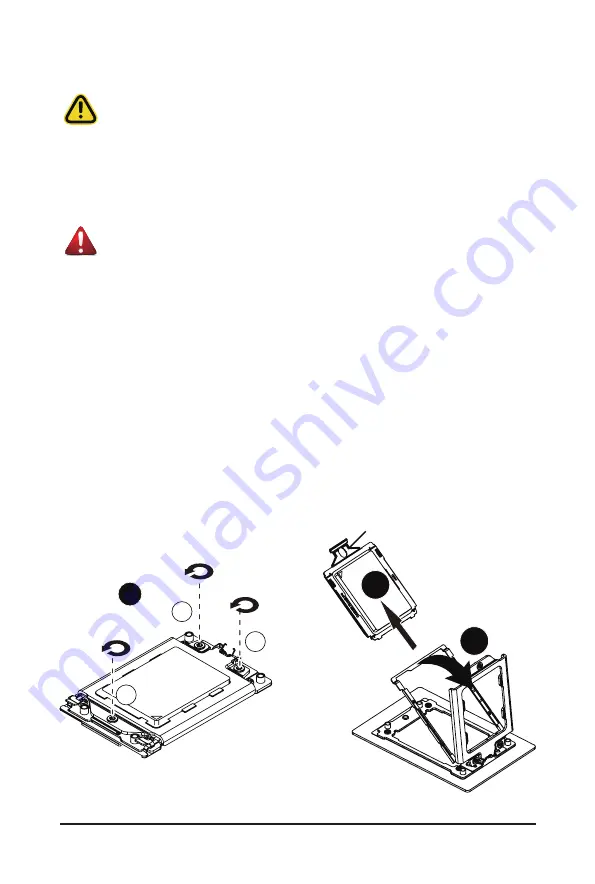
System Hardware Installation
- 34 -
3-4 Installing the CPU
Read the following guidelines before you begin to install the CPU:
• Make sure that the motherboard supports the CPU.
• Always turn off the computer and unplug the power cord from the power outlet before installing
the CPU to prevent hardware damage.
• Unplug all cables from the power outlets.
• Disconnect all telecommunication cables from their ports.
• Place the system unit on a flat and stable surface.
• Open the system according to the instructions.
WARNING!
Failure to properly turn off the server before you start installing components may cause serious
damage. Do not attempt the procedures described in the following sections unless you are a
qualified service technician.
Follow these instructions to install the CPU:
1. Loosen the three captive screws securing the CPU cover in sequential order (1
g
2
g
3).
2. Flip open the CPU cover.
3. Remove the CPU carrier from the CPU frame using the handle on the CPU carrier.
4. Using the handle on the CPU carrier insert the new CPU carrier with CPU installed into the CPU
frame.
NOTE
: Ensure the CPU is installed in the CPU carrier in the correct orientation, with the triangle on
the CPU aligned to the top left corner of the CPU carrier.
5. Flip the CPU frame with CPU installed into place in the CPU socket.
6. Flip the CPU cover into place over the CPU socket.
7. Tighten the CPU cover screws in sequential order (1
g
2
g
3) to secure the CPU cover in place.
33
11
22
1
External cap
2
3
Summary of Contents for R262-ZA1
Page 1: ...R262 ZA1 R262 ZA2 AMD EPYC 7003 UP Server System 2U 14 Bay User Manual Rev 1 0 ...
Page 10: ... 10 This page left intentionally blank ...
Page 17: ... 17 Hardware Installation 1 3 System Block Diagram R262 ZA1 ...
Page 18: ...Hardware Installation 18 R262 ZA2 ...
Page 27: ... 27 System Appearance This page left intentionally blank ...
Page 51: ... 51 System Hardware Installation ATX Power Cable ...
Page 53: ... 53 System Hardware Installation Slimline SAS Cable 0 1 Slimline SAS to SATA Cable 2 3 ...
Page 64: ...BIOS Setup 64 When Boot Mode Select is set to Legacy in the Boot Boot Mode Select section ...
Page 75: ... 75 BIOS Setup 5 2 7 PCI Subsystem Settings ...
Page 86: ...BIOS Setup 86 5 2 16 Intel R I350 Gigabit Network Connection ...