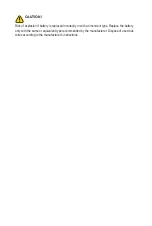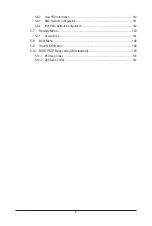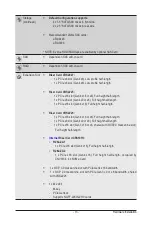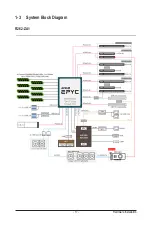Server Warnings and Cautions
Before installing a server, be sure that you understand the following warnings and cautions.
WARNING!
To reduce the risk of electric shock or damage to the equipment:
• Do not disable the power cord grounding plug. The grounding plug is an important safety
feature.
• Plug the power cord into a grounded (earthed) electrical outlet that is easily accessible at all
times.
• Unplug all the power cords from the power supplies to disconnect power to the equipment.
•
• Unplug the power cord from the power supply to disconnect power to the equipment.
• Do not route the power cord where it can be walked on or pinched by items placed against it.
Pay particular attention to the plug, electrical outlet, and the point where the cord extends from
the server.
WARNING!
To reduce the risk of personal injury from hot surfaces, allow the drives
and the internal system components to cool before touching them.
WARNING!
This server is equipped with high speed fans. Keep away from hazardous
moving fan blades during servicing.
WARNING!
This equipment is intended to be used in Restrict Access Location. The
access can only be gained by Skilled person.
Only authorized by well trained professional person can access the
restrict access location.
CAUTION!
• Do not operate the server for long periods with the access panel open or removed. Operat-
ing the server in this manner results in improper airflow and improper cooling that can lead to
thermal damage.
• Danger of explosion if battery is incorrectly replaced.
• Replace only with the same or equivalent type recommended by the manufacturer.
• Dispose of used batteries according to the manufacturer’s instructions.
Summary of Contents for R262-ZA1
Page 1: ...R262 ZA1 R262 ZA2 AMD EPYC 7003 UP Server System 2U 14 Bay User Manual Rev 1 0 ...
Page 10: ... 10 This page left intentionally blank ...
Page 17: ... 17 Hardware Installation 1 3 System Block Diagram R262 ZA1 ...
Page 18: ...Hardware Installation 18 R262 ZA2 ...
Page 27: ... 27 System Appearance This page left intentionally blank ...
Page 51: ... 51 System Hardware Installation ATX Power Cable ...
Page 53: ... 53 System Hardware Installation Slimline SAS Cable 0 1 Slimline SAS to SATA Cable 2 3 ...
Page 64: ...BIOS Setup 64 When Boot Mode Select is set to Legacy in the Boot Boot Mode Select section ...
Page 75: ... 75 BIOS Setup 5 2 7 PCI Subsystem Settings ...
Page 86: ...BIOS Setup 86 5 2 16 Intel R I350 Gigabit Network Connection ...