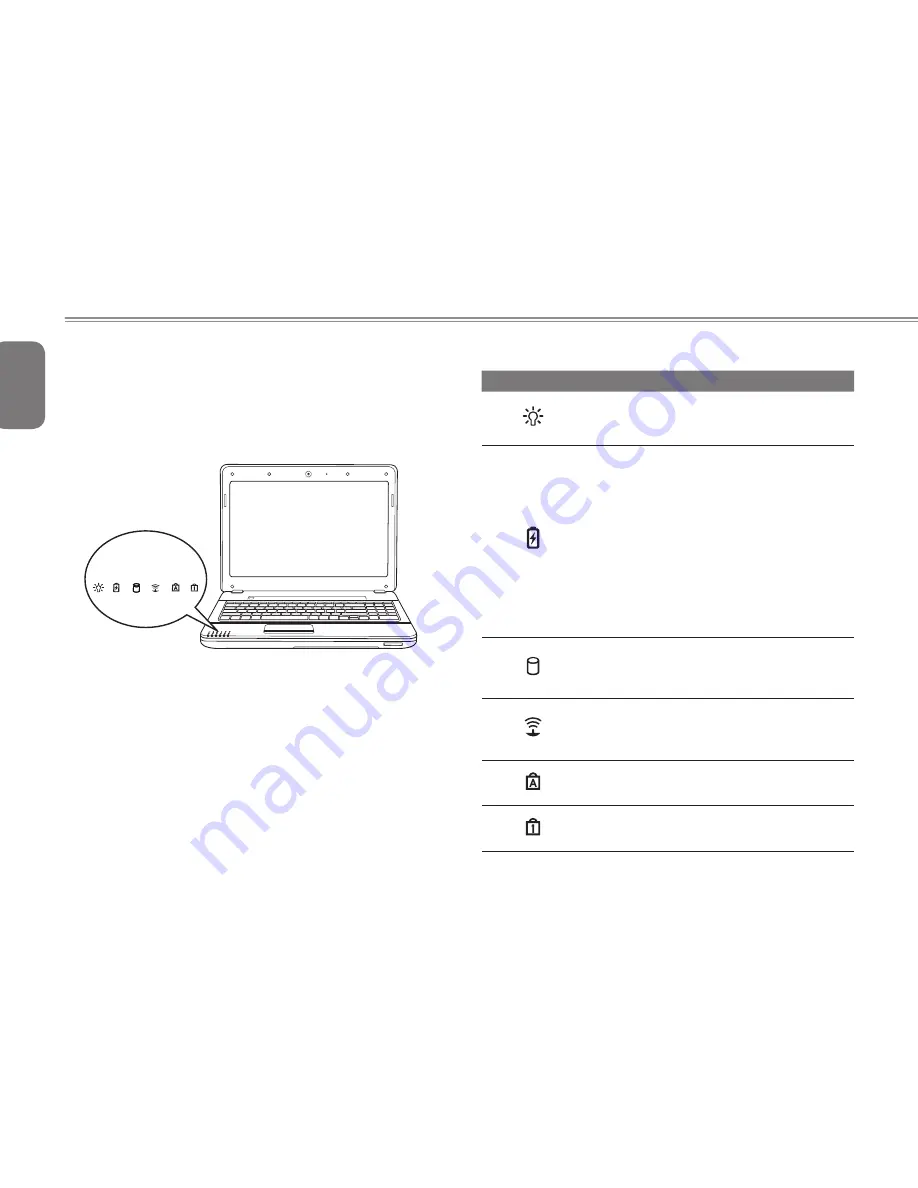
English
13
12
2.4 Status Indicators
The status indicator lights correspond to specific operating modes.
These modes are: Power on/ Suspend status, Battery/AC Adapter
status, Hard Drive Activity (HDD), Wireless transmission activity, Caps
Lock, and Num Lock.
DSC/MMC/MS
1 2 3 4 5 6
NO. Symbol Item
Function
1
Power On/
Suspend Status
Indicator
This light illuminates when the computer is
powered on, and flashes when the computer
is in Suspend mode.
2
Battery
Indicator
The Battery indicator tells you whether the
Lithium-Ion battery is charging or is already
fully charged.
•
If you are charging your battery, the Battery
indicator remains on even if your notebook
is shut off.
•
If there is no battery activity, the power
adapters are not connected, or the power
switch is off, the Battery indicator will also
be off.
•
Batteries subjected to shocks, vibrations or
extreme temperatures can be permanently
damaged.
3
Hard Disk Drive
(HDD) Activity
Indicator
The Hard Disk Drive (HDD) activity indicator
tells you whether your internal hard drive is
being accessed and, if so, how fast. Do not
switch off the botebook if this light is flashing.
4
Wireless
Transmission
Activity
Indicator
The Wireless Transmission Activity indicator
tells you whether your computer is connected
to a Bluetooth/wireless network or not.
5
The Caps Lock
Indicator
This indicator tells you that the keyboard is
set to type in all capital or uppercase letters.
6
The Num Lock
Indicator
This indicator shows when the internal
keyboard is in ten-key numeric keypad mode.
Summary of Contents for Q2542C
Page 1: ......
Page 9: ...English VII ...
Page 27: ...English 16 ...
Page 28: ...English 17 Q2542 SERIES USER S MANUAL Chapter 3 GIGABYTE Smart Recovery ...
Page 31: ...English 20 ...
Page 34: ...English 23 Q2542 SERIES USER S MANUAL Appendix ...
















































