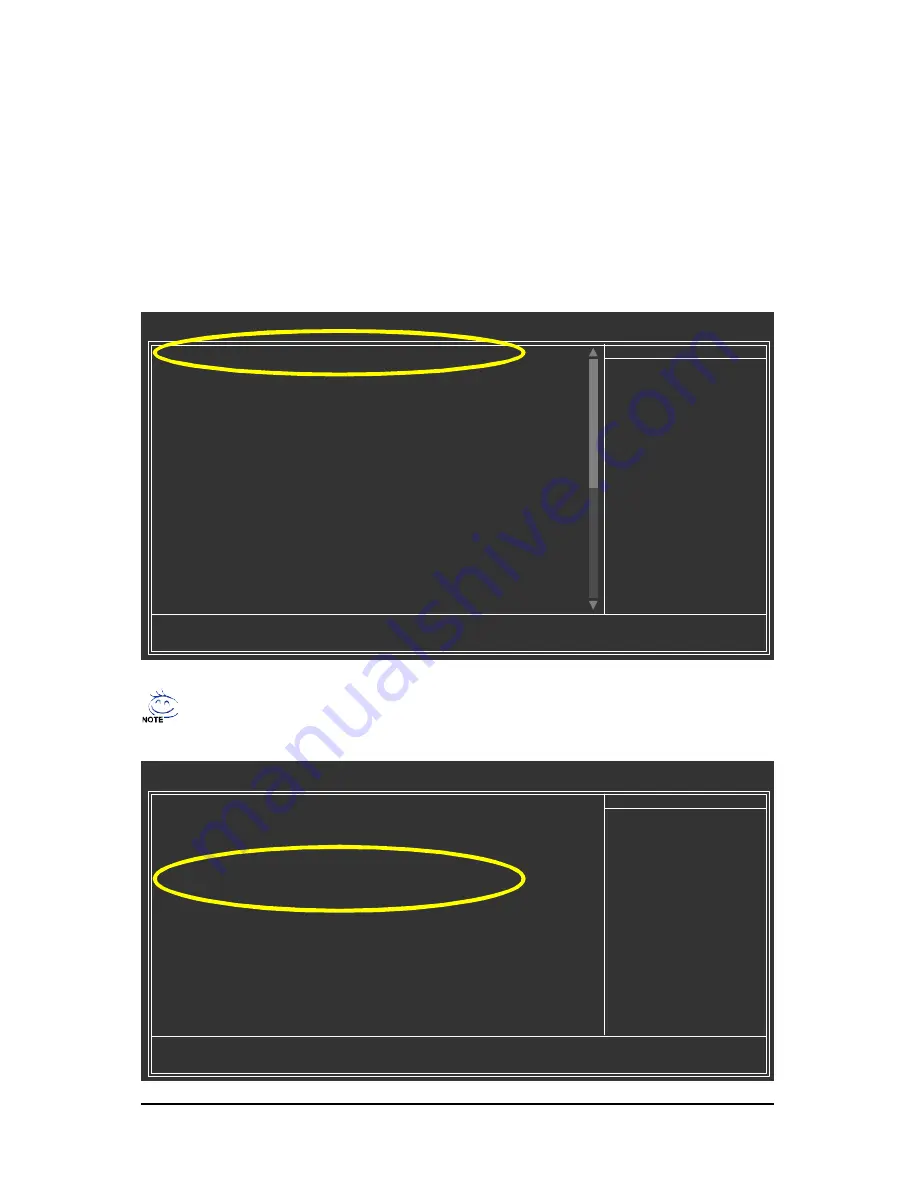
SATA Hard Drive Configurations (nForce series)
- 3 -
(2) Configuring SATA controller mode and boot sequence in BIOS Setup
You have to make sure whether the SATA controller is configured correctly in system BIOS Setup and
set BIOS boot sequence for the SATA hard drive(s).
Step 1:
Turn on your computer and press Del to enter BIOS Setup during POST (Power-On Self Test). If you want
to create RAID, select
IDE Function Setup
under the
Integrated Peripherals
menu and then press
ENTER
(Figure 1). Change the
SATA Primary Master RAID
and
SATA Secondary Master RAID
items
to
Enabled
(
Disabled
by default) (Figure 2). Skip this step and leave the two items to
Disabled
by default
if you do not want to create RAID.
Figure 1 (This BIOS setup screen is captured from GA-K8NSNXP-939, BIOS ver.: D24)
CMOS Setup Utility-Copyright (C) 1984-2004 Award Software
Integrated Peripherals
IDE Function Setup
[Press Enter]
On-Chip Primary PCI IDE
[Enabled]
On-Chip Secondary PCI IDE
[Enabled]
USB Host Controller
[V1.1+V2.0]
USB Keyboard Support
[Disabled]
USB Mouse Support
[Disabled]
Serial-ATA 2(Intern al PHY)
[Enabled]
AC97 Audio
[Auto]
On-Chip LAN(nVIDIA)
[Auto]
Onboard Serial ATA
[Enabled]
Serial ATA Function
[R AID]
Onboard 1394
[Enabled]
Onboard LAN Control
[Enabled]
Onboard LAN Boot ROM
[Disabled]
Onboard Serial Port 1
[3F8/IRQ4]
Onboard Serial Port 2
[2F8/IRQ3]
Onboard Parallel Port
[378/IRQ7]
Parallel Port Mode
[SPP]
x
ECP Mode Use DMA
3
higf
: Move
Enter: Select
+/-/PU/PD: Value
F10: Save
ESC: Exit
F1: General Help
F5: Previous Values
F6: Fail-Safe Defaults
F7: Optimized Defaults
Item Help
Menu Level
}
Figure 2
CMOS Setup Utility-Copyright (C) 1984-2004 Award Software
IDE Function Setup
IDE RAID
[Enabled]
IDE Channel 0 Master RAID
[Disabled]
IDE Channel 0 Slave RAID
[Disabled]
IDE Channel 1 Master RAID
[Disabled]
IDE Channel 1 Slave RAID
[Disabled]
SATA Primary Master RAID
[Enabled]
SATA Secndry Master RAID
[Enabled]
higf
: Move
Enter: Select
+/-/PU/PD: Value
F10: Save
ESC: Exit
F1: General Help
F5: Previous Values
F6: Fail-Safe Defaults
F7: Optimized Defaults
Item Help
Menu Level
}
The BIOS Setup menus described in this section may not show the exact settings for your
motherboard. The actual BIOS Setup menu options you will see shall depend on the motherboard
you have and the BIOS version.















