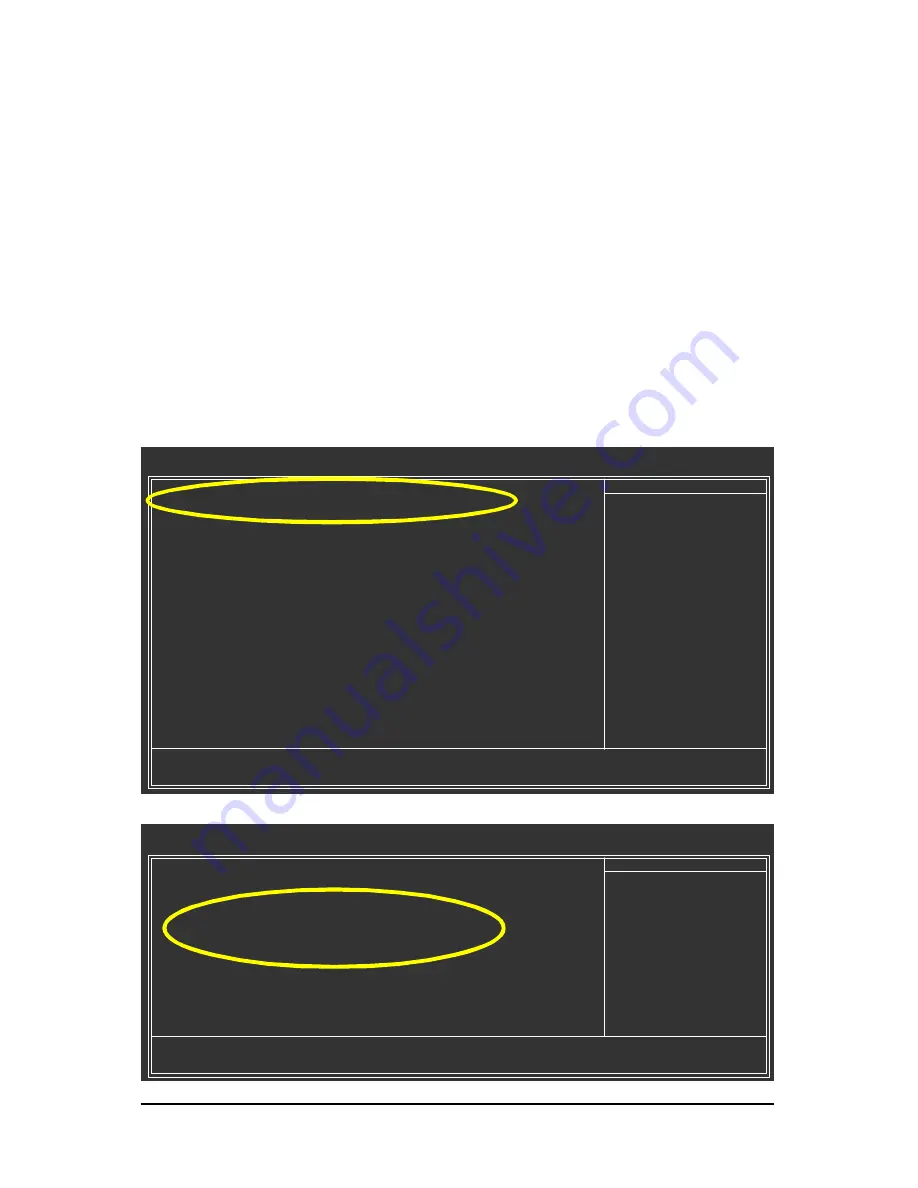
SATA Hard Drive Configurations (nForce series)
- 13 -
(6) Configuring a bootable RAID array with Microsoft Windows 2000
Problem:
Users cannot install Windows 2000 with Service Pack 2 (or previous versions) to a bootable
RAID volume.
There are two solutions to resolve this issue.
Solutions 1:
Use the NVRAID tool (nForce Driver Version 5.xx) to convert the boot volume to a RAID array. Here
are the detailed step-by-step instructions:
Step 1:
Install Windows 2000 onto a selected hard drive. Download and install Windows 2000 Service Pack 4
from Microsoft's website.
Step 2:
After system restarts, press Del to enter system BIOS Setup during POST (Power-On Self Test). Select
RAID Config
under the
Integrated Peripherals
menu (Figure 21), and set the SATA disk (the one
containing the Windows 2000) item to
Enabled
(
Disabled
by default)(Figure 22). Save settings and exit
the BIOS setup.
CMOS Setup Utility-Copyright (C) 1984-2004 Award Software
Integrated Peripherals
}
IDE Function Setup
[Press Enter]
}
RAID Config
[Press Enter]
OnChip USB
[V1.1+V2.0]
USB Keyboard Support
[Disabled]
USB Mouse Support
[Disabled]
AC97 Audio
[Auto]
Onboard H/W LAN*
[Enabled]
Onboard Serial Port 1
[3F8/IRQ4]
Onboard Serial Port 2
[2F8/IRQ3]
UART Mode Select
[No rm al]
x
UR2 Duplex Mode
Half
Onboard Parallel Port
[378/IRQ7]
Parallel Port Mode
[ECP]
ECP Mode Use DMA
[3]
Game Port Address
[201]
Midi Port Address
[Disabled]
x
Midi Port IRQ
10
higf
: Move
Enter: Select
+/-/PU/PD: Value
F10: Save
ESC: Exit
F1: General Help
F5: Previous Values
F6: Fail-Save Defaults
F7: Optimized Defaults
Item Help
Menu Level
}
CMOS Setup Utility-Copyright (C) 1984-2004 Award Software
RAID Config
higf
: Move
Enter: Select
+/-/PU/PD: Value
F10: Save
ESC: Exit
F1: General Help
F5: Previous Values
F6: Fail-Save Defaults
F7: Optimized Defaults
Item Help
Menu Level
}
IDE Channel0 Master RAID
[Disabled]
IDE Channel0 Slave RAID
[Disabled]
IDE Channel1 Master RAID
[Disabled]
IDE Channel1 Slave RAID
[Disabled]
SATA Primary Master RAID
[Disabled]
SATA Secndry Master RAID
[Disabled]
Figure 22
Figure 21
(
This BIOS setup screen is captured from
GA-7N400S-L
, BIOS ver.
E17
)















