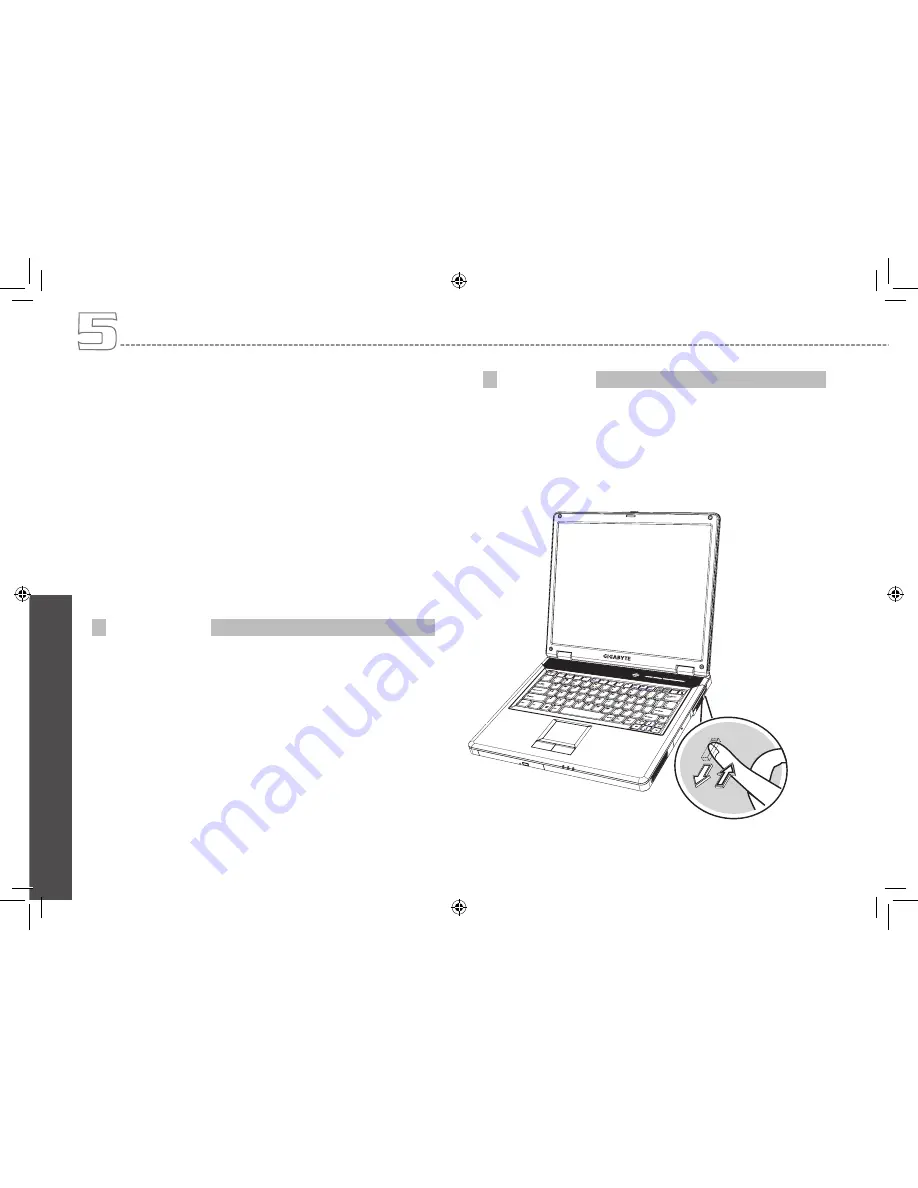
En
gl
ish
39
5.7
PC Card Slot
There is one PC Card slot found on the right side of the computer.
These credit-card-sized Cards enhance the performance of the com-
puter. PC Cards (formerly PCMCIA) are add-on cards for portable
computers, giving you expansion possibilities long afforded by desk-
top PCs. Popular type II cards include flash memory, SRAM, fax/data
modem, LAN and SCSI cards. CardBus improves on the 16-bit PC
card technology by expanding the data path to 32 bits.
PC Cards may be ‘hot-swapped’, which means you can install a card
while your notebook is running. The card will be detected automati-
cally.
Usually PC Cards have a mark or symbol to show which end to insert
into the slot. Cards are keyed to prevent incorrect insertion. Check the
documents that came with your card if the orientation is unclear.
1. Hold the card with its orientation symbol pointing into the slot
and the topside of the card facing up. The push-button latch
may need to be in before inserting the card.
2. Slide the card into the slot until it clicks into the connector.
3. If you encounter too much resistance, do not force the card.
Check the card orientation and try again.
Your notebook will recognize most PC Cards and automatically load
the appropriate device driver. If the configuration program tells you to
load the manufacturer’s drivers, use the floppy disk or CD that came
with the PC Card.
Before removing a PC Card, stop it running from the configuration util-
ity on the taskbar. Failure to do so could result in data loss. Never try
to remove a PC Card by pulling on its cable, if one is attached.
1. Press the release latch.
2. Press the latch again to eject the card.
3. Remove the card.
Inserting PC Cards
Ejecting PC Cards
Connecting to Peripherals
Summary of Contents for N521 Series
Page 1: ......
Page 10: ...English iX...
Page 62: ...English 51 Australia GIGA BYTE TECHNOLOGY CO LTD PPENDIX B Service Centers...














































