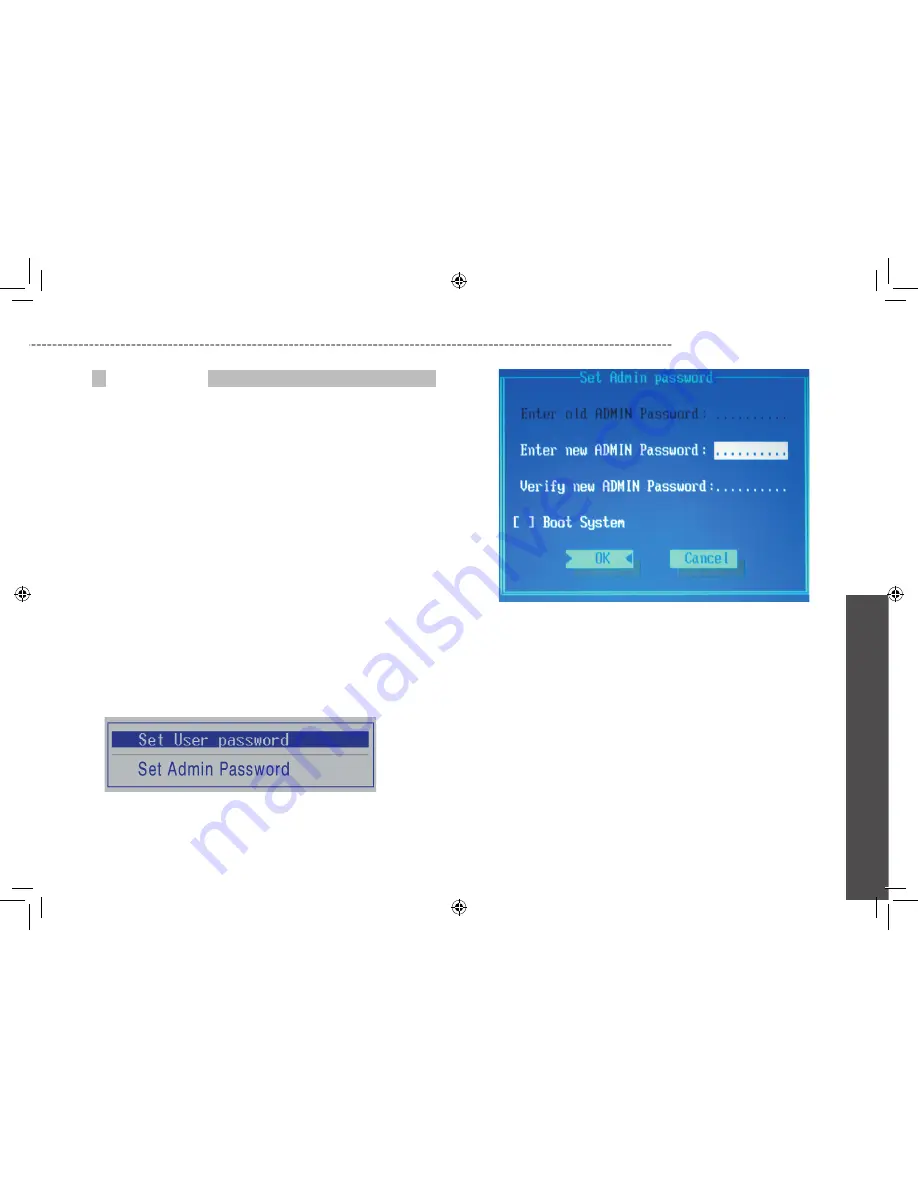
28
N521
Series
User’s Manual
En
glis
h
The Notebook’s advanced system of security allows you to set a
password to prevent unauthorized access to system resources, data,
and the BIOS Setup program. This section covers each parameter
of the Security Menu. Selecting Security from the menu bar displays
the following menu:
Each field of the Security Menu is covered in detail below.
A Note about Passwords
The BIOS Setup program allows you to specify passwords in the Se-
curity menu. The passwords control access to the BIOS and certain
Security menu options during system startup.
The passwords are not case sensitive. In other words, a password
can be entered using either upper or lower case letters; it makes no
difference.
Passwords should be composed of characters A-Z, 0-9 and ten
characters in length.
The administrator password must be set before the user password
can be set.
Set User Password / Set Administrator Password
These fields allow you to set the System Password. The System
Password allows full access to the BIOS Setup menus. To set the
ADMIN password, highlight this field and press [Enter].
Type the password and press the [Enter] key. You can type up to ten
alphanumeric characters. Symbols are ignored.
To confirm the password, type the password again and press the
[Enter] key. The Administrator or user password is now set, and now
you can choose when to verify the password – either when you the
boot the system, or when a person enters Setup.
To change or clear a password, enter the submenu again. You will
need to enter the Administrator password, after which you can create
a new one or set the password verification options.
The Security Menu
Summary of Contents for N521 Series
Page 1: ......
Page 10: ...English iX...
Page 62: ...English 51 Australia GIGA BYTE TECHNOLOGY CO LTD PPENDIX B Service Centers...
















































