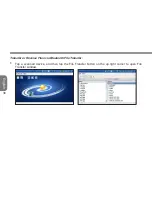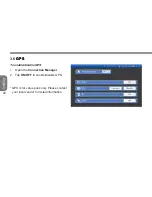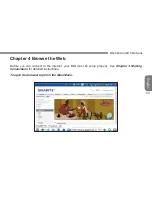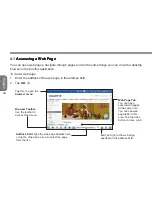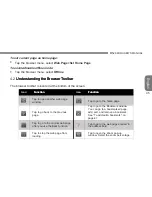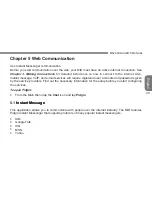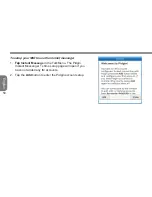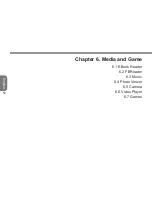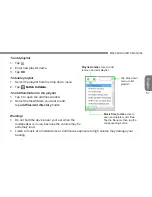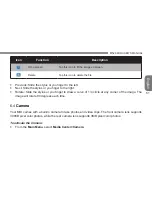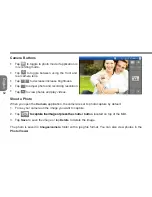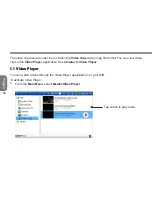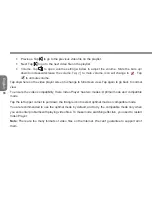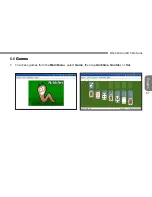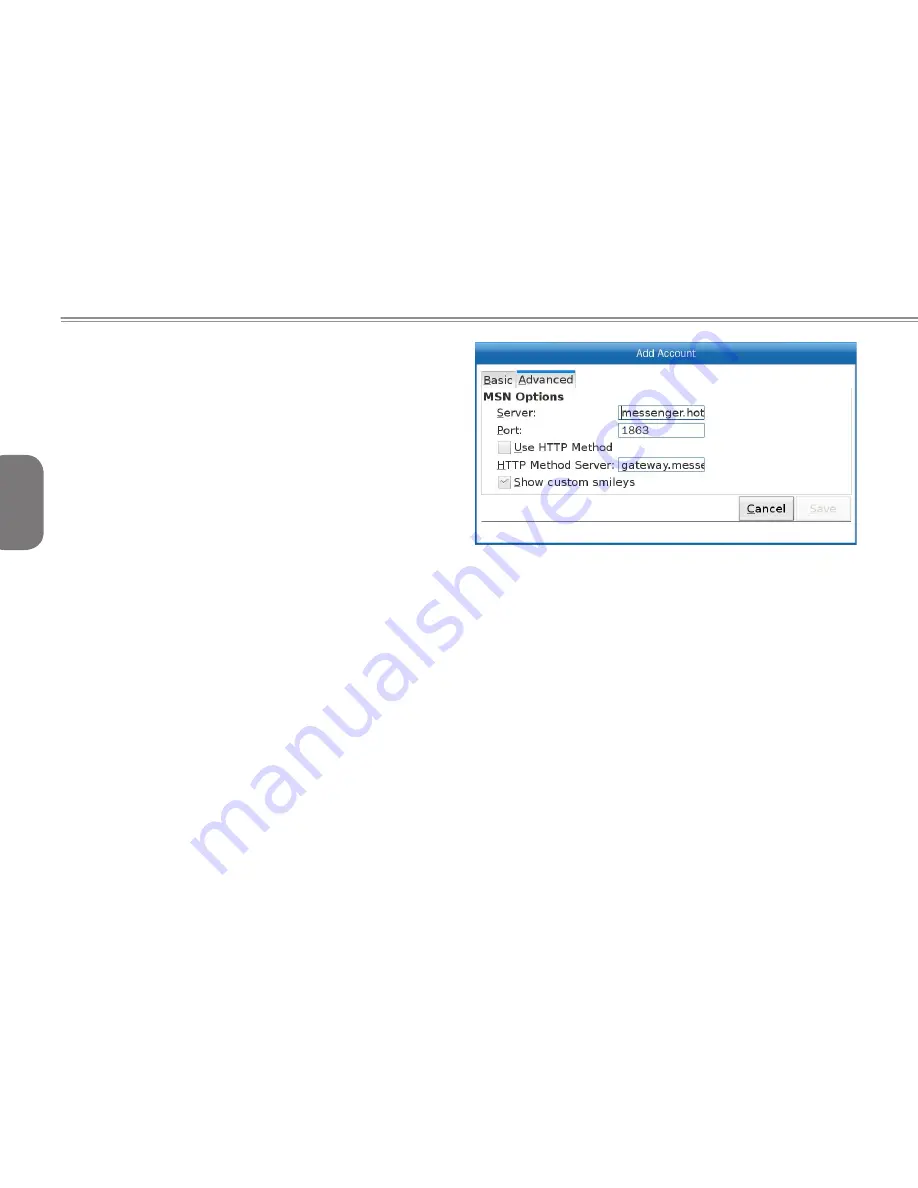
52
English
6. If instructed by your service provider, make
changes in the advanced setting by tapping
the
Advanced
tab to go to the advanced
setting. Otherwise go to the next step.
7. Tap
Save
to save your account setting. You
can add more IM accounts by repeating the 6
steps.
You now have your account setup and ready to
use; you can also modify it any time you want.
To modify IM accounts:
1. On the first screen of the Pidgin Instant Messenger tap the account you want to modify to select it.
On the first screen of the Pidgin Instant Messenger tap the account you want to modify to select it.
2. Tap the
Tap the
Modify
button to enter Pidgin account setup.
3. Follow step 1-6 in
Follow step 1-6 in
Chapter 5. To setup your MID to use the instant message
: to modify
information.
4. Tap
Tap
Save
when you are done.
To delete IM accounts:
1. On the first screen of the Pidgin Instant Messenger tap the account you want to delete to select it.
2. Tap the
Delete
button to delete the account.
Summary of Contents for M528
Page 2: ......
Page 16: ......
Page 17: ... English M528 MID USER S MANUAL ...
Page 45: ...29 English M528 MID USER S MANUAL ...
Page 57: ...41 English M528 MID USER S MANUAL ...
Page 64: ...48 English Chapter 5 Web Communication 5 1 Instant Message ...
Page 69: ...53 English M528 MID USER S MANUAL ...
Page 84: ...68 English ...
Page 102: ...86 English ...
Page 103: ...87 English M528 MID USER S MANUAL Chapter 8 Tools 8 1 File Manager 8 2 Calculator ...
Page 107: ...91 English M528 MID USER S MANUAL ...
Page 108: ...92 English ...
Page 115: ...99 English M528 MID USER S MANUAL ...