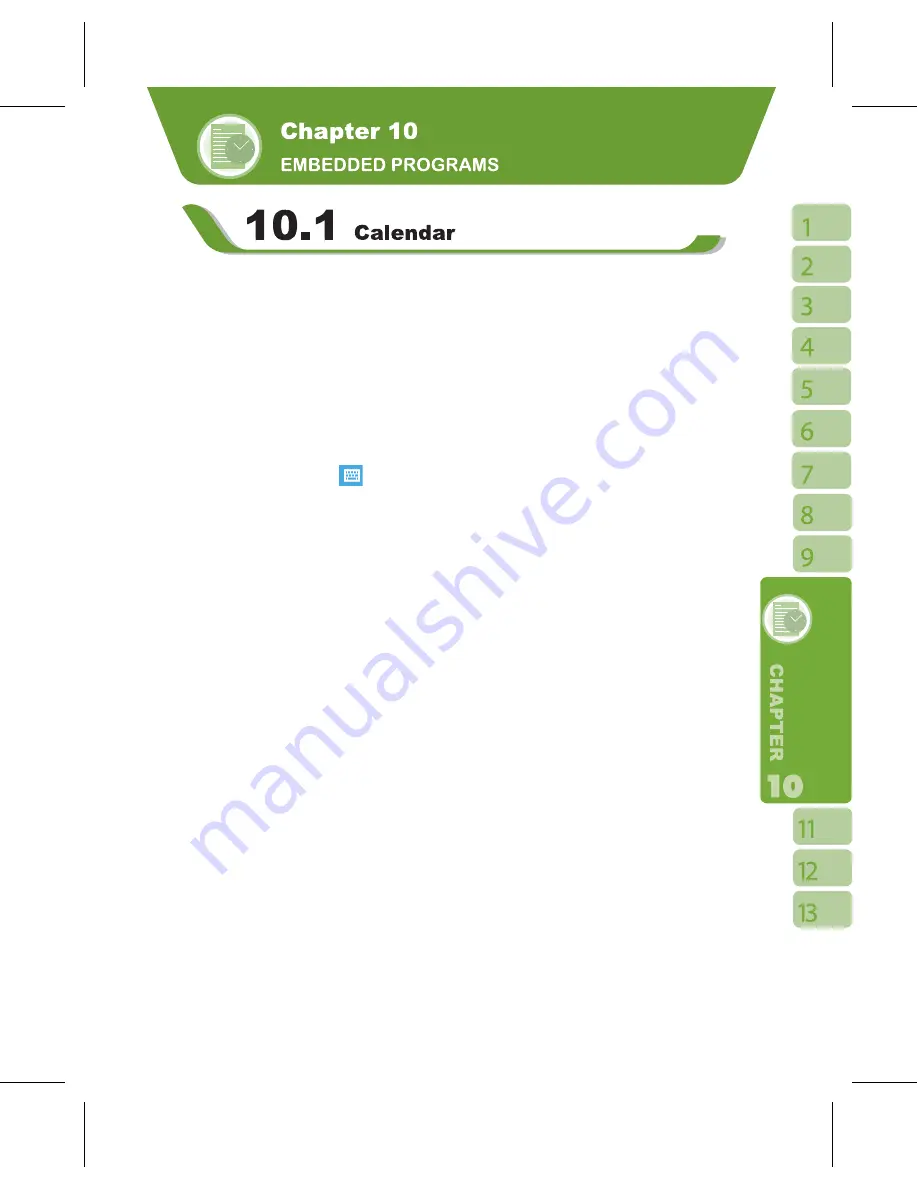
7
Appointments and Meetings:
You may use
【
Calendar
】
to arrange appointments, meetings, and other events. You may
view your appointments in different display modes. You may select preferred display mode
by tapping on the bottom left of screen to switch between day, week, month, year.
1.Select a date to go to the desired date.
.Select an appointment on the list to view or edit appointment details.
3.Tap on “ Day ” (or Week,Month,Year)on the bottom left corner of the screen to switch
between display modes.
4.Tap on the keypad icon
to activate or hide screen keypad.
.Tap on { Menu } on the bottom right corner of the screen to open menu.
Select
【
Calendar
】
> { Menu } > { Options }, you may change the display setup of
【
Calendar
】
by preference.
Create an Appointment:
1.Select
【
Calendar
】
. Select the date and time of appointment.
2.Highlight the desired date and time, and then select { Menu } > New Appointment.
3.Select “ OK ” to save the entry and return to calendar.
4.Select “ Subject ” field to edit the field or select predefined text.
5.Select “ Location ” field to edit the field.
6.Select “ Starts ” field to select start time.
7.Select “ Ends ” field to change End time.
8.You can add your personal notes in
Note
tab.
9.Tap “ OK ” to save the appointment and return to calendar screen.
If you select
Remind Me
in “ Reminder ” field, then the device will remind you according
to the settings in “ Start” >
【
Settings
】
> Personal tab >
【
Sound and Alert
】
.
View and Update Calendar:
Select an appointment on the calendar to view appointment summary. If you want to
change the details of an appointment, select “ Edit ”.






























