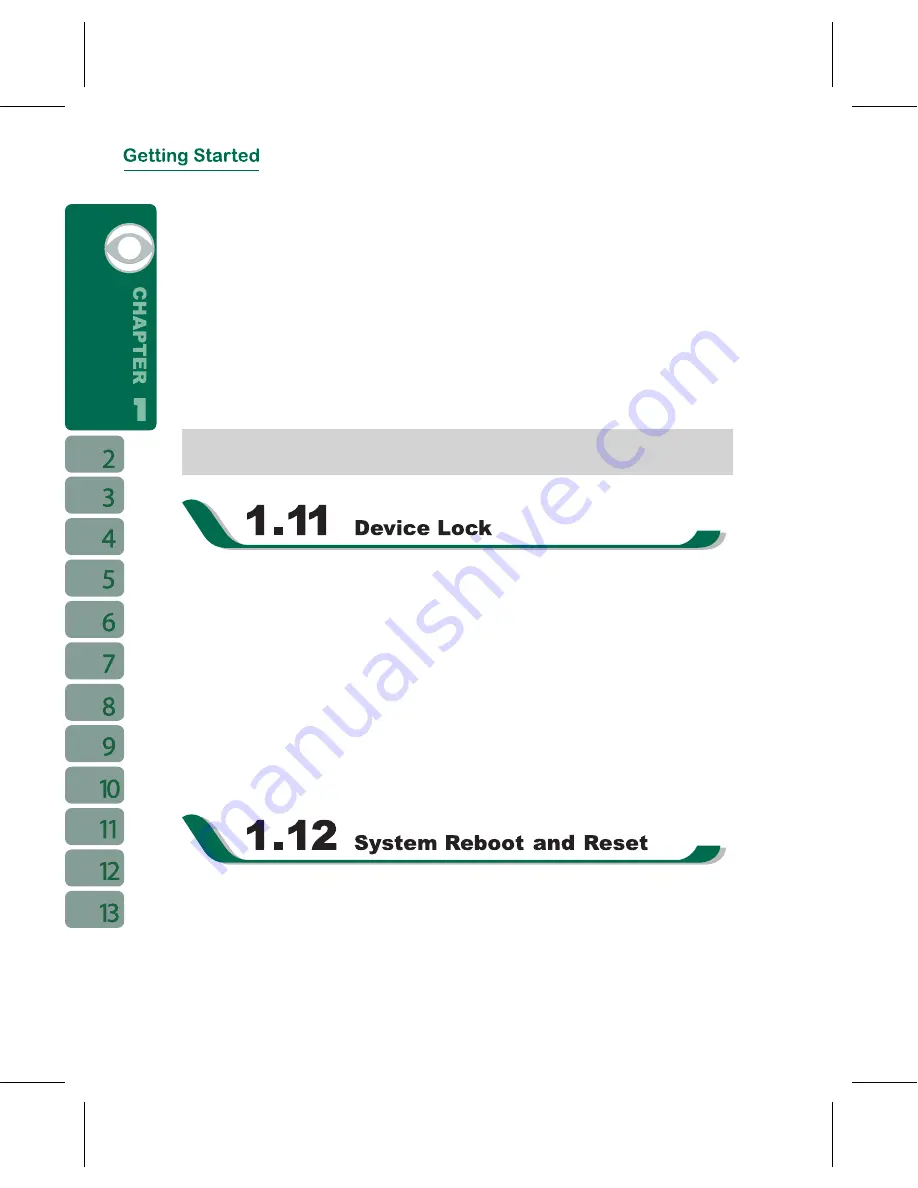
16
.On
Password
tab screen, check “ Prompt if device unused for ”.
.Select an appropriate time.
4.Select a password type in “ Password Type ” field.
5.Input your password in the “ Password ” field and reconfirm the password in “ Confirm”.
6.Tap “ OK ”, a pop-up window will appear to confirm “ Do you want to save password
settings changes?”.
7.Tap “ Yes ” to finish settings and save the changes; “ No ” to cancel.
8.You may also input password hint message under the Hint tab screen.
9.Tap “ OK ” to save your inputs.
Note:
If you forget your password, you need to perform system default, which will lose
all your data and settings.
On “ Today ” screen, tap { Device unlocked } to lock your device. When the device is
locked, the device will not respond to touches on screen nor will it react to any input on the
keypad.You can enable device lock after entering Sleep mode by pressing the power key.
To enable this setting, please follow the steps below:
˙Tap “ Start ” > [Settings] > System Tab > Power > Extended Tab
˙Check “Lock device when device enter stand-by”.
Unlock device:
1.Tap { Unlock } on the bottom left of the screen, or press the left function key.
.Tap the { Unlock } button on the newly appeared screen and the device is unlocked.
Reboot System:
When you reboot the device, all running programs will stop and you will lose all unsaved
information. Please make sure that all information has been saved before performing
system reboot.
















































