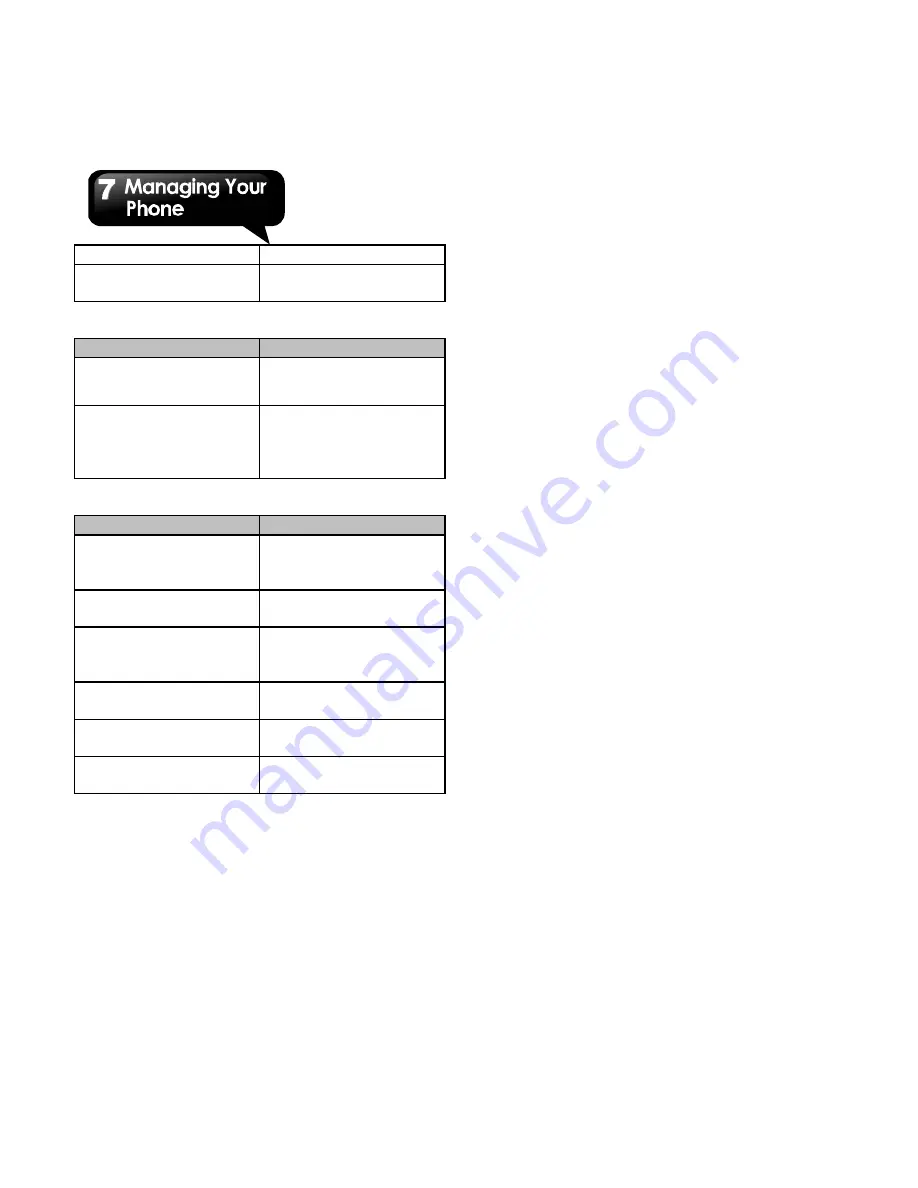
G1310
│
7-4
settings
voice recognition.
Text-to-speech
settings
Text-to-speech
settings.
Accessibility
Application
Description
Accessibility
Enable/disable the
accessibility.
Power button ends
call
During a call, pressing
Power ends the call
instead of turning off
the screen.
Date & time
Application
Description
Automatic
Check to use the
provided values of the
network.
Set date
Set up the date for
your phone.
Select time zone
Set up the time zone
of your current
location.
Set time
Set up the time for
your phone.
Use 24-hour format
Set up the clock to
24-hour format.
Select date format
Set up the preferred
date format.
About phone
Display the phone status, the legal information, and
the version of the software, etc.
7.2 Managing Basic Settings
Date and Time
You can set up the date and the time on your phone.
To set up the date and time
1. Tap Application Drawer > Settings > Date & time.
2. If you check Automatic, the system will get the
information of the current date and time
automatically. You can set up the date and the
time manually also.
3. Tap Set date. Please use + or – to adjust the
month, the day, and the year. Tap Set to save the
settings.
4. Tap Select the time zone to select a time zone
from the list.
5. Tap Set Time. Please use + or – to adjust the
hour and the minute. You can switch AM/PM. Tap
Set to save the settings.
6. Check Use 24-hour format or not.
7. Tap Select date format to select the date format
you want.
Setting Alarms
You can set up many alarms on your phone.
To set the alarm
1. Tap Application Drawer > Clock.
2. On Alarm clock tab, tap to select from the existing
settings of alarm clock, or tap Add alarm to set up
a new alarm.
3. Please use + or – to adjust the hour and the
minute. You can switch AM/PM. Tap Set to save
the settings.
4. Tap Repeat to select a day to sound the alarm.
Tap OK to save the settings.
5. Tap Ringtone to set up the preferred ringtone
when your alarm sounds. Tap OK to save the
settings.
6. Tap Vibrate to enable/disable the vibration when
the alarm sounds.
7. Tap Label to enter the description for the alarm.
8. Tap Done to save the settings of the alarm.
Activate an alarm
Tap an alarm to activate it and the icon will turn to
Summary of Contents for GSmart G1310
Page 1: ...G1310 ...


















