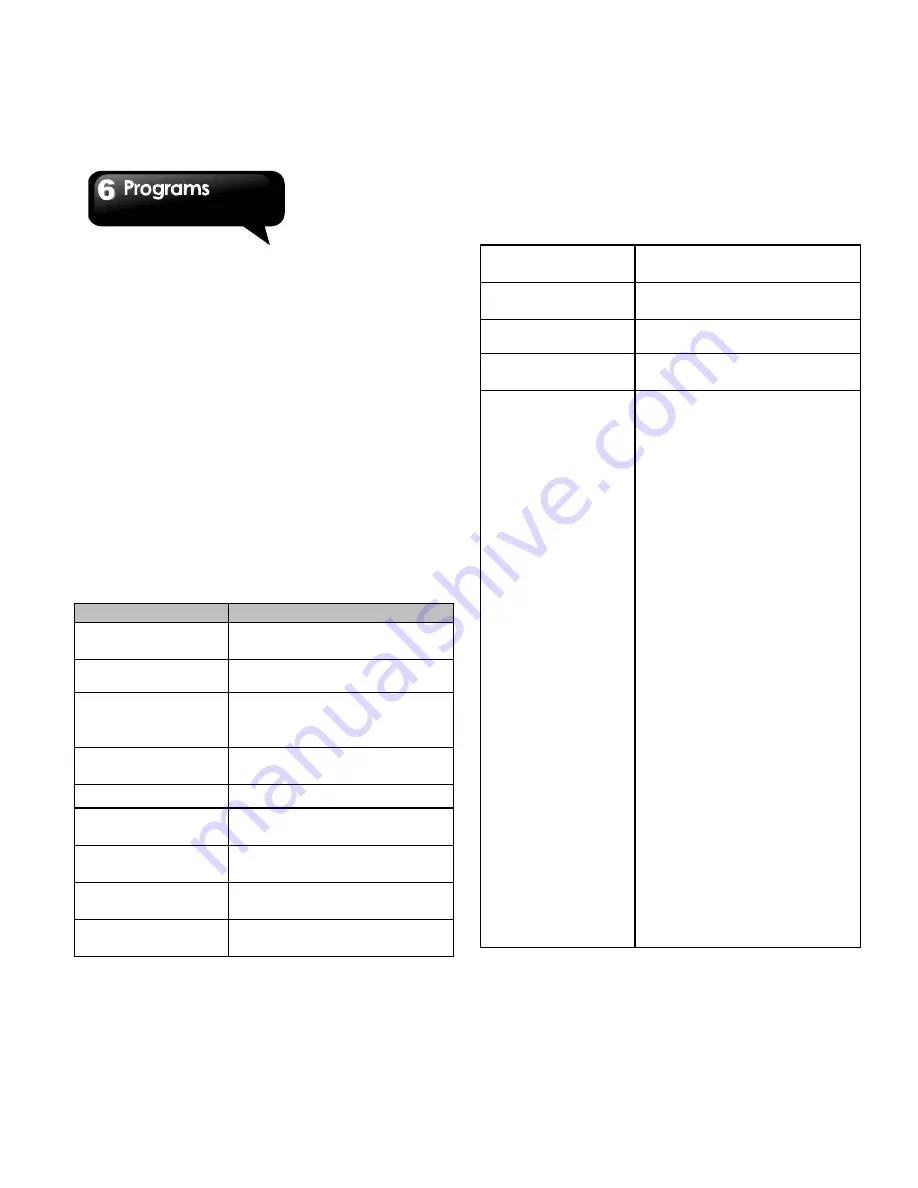
G1310
│
6-3
To set the Home page
1. While viewing a web page, tap Menu > More >
Settings > Set home page.
2. Enter the URL of the page that you want to set
as your home page.
3. Tap OK to save your settings.
Managing Bookmarks
1. While viewing a web page, tap Menu >
Bookmarks. You can view bookmarks, most
visited web pages, and the viewing history.
2. While viewing Bookmarks, tap Menu to book
last-viewed page or go to list view.
Managing a Web Page
The following table lists the Menu options.
Depending on functions, some options may be
unavailable. While viewing a web page, tap Menu:
Items
Description
New Window
Open a web page in a new
window.
Refresh
Tap to refresh web page.
Bookmarks
Tap to select from the list of
the saved favorite web
pages to visit.
Windows
Review the previous web
pages.
Exit
Tap to exit the web page.
More
Tap to adjust more settings
of web pages.
Forward
Forward to the next
webpage.
Add bookmark
Add the web page to
Bookmarks.
Find on page
Tap to find the text on the
web page.
Select text
Tap to select text on the web
page.
Page info
Tap to view web page
information.
Share page
Tap to share the web page.
Downloads
Tap to view the downloading
history.
Settings
Tap to configure browser
settings:
Page content settings
Text size: Adjusts the text
size.
Default zoom: Set up
zooming functions.
Open pages in overview:
Show the overview of
newly opened pages.
Text encoding: Sets up
text encoding.
Block pop-up windows:
Blocks the pop-up
windows when browsing
web page.
Load images: Display
images on web page.
Auto-fit pages:
Enable/disable the
webpage to fit the screen.
Landscape-only display:
Display web page in the
wider landscape screen
orientation only.
Enable JavaScript:
Enables/disables
JavaScript on web page.
Enable plug-ins: Always
on, On demand, and Off.
Open in background:
Summary of Contents for GSmart G1310
Page 1: ...G1310 ...






























