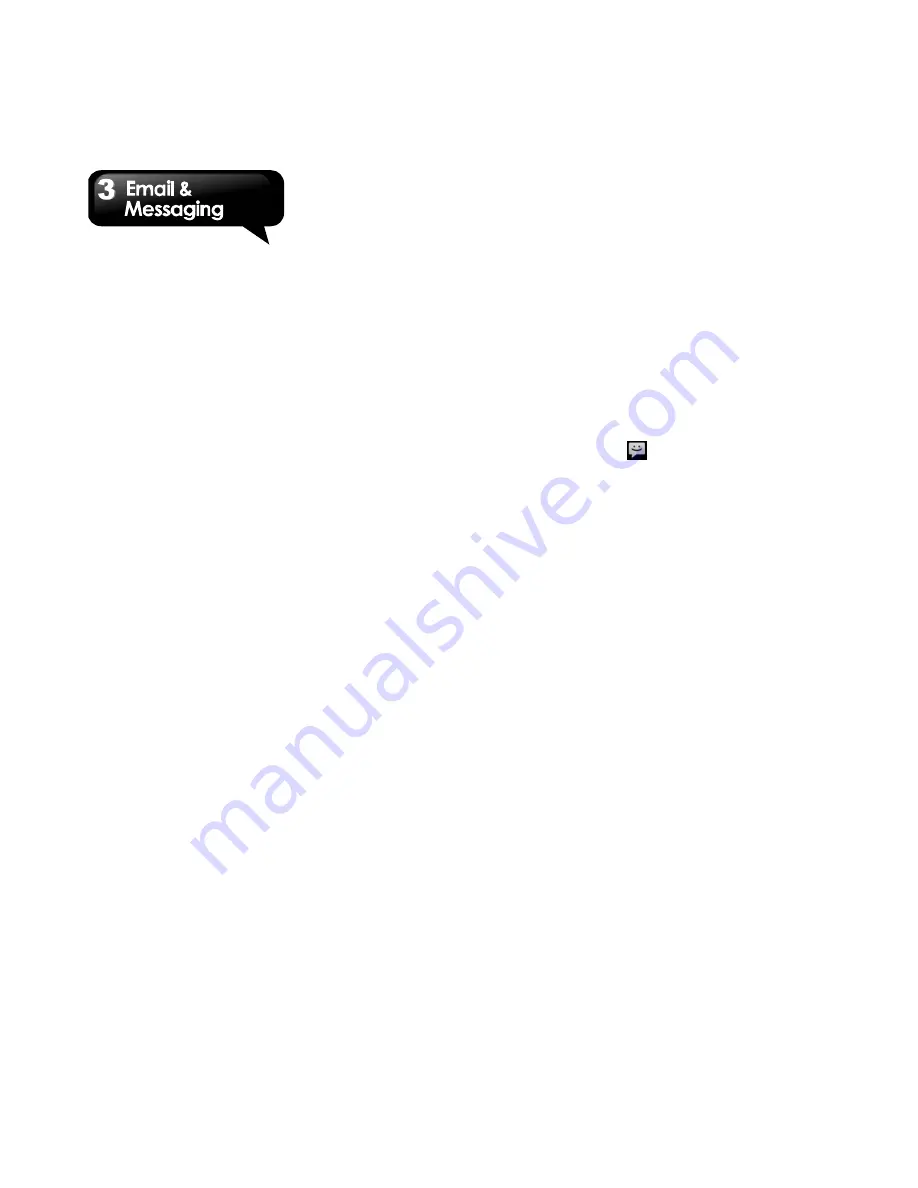
G1310
│
3-2
To delete a message within a thread
1. Tap Application Drawer > Messaging.
2. Tap a contact who sending messages to you.
3. Tap and hold the message you want to delete.
4. Tap Delete message.
To copy a message text
You can use this function to copy the text from a
message to a new message you are composing.
1. Tap Application Drawer > Messaging.
2. Tap the contact who sending message to you
to view a message thread.
3. Tap and hold a message to display the
message options.
4. Tap Copy message text.
5. Go to New Message.
6. Tap and hold “Type to compose” feild.
7. Tap Paste to paste the copied texts to your new
message.
8. Tap Send to send your message. You can
select SIM1 or SIM2 (If SIM2 inserted).
3.2 Multimedia Message
A Multimedia message can contain letters, an
image, an audio or a video file.
Creating and sending an MMS message
Your phone offers several ways to create and
send a MMS message.
From the Messaging screen
1. Tap Application Drawer > Messaging.
2. Tap New Message.
3. Tap Menu > Add subject. The message will
convert to a MMS message automatically.
4. In the “To” field, enter the recipient’s phone
number.
5. Enter the Subject.
6. To insert a picture, video, audio etc., tap Menu
> Attach.
7. To insert text, tap “Type to compose”, then,
enter your message with the on-screen
keyboard.
8. Tap Send MMS to send your message.
From Contacts
1. Tap Application Drawer > Contacts.
2. Tap a contact.
3. Tap the text icon
will get into messaging.
4. Tap Menu > Add subject to convert to MMS.
5. Tap Subject to enter the subject.
6. To insert a picture or video file, tap Menu >
Attach.
7. To insert text, tap “Type to compose”, and
then, enter your message with the on-screen
keyboard.
8. Tap Send MMS to send your message.
From the Call log
1. Tap Application Drawer > Contacts.
2. Tap a call in the list of Call log tab.
3. Tap Send text message.
4. Tap Menu > Add subject to convert to MMS.
5. Tap Subject to enter the subject.
6. To insert a picture or video file, tap Menu >
Attach.
7. To insert text, tap “Type to compose”, and
then, enter your message with the on-screen
keyboard.
8. Tap Send MMS to send your message.
3.3 Voice Message
Your phone can send Voice message.
To create a voice message
1. Tap Application Drawer > Messaging.
Summary of Contents for GSmart G1310
Page 1: ...G1310 ...
















































