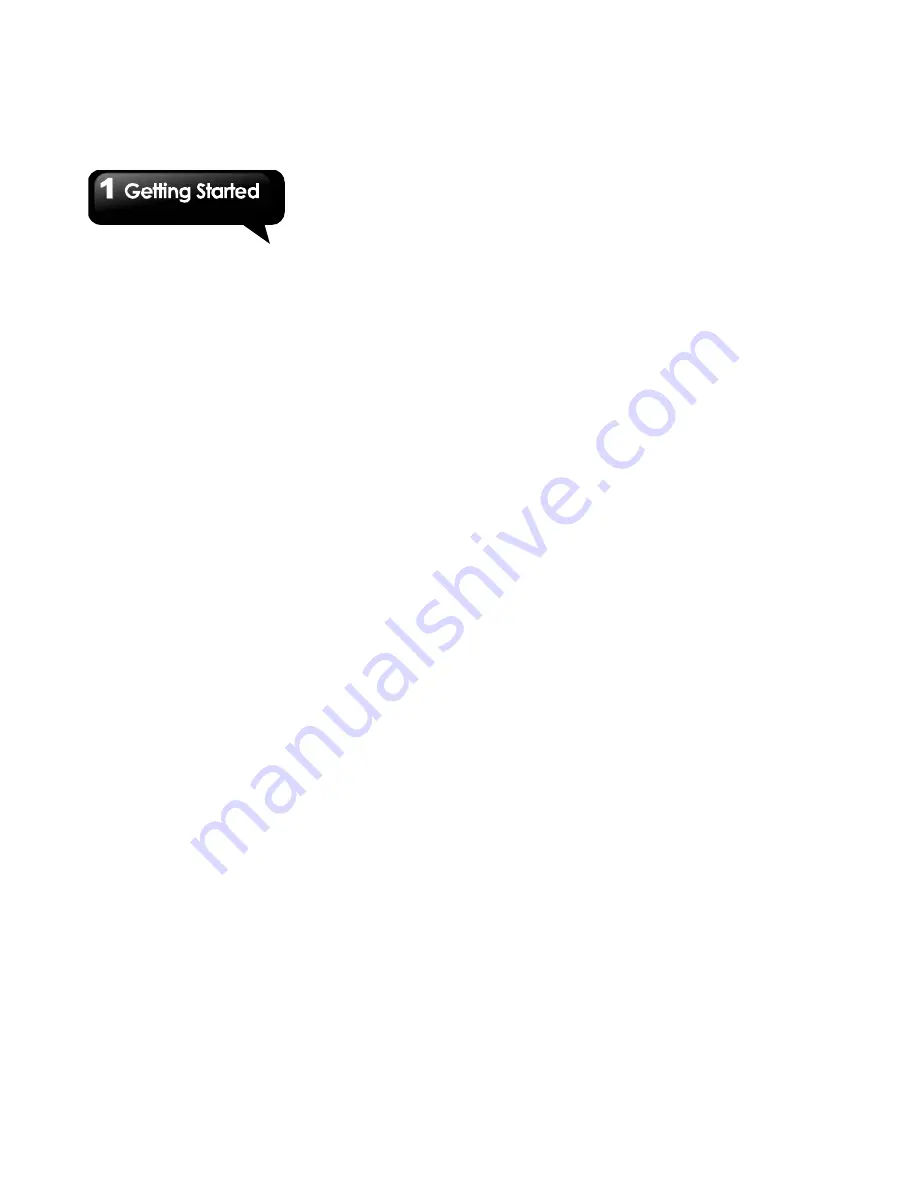
G1310
│
1-10
• If you want to categorize the contacts, tap Menu
> Display options to set up the category.
Manage Accounts
1. Tap Application Drawer > Contacts.
2. Tap Menu > Accounts.
3. You can mark Background data for applications
can sync, send, and receive data any time.
4. You can mark Auto-sync for applications sync
data automatically.
Importing / Export Contacts
Export Contacts to phone
1. Tap Application Drawer > Contacts.
2. On Contacts tab, tap Menu > Import/Export >
Sim Manager.
3. Tap Menu > Export to phone. Select the
contacts you want, or tap Select All to select all
contacts. Then tap Export.
Import Contacts to SIM card.
1. Tap Application Drawer > Contacts.
2. On Contacts tab, tap Menu > Import/Export >
Sim Manager.
3. Tap Menu > Import to SIM. You can select
SIM1 or SIM2 (If SIM2 inserted.) Then tap OK.
4. Select the contacts you want, or tap Select All
to select all contacts. Then tap Import.
Import Contacts from SD card
1. Tap Application Drawer > Contacts.
2. On Contacts tab, tap Menu > Import/Export >
Import from SD card.
Back up Contacts
Export Contacts to SD card
1. Tap Application Drawer > Contacts.
2. On Contacts tab, tap Menu > Import/Export >
Export to SD card.
3. Tap OK to confirm.
Favorite Contacts
You can add the most frequently called contacts
to the favorite contact list which helps you to
access the contacts quickly and easily.
Add to Favorites
1. Tap Application Drawer > Contacts.
2. On Contacts tab, tap and hold the desired
contact.
3. The submenu appears, and then, tap Add to
favorites.
4. When you tap the contact, you will find a golden
star next to the contact’s name which means
the contact is in the favorites list.
Remove from Favorites
1. Tap Application Drawer > Contacts.
2. Tap Favorites
tab, the favorites list is displayed.
3. Tap and hold the desired contact to display the
submenu.
4. Tap Remove from favorites. The contact will be
removed from the favorites list.
SIM Manager
SIM Manager is an SIM card management tool.
If you don't have any contacts stored on your
phone, you can export SIM contacts to your
device.
1. Tap Application Drawer > SIM Manager.
2. Tap and hold the desired contact, and then, the
submenu appears. Select what you want in the
submenu.
1.11 The Home Screen
On Home screen, you can quickly access
common features and view notifications of missed
calls, received messages, battery, and the status
of the connection.
Summary of Contents for GSmart G1310
Page 1: ...G1310 ...






























