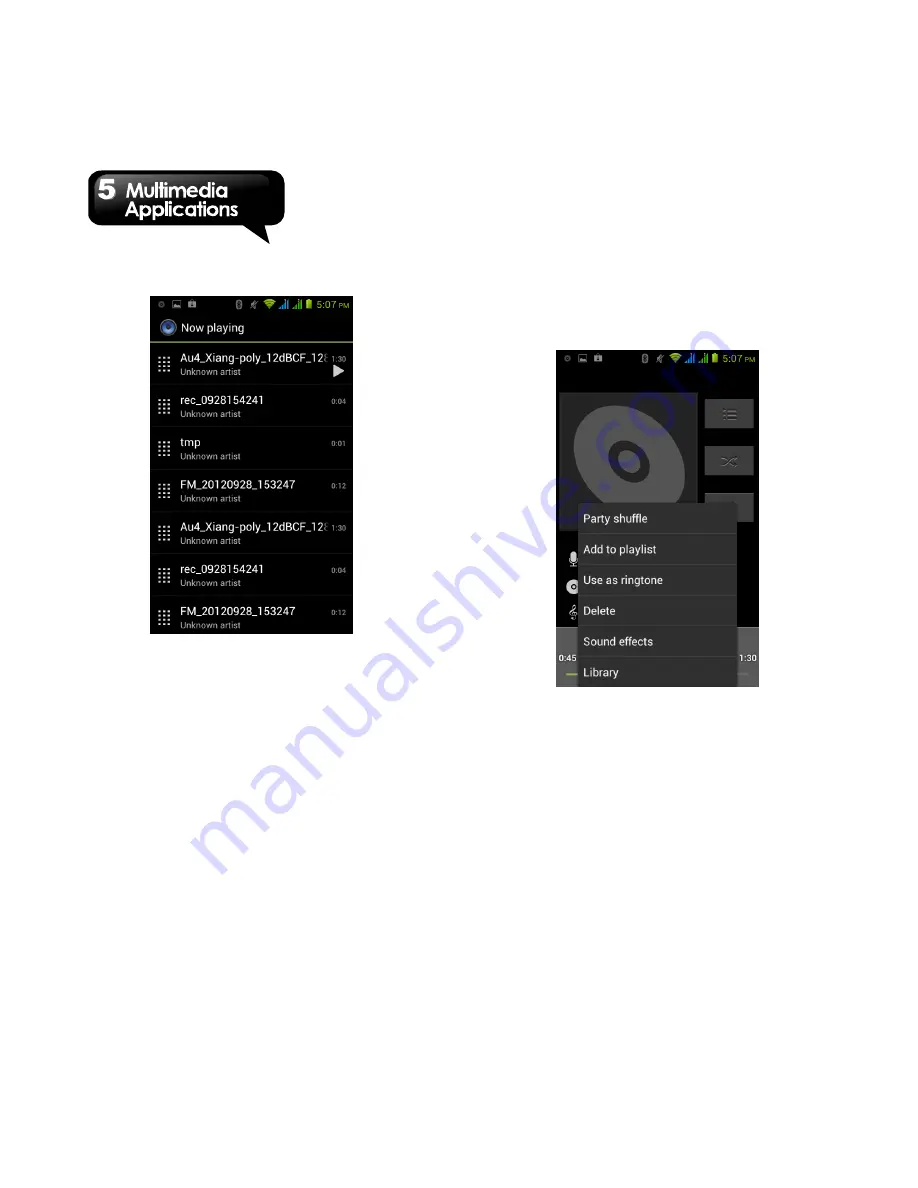
GS202
│
5-8
To play music
1. Tap Application Drawer > APPS tab > Music.
2. Tap Songs, and all songs on the phone will be
displayed.
3. Tap to select a song, and then it will play
automatically.
Changing Playback options
While playing music, tap Menu button on the down
right side of screen.
Tap “Library” to see all playlists.
Tap “Party shuffle” to play all songs in shuffle
order.
Tap “Add to playlist” to add the song to “Current
playlist”, “New” or “My recordings”.
Tap “Use as ringtone” to set up your personal
ringtone.
Tap “Delete” to delete the song which is
playing.
To edit your music
In player screen, you could set up effects, tap
Menu > Sound effects.
1. Drag or tap Equalizer to turn it on.
2. Tap arrow to show different effect list
3. Tap to select an effect you want .Items will be
adjusted automatically.
4. Tap arrow to show different preset reverb list.
5. Tap to select an effect you want.
Summary of Contents for GS202
Page 1: ...GS202 ...






























